4 inputs section, 5 logos, 6 native background section – Analog Way NeXtage 16 User Manual
Page 32
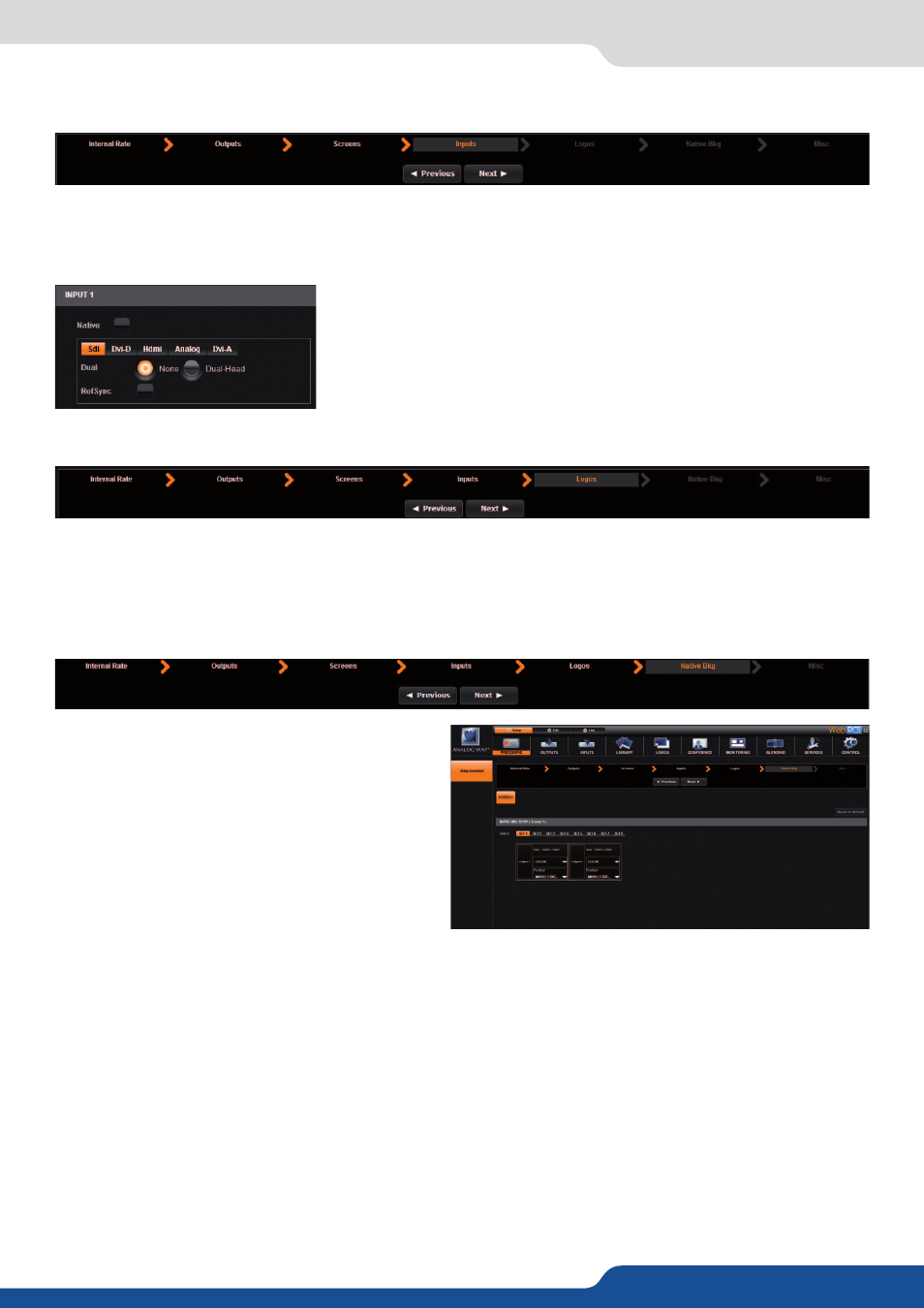
32
7.3.4 Inputs section
The native background is an additional layer which
is under all layers. It can be used with one of the
input sources or with a color.
The specification of the native background is that
an input source or a Frame loaded into that layer
will not be scaled. The input is displayed in its
native resolution. You can define up to 8 native
backgrounds.
In this section, you will define which input is able to be set as a native background. The native background
will be a non-scaled input display behind every layer. When an input is configured as a possible native
background, you will lose the anamorphic aspect settings of this input
(see Aspect ratio in chapter: 7.3.10
.
In this section, you will define which still Logo/Frame is able to be defined as a native background. When a
Frame is selected as a possible native background, you will lose the anamorphic aspect settings of this Logo/
Frame.
7.3.4 Inputs section
7.3.5 Logos
Under the inputs section, you can define which of your inputs will be a
dual head inputs, meaning they are two paired inputs setting adjacent
content. First, select the plug and then the dual head button if it is the
case.
(See chapter: 7.3.10 Input management.)
You find here the ref
sync feature. If you use genlocked inputs, youneed to check the ref sync
box for every genlocked inputs (same genlock).
7.3.6 Native background section
FINE TUNING:
The NeXtage 16 front panel allows you to use the scroll knob button to navigate easily into the menu. Pres-
sing on this specific button will enable/disable the FINE TUNING feature.
This feature increases the sensibility of the button and can be helpful if you want to adjust a specific value in
a high band value. To set up it correctly, simply turn the knob quickly next to the desired value, then push the
button to activate the FINE TUNING, and then take your time to adjust accurately the exact value. This can be
helpful to adjust an exact pixel size/position or to set up the accurately Soft Edge.
The best application is to affect, into the native background, an input which has the same native resolution
that the output.
If you would like to use one of the inputs source as native background for one of the outputs, you should
make this choice in the inputs setup menu:
