14 blending management – Analog Way NeXtage 16 User Manual
Page 45
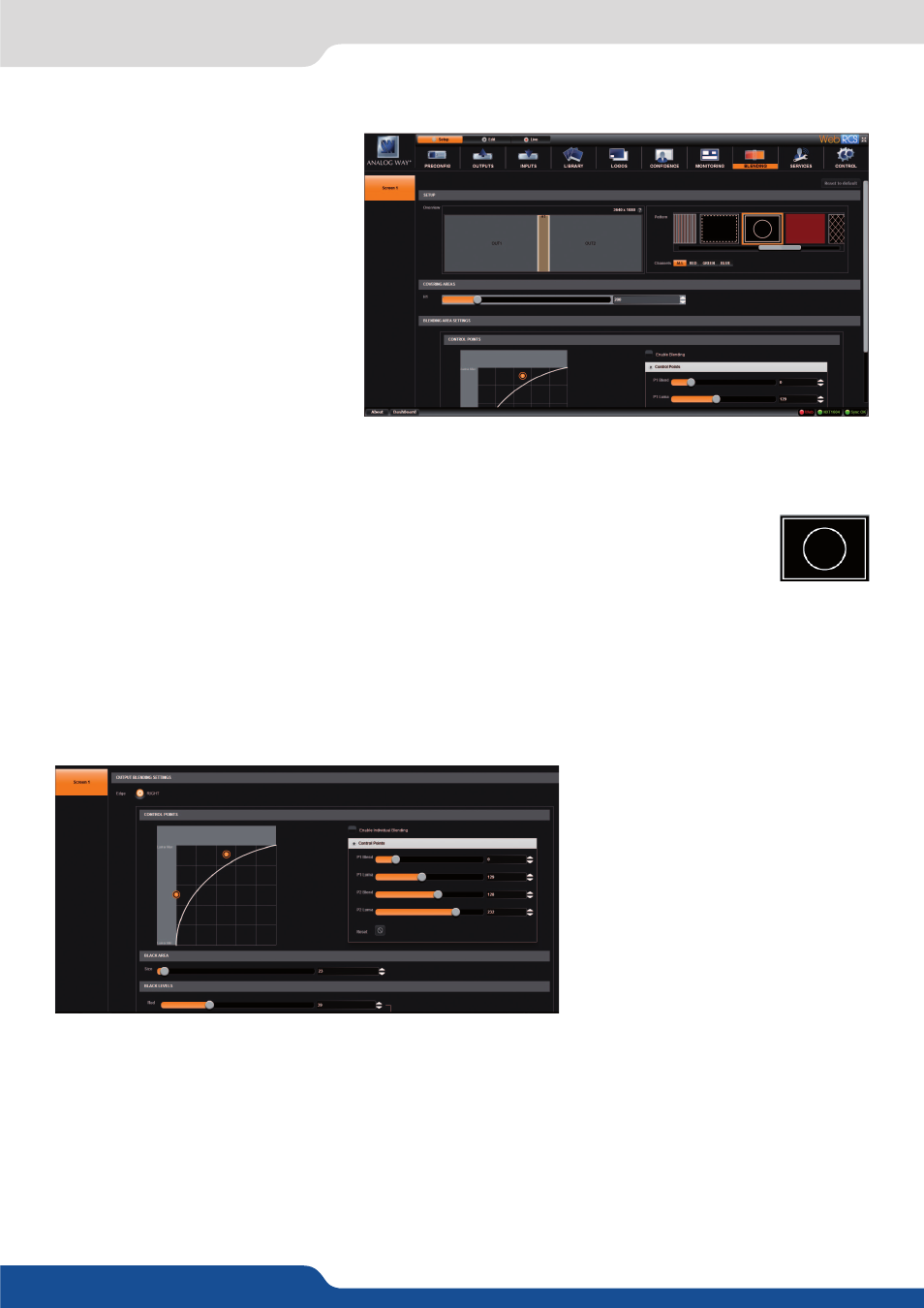
45
7.3.14 Blending management
To have access to the blending mana-
gement, you first need to built, into the
Setup assistant, a screen with multiple
outputs (screens section)
Then go to the BLENDING section:
First of all, please adjust your video projectors in the best way thanks to the grid test pattern. Remember that
you can adjust the number of lines and rows on the grid test pattern.
Then, the covering area can be adjusted in pixel in real time thanks to the Soft Edge centering
test pattern. After enabling the Soft Edge centering test pattern, simply align the two lines one
on the other, increasing the covering value.
Two lines do not move and two other lines move when you increase the covering value. The aim is to align
exactly the half lines in order to have 2 full lines.
If you don’t see 4 half lines when increasing the covering area, click on the left/right part of your Soft Edge to
display the blending adjustments. Then disable the blending for the left part then the right part. Your pattern
will display the 4 half lines now.
7.3.14 Blending management
Click on the left/right side into the overview of your Soft Edge, some settings will appear. Then adjust the
black levels for each side thanks to the R,G,B level.
The goal here is to have your Soft Edge area with the same level of black on left, right and center.
Then you will adjust the black area, pixel by pixel. It will delete the last white band that can appear when you
use DLP projectors.
Only the blending needs to be adjusted now:
Click on Enable individual blending in order to activate the blending curves. You can draw a curve by moving
the 2 points. Do the same for left and right or enable the blending curves symmetry.
Once your covering area is well defined, you need to adjust for left & right, the black levels.
