Analog Way NeXtage 16 User Manual
Page 54
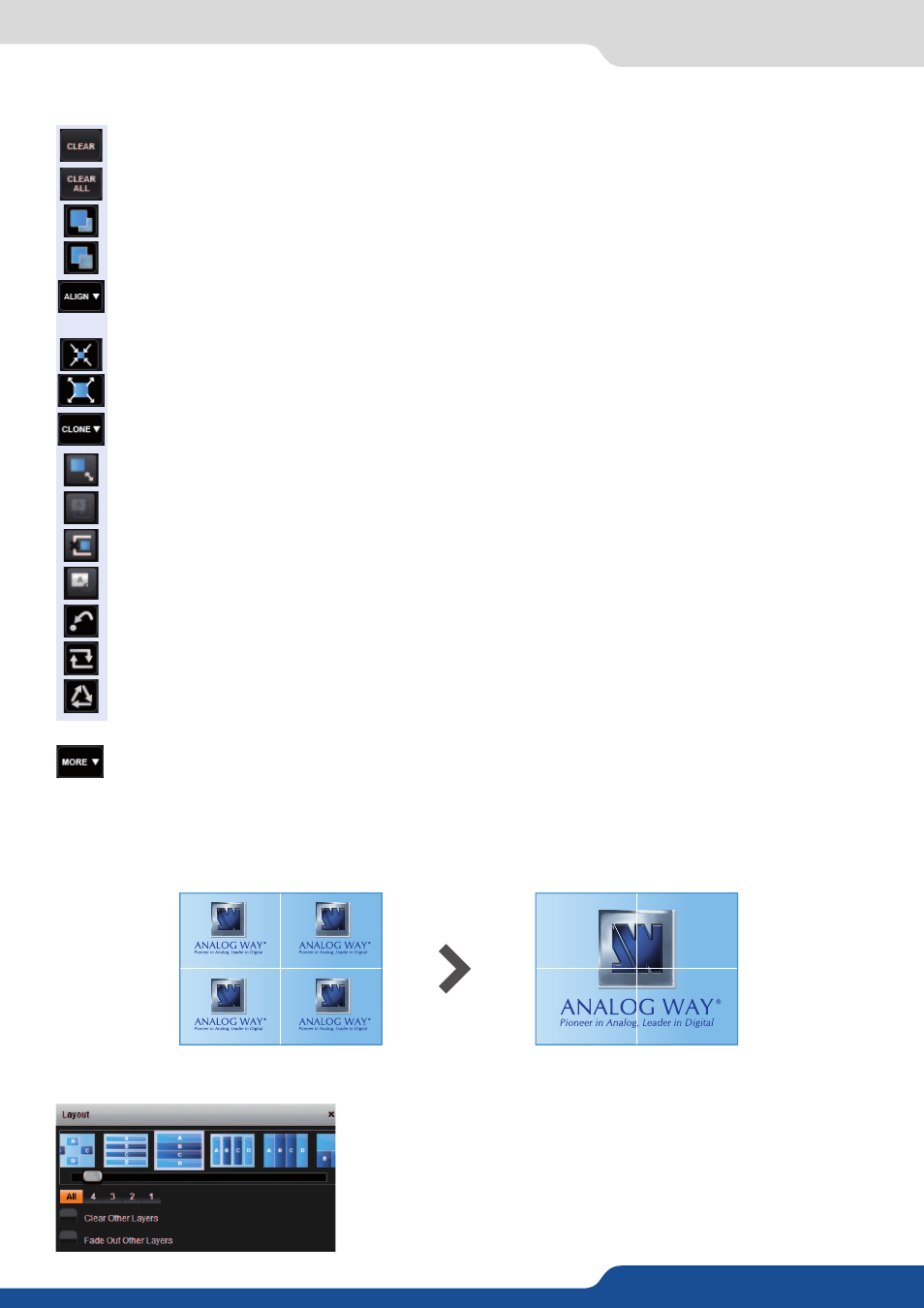
54
7.4.4 Layer selection and native background
Other layer adjustments:
- CLEAR BUTTON:
This button allows you to clear the selected layer from your preset
- CLEAR ALL BUTTON:
Remove all layers from your preset
- RAISE BUTTON:
Increase the Z level (depth) of your layer
- LOWER BUTTON:
Decrease the Z level (depth) of your layer
- ALIGN BUTTON:
You need first to select at less 2 layers, then you can align them horizontally or
vertically.
- CONTENT SIZE:
Set layer size to its content size.
- SCREEN SIZE:
Set layer size to screen size.
- CLONE BUTTON:
Copy the selected layer into another chosen layer
- KEEP ASPECT RATIO BUTTON:
Enabling this feature will keep the layer aspect ratio during resizing.
- WIREFRAME MODE:
Allows to enable/disable the layer content on your Web RCS
- TRAP LAYERS ON SCREEN:
Disable fact to put a layer out of the screen
- HIDE UNUSED LAYERS:
All empty layers will not be displayed into the Web RCS
- RELOAD PROGRAM:
Load the preset of the Program screen into the Preview screen
- TOGGLE PRESET:
Swap the preset between the Program screen and the Preview screen
- STEP BACK:
Return to the configuration you had before the last TAKE.
- MORE BUTTON:
Background Cut feature.
The Background Cut is a feature developed by Analog Way engineers which allows you to perform an amazing
effect based on crop feature.
The Background Cut will calculate automatically, depending on your layers sizes/positions, the specific layer
crop, in order to create a full screen image.
HOW TO USE THE BACKGROUND CUT:
Background Cut
First of all select your own preset
4 layers with same input
4 layers make 1 image
