MoTeC ADL2 EDL2 User Manual
Page 37
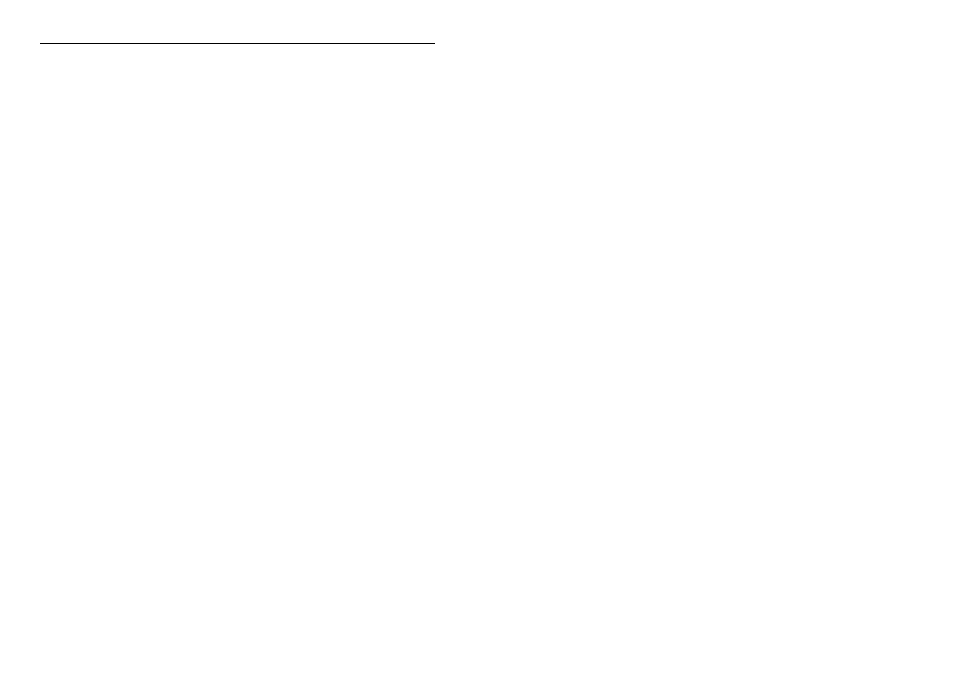
MoTeC
Dash Manager Software
35
Alternatively a new file can be created by loading an existing configuration file
and saving it to a new file by selecting File | Save As from the main menu.
Opening an Existing File
Before an existing configuration file can be modified or sent to the ADL2 it
must first be opened.
To open a configuration file select File | Open from the main menu and select
the desired file.
Note that the most recently used files appear at the bottom of the File menu,
which is often the easiest way to open a recently used file.
Sending the Configuration to the ADL2
The currently open configuration file can be sent to the ADL2 by selecting
Online | Send Configuration from the main menu.
When a configuration file is sent to the ADL2 any changes are automatically
saved to the file.
Retrieving the Configuration from the ADL2
The configuration can be retrieved from the ADL2 if necessary by selecting
Online | Get Configuration from the ‘Online’ menu. However this is not
normally necessary unless the original file is not available on the PC.
Backups
Whenever a file is saved, the previous contents of the file are saved in the
‘Save Backups’ directory. The total number of files is limited to 100.
When a file is sent to the ADL2 the existing ADL2 data is retrieved and stored
in the ‘From Dash Backups’ directory, this is in case the data in the ADL2
needs to be restored. The total number of files is limited to 10.
File Management
The configuration files may be Renamed, Deleted, sent to a Floppy Disk etc
by clicking the right mouse button on the desired file when the Open File
screen is displayed.
