Easytest tools, Master software tools – Atec Anritsu-MT8212E-MT8213E User Manual
Page 23
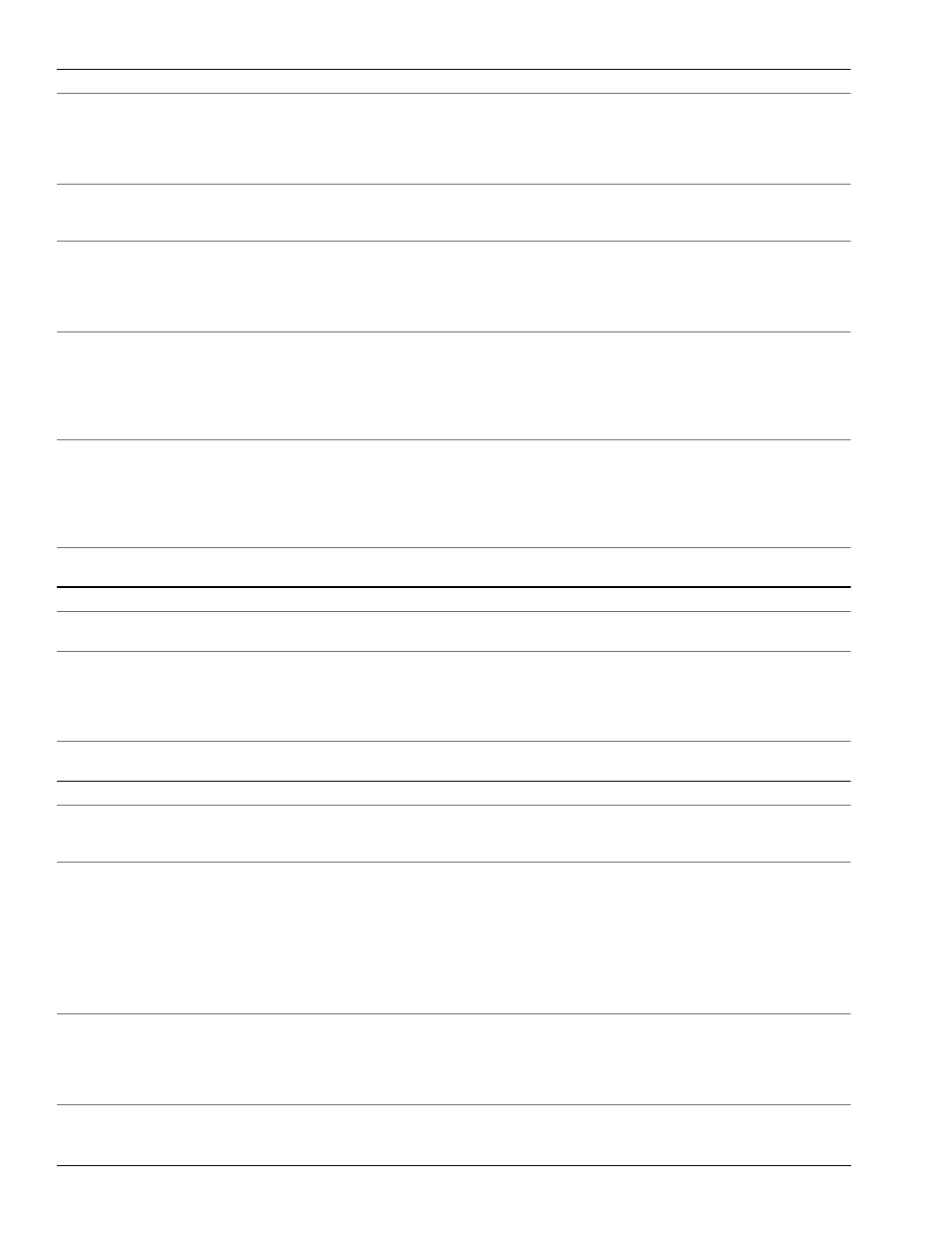
23 of
PN: 11410-00485 Rev. M
MT8212E and MT8213E TDS
Software
Cell Master™ MT8212E and MT8213E
Line Sweep Tools
(for your PC)
Trace Capture
Browse to Instrument
View and copy traces from the test equipment to your PC using Windows Explorer
Open Legacy Files
Open DAT files captured with Hand Held Software Tools v6.61
Open Current Files
Open VNA or DAT files
Capture Plots To
The Line Sweep Tools screen, DAT files, Database, or JPEG
Traces
Trace Types
Return Loss, VSWR, DTF-RL, DTF-VSWR, Cable Loss, Smith Chart, and PIM
Trace Formats
DAT, VNA, CSV, PNG, BMP, JPG, HTML, Data Base, and PDF
Report Generation
Report Generator
Includes GPS location along with measurements
Report Format
Create reports in HTML or PDF format
Report Setup
Report Title, Company, Prepared for, Location, Date and Time, Filename, Company logo
Trace Setup
1 Trace Portrait Mode, 2 Trace Portrait Mode, 1 Trace Landscape Mode
Trace Validation
Presets
7 presets allow “one click” setting of up to 6 markers and one limit line
Marker Controls
6 regular Markers, Marker Peak, Marker Valley, Marker between, and frequency entry
Delta Markers
6 Delta markers
Limit Line
Enable and drag or value entry. Also works with presets
Next Trace Button
Next Trace and Previous trace arrow keys allow quick switching between traces
Tools
Cable Editor
Allows creation of custom cable parameters
Distance to Fault
Converts a Return Loss trace to a Distance to Fault trace
Measurement Calculator
Converts Real, Imaginary, Magnitude, Phase, RL, VSWR, Rho, and Transmit power
Signal Standard Editor
Creates new band and channel tables
Renaming Grid
36 user definable phrases for creation of file names, trace titles, and trace subtitles
Connectivity
Connections
USB cable, USB Memory Stick
easyTest Tools
(for your PC)
Instrument Mode
Cable & Antenna Analyzer Mode
Commands
Display Image
Allows putting a custom image on the instrument screen
Recall Setup
Places the instrument into a known state
Prompt
Displays instructional messages on the instrument screen
Save
Allows automatic or manual saving of traces
Connectivity
Connections
USB cable or USB memory stick
Master Software Tools
(for your PC)
Mapping (GPS Required)
Spectrum Analyzer Mode
MapInfo, MapPoint
Mobile WiMAX OTA, LTE OTA Options
Google Earth, Google Maps, MapInfo
Folder Spectrogram (Spectrum Monitoring for Interference Analysis and Spectrum Clearing)
Folder Spectrogram – 2D View
Creates a composite file of multiple traces
Peak Power, Total Power, Peak Frequency, Histogram, Average Power (Max/Min)
File Filter (Violations over limit lines or deviations from averages)
Playback
Video Folder Spectrogram – 2D View
Create AVI file to export for management review/reports
Folder Spectrogram – 3D View
Views (Set Threshold, Markers)
- 3D (Rotate X, Y, Z Axis, Level Scale, Signal ID)
- Playback (Frequency and/or Time Domain)
List/Parameter Editors
Traces
Add, delete, and modify limit lines and markers
Product Updates
Auto-checks Anritsu website for latest revision firmware
Pass/Fail
Create, download, or edit Signal Analysis Pass/Fail Limits
Languages
Add custom language or modify non-English language menus
Connectivity
Connections
Connect to PC using USB
