Step 8: create a display shutdown schedule, Step 8 : create a display shutdown schedule, System 5 ip software setup, cont’d – Extron Electronics System 5 IP Series Setup Guide User Manual
Page 24: Step 8 : create a dsplay shutdown schedule
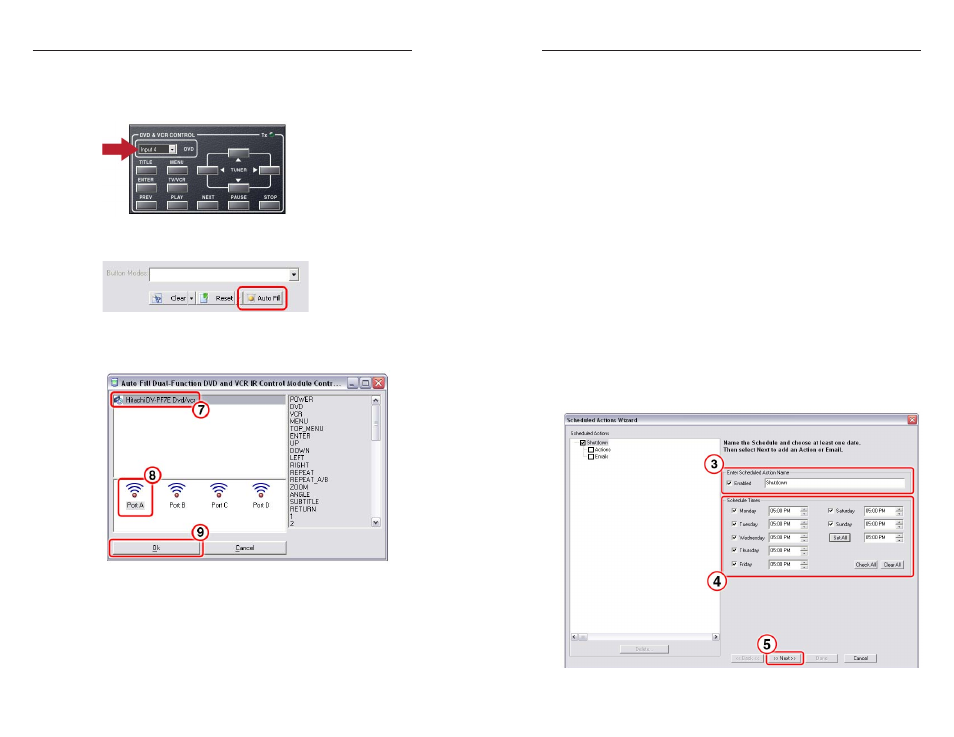
System 5 IP Switchers • Software Setup
System 5 IP Software Setup, cont’d
3-18
System 5 IP Switchers • Software Setup
3-19
5.
In the upper left corner drop-down menu (under
DVD & VCR Control
), select Input 4, as illustrated below.
This assigns the input button (Input 4) to activate the
IRCM-DV+ [DVD] control panel.
Input 4 button selection
6
.
Click the Auto Fill button.
N
To use the Auto Fill feature, an applicable IR driver must
be present.
A dialog box appears.
Control module configuration
7
.
From the Auto Fill Dual-Function DVD and VCR IR
Control Module
dialog box, select the Hitachi DV-PF7E
DVD/VCR
IR driver. All functions for the selected driver
appear in the right side pane of the dialog box.
8
.
Select Port A from the bottom portion of the dialog box.
9
.
Click the OK button. The dialog box closes.
All commands that match a button on the module are
assigned to that button. Red triangles on the buttons of the
control module indicate that all the matching buttons have
been auto-filled.
10
. To configure Address 2 IRCM-DV+[VCR], repeat steps 1
through 9, substituting Address 2 for Address 1.
N
In step 5, you will need to select a different input button in
the VCR half of the control module.
N
If using an IRCM-DV+, you must associate each half with
an input.
Step 8: Create a Dsplay Shutdown Schedule
Global Configurator’s scheduling feature enables you to
schedule actions and events for a selected device. Scheduling
is often useful for setting a projector or other device to shut
down or turn on at a predetermined time (e.g., in a school, all
projectors can be set to power off at 5:00 P.M.).
To schedule a display shutdown:
1
.
Click on the Schedule tab in the Global Configurator
window.
2
.
Click the Add Schedule button below the Scheduled
Actions
window. The Scheduled Actions Wizard dialog
box appears, as shown below.
Scheduled Actions Wizard
