Step 4: define e-mail settings, Defining e-mail server settings, Setting up e-mail notifications – Extron Electronics System 5 IP Series Setup Guide User Manual
Page 19: Step 4 : define e-mail settings, System 5 ip software setup, cont’d, Step 4 : define e-mal settngs
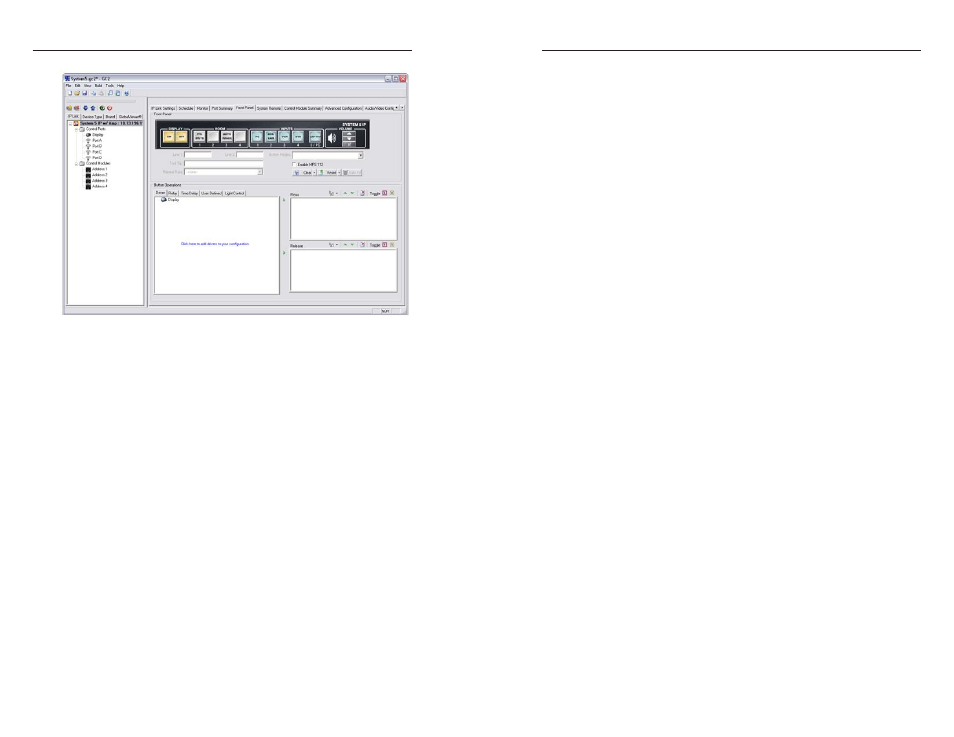
System 5 IP Switchers • Software Setup
System 5 IP Software Setup, cont’d
3-8
System 5 IP Switchers • Software Setup
3-9
The Global Configurator Front Panel window
N
This Global Configurator project can be saved at any time
by selecting Save from the File menu.
Step 4: Define E-mal Settngs
Global Configurator supports scheduling, monitoring, and
e-mail alerts for all connected devices (e.g., a video projector).
For example, you can create a schedule to shut down a projector
at a predetermined time, and/or create an e-mail alert that
warns a school administrator if the projector's lamp hours are
nearing expiration.
Definng e-mal server settngs
Before you set up e-mail notifications, ensure that the following
elements are set:
Mail server IP
Mail server domain
Gateway IP
SMTP user name
SMTP password
Subnet mask
•
•
•
•
•
•
If not, use the Change Device Setting feature to set up these
elements.
1.
From the Tools menu, choose Change Device Settings....
The Device Settings page appears and displays every
device in the current project.
2.
Select the System 5 IP from the list.
3.
From the Settings menu, choose Set Mail Server....
4.
Complete each of the fields with your mail server
IP address
, mail server domain, and, if necessary, your
user name
and password.
5.
Click the OK button.
6.
Go back to the Settings menu to complete the entries for
your subnet mask and gateway settings.
7.
When finished, click the Close button.
Settng up e-mal notficatons
The Email Manager provides preset messages for some of the
most common actions performed in GC.
To set up an e-mail notification for a specified action, do the
following:
1
.
From the Global Configurator Edit menu, choose Email
Manager
. The Email Manager dialog box appears, as
shown on the following page.
