Online training, Step 1: download device drivers, Step 1 : download device drivers – Extron Electronics System 5 IP Series Setup Guide User Manual
Page 16: System 5 ip software setup, Onlne tranng, Step 1 : download devce drvers
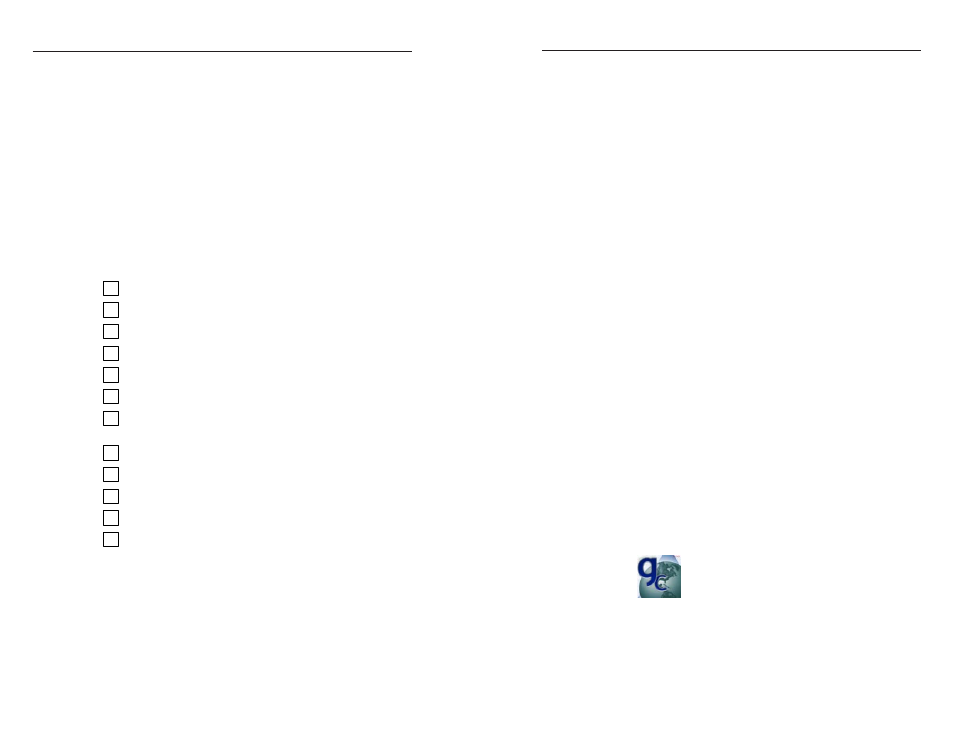
System 5 IP Switchers • Software Setup
System 5 IP Software Setup
System 5 IP Switchers • Software Setup
3-2
3-3
This chapter provides the steps for setting up your
System 5 IP switcher using the Global Configurator (GC)
software.
By means of example, you will learn how to
•
Add drivers
that allow control of A/V devices.
•
Configure
the switcher's power buttons and input
selection buttons
to control a video projector.
•
Configure
an IRCM-DV+ control module to control the
functions of a DVD/VCR player.
•
Schedule
a projector shutdown, create a lamp hour
warning alert
, and create a projector disconnection e-mail
alert
.
Each of the following steps of configuration are described in
detail in the subsequent sections of this chapter.
1
Downloading device drivers
2
Creating a new project
3
Adding a System 5 IP switcher and defining its location
4
Defining e-mail settings
5
Adding a serial and an IR device
6
Configuring the front panel buttons
7
Configuring the control modules using the Auto Fill
feature
8
Creating a display shutdown schedule
9
Creating a display lamp hour warning e-mail
10
Creating a display disconnection e-mail
11
Building and uploading a configuration
12
Accessing GlobalViewer
®
N
This setup guide provides instructions for the primary
setup and configuration of the System 5 IP. For additional
information and more detailed instructions, refer to the
System 5 IP User's Manual or the
GC Help File accessed through the GC software.
C
You must use Global Configurator version 2.2 or
later to configure the System 5 IP. Using an earlier
version (2.0.0 through 2.1.
x) risks damage to the
products. Immediately update any existing switchers
configured with older versions of the software.
See
“Installing the Software” in chapter 1 for instructions
on how to install GC 2.2.
Onlne Tranng
Please note that you can also learn about Global Configurator
through the “E-Training On Demand” feature of the Extron Web
site. If you have login access to the Extron site, do the following:
1.
Go to www.extron.com.
2.
Use your e-mail and password to login to the Extron Web
site.
3.
Under the Dealers-Only tab, click the Training and
Eduction
link.
4.
Click the On-Demand Training link.
5.
Click the Global Configurator 2.X icon or link to begin the
tutorial.
Step 1: Download Devce Drvers
In order to configure a System 5 to control a device, you must
download the drivers for each device.
For the purposes of this setup guide and tutorial, you will
download two drivers to use in the following examples: one
serial driver (for a video projector) and one IR driver (for a
DVD/VCR player).
If you prefer to download the drivers required for your own
configuration, replace our example drivers with your own in the
following exercises.
To download the required drivers, do the following:
1.
Double-click the GC icon to launch Global Configurator.
The GC 2 Start Options dialog box appears.
2.
Click the Add Drivers Subscription button.
