Front panel features and basic operation, Control ports, Buttons – Extron Electronics System 5 IP Series Setup Guide User Manual
Page 13: Control ports -11 buttons -11, System 5 ip hardware setup, cont’d, Front panel features and basc operaton
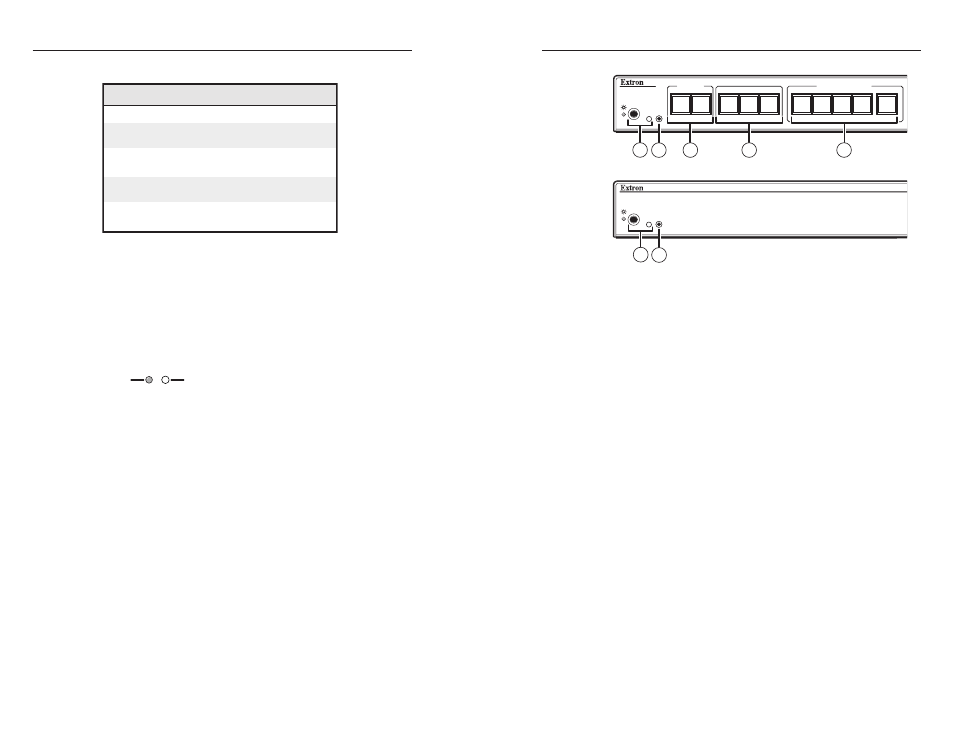
System 5 IP Switchers • Hardware Setup
System 5 IP Hardware Setup, cont’d
2-10
System 5 IP Switchers • Hardware Setup
2-11
The pin assignments of this connector are as follows:
Pin RS-232 function Description
1
–
No connection
2
Tx
Transmit data
3
Rx
Receive data
4
–
No connection
5
Gnd
Signal ground
6
–
No connection
7
–
No connection
8
–
No connection
9
–
No connection
The front panel 2.5 mm mini stereo connector Config port serves
the same function as this rear panel port but is independent
from it. You can use the Extron 9-pin D to 2.5 mm stereo mini
TRS RS-232 cable (part #70-335-01).
g
Reset button and LED
— Pressing this recessed button causes
various IP functions and Ethernet connection settings to be reset
to the factory defaults. See chapter 2 in the System 5 IP Series
User's Manual
for details.
R
Reset
Button
(Recessed)
Reset
LED
Front Panel Features and Basc Operaton
A System 5 IP can be set up and operated by using:
• The front panel controls.
• An Extron control pad, such as the SCP 104, or SCP 226.
Most settings can be adjusted only through a host computer
using Extron’s Simple Instruction Set
™
(SIS
™
) or
Global Configurator. For details on setup and control via RS-232
or Ethernet, see chapters 4 and 5 in the System 5 IP Series User's
Manual
.
N
Switcher settings can be adjusted via the front panel.
N
Any control settings must be adjusted via
Global Configurator.
SYSTEM 5 IP
PC
DOC
CAM
VCR
PIC
MUTE
ON
OFF
MENU
NEXT
AUTO
IMAGE
DVD
LAPTOP
PC VIDEO
INPUT 5
MAX
MID
VOLUME
AUDIO
ADJUST
MIN
2
3
4
5/ PC
DISPLAY
1
INPUT SELECTION
CONFIG
IR
SYSTEM 5 IP
PC VIDEO
INPUT 5
AUDIO
CONFIG
IR
3
10
10
8
6
4
5
7
2
1
9
System 5 IP with FPC
System 5 IP without FPC
System 5 IP with FPC
System 5 IP without FPC
2
1
Control ports
a
IR receivers
— The larger infrared receiver (on the left) accepts
IR signals from the Extron IR 402 infrared remote control for
controlling the switcher.
Use the smaller receiver (on the right) for receiving and
“learning” codes from other devices’ remote controls. The
System 5 IP uses learned IR signals to control devices such as
VCRs or DVD players. Refer to chapter 4, "Software- and Web
Page-based Setup and Control" of the System 5 IP Series User's
Manual
and the IR Learner Help file for details. This receiver
accepts infrared signals from 30 kHz to 62 kHz.
b
Config port
— This port is a front panel version of the rear panel
Configuration/RS-232 port, and it is independent of the rear
panel port.
Buttons
The System 5 IP with FPC (front panel control) has backlit
buttons, and the non-FPC model has an unlit input 5 selection
button only. The button caps are removable so the button labels
can be changed.
c
Projector On/Off buttons — After they have been configured,
press the On button to turn the display device on, and press
the Off button to power it off. Only one of these two buttons
can be selected (active) at once. Via Global Configurator,
other functions and relays can be associated with each of these
buttons.
