Default screen – Extron Electronics SGS 408 User Guide User Manual
Page 21
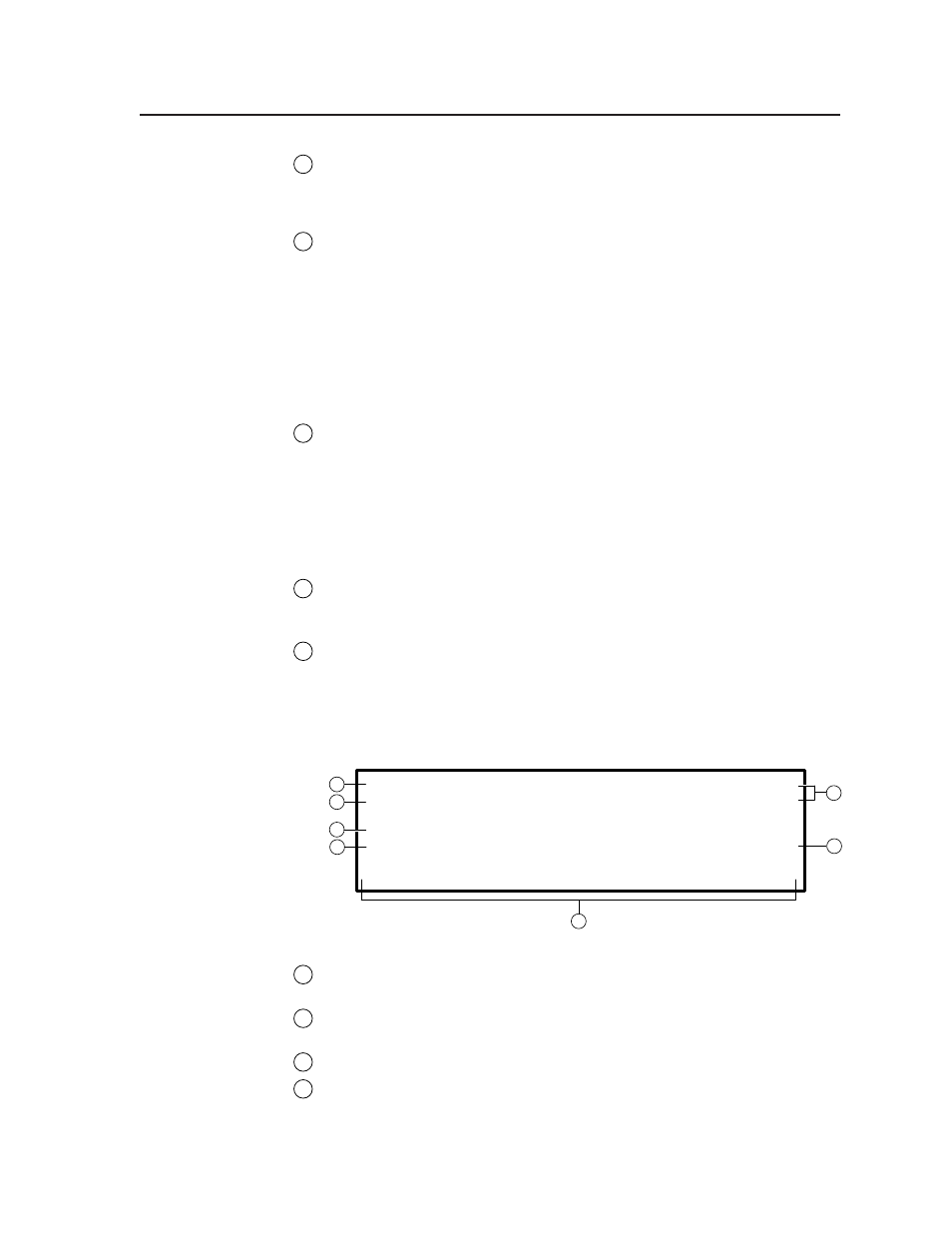
3-3
SGS 408 Switcher • Operation
3
RCP communication LEDs —
Light to indicate that the SGS 408 is
communicating with an optional RCP 1000 remote control panel. When the
SGS 408 is transmitting data to the RCP 1000, the Tx LED is lit. When the
SGS 408 is receiving data from the RCP 1000, the Rx LED is lit.
4
Transition buttons —
Control the type of switch that will occur between the
program and preview outputs.
Cut button —
Initiates an immediate seamless switch between the
program and preview images.
Take button —
Initiates the effect switch specified by the effects
buttons.
Effects buttons —
Store the effect, transition, and duration of
transition effects. The effects can have a transition time of 0.2 to 5
seconds.
5
Control buttons —
Control navigation within the LCD screen. In addition,
these buttons control executive mode.
Leftmost and rightmost buttons —
Enable and disable executive
mode. To invoke executive mode, from the default screen press and
hold these buttons simultaneously for 2 seconds.
To disable executive mode, again press and hold these buttons
simultaneously for 2 seconds.
6
LCD screen —
Displays configuration menus and status information. The
rest of this chapter provides detailed information about the features that are
available from the LCD screen.
7
Adjustment knobs —
Allow you to make adjustments to menu features.
For example, if the brightness and contrast level menu is active, turning the
right adjustment knob changes the brightness level, and turning the left
adjustment knob changes the contrast level.
Default Screen
Figure 3-2 — LCD default screen
1
Program row —
Displays the active program’s input number, horizontal
frequency, and vertical frequency.
2
Preview row —
Displays the active preview’s input number, horizontal
frequency, and vertical frequency.
3
Output rate —
Displays the scaled resolution and refresh rate of the output.
4
Scaled enhancement —
Displays the scaled output which is set to either
True DVI or Enhanced.
8 X X X . X X K H z X X . X X H z
T i t l e
4 X X X . X X K H z X X . X X H z
W i n d o w
1 2 8 0 X 1 0 2 4 @ 6 0 H z
T r u e ( D V I ) o n l y
3 . 4 S e c o n d s
M e n u
C e n t e r
S i z e
F i l t e r
L e v e l
5
6
7
3
2
1
4
