Operation, cont’d – Extron Electronics MVP 104GX User Guide User Manual
Page 32
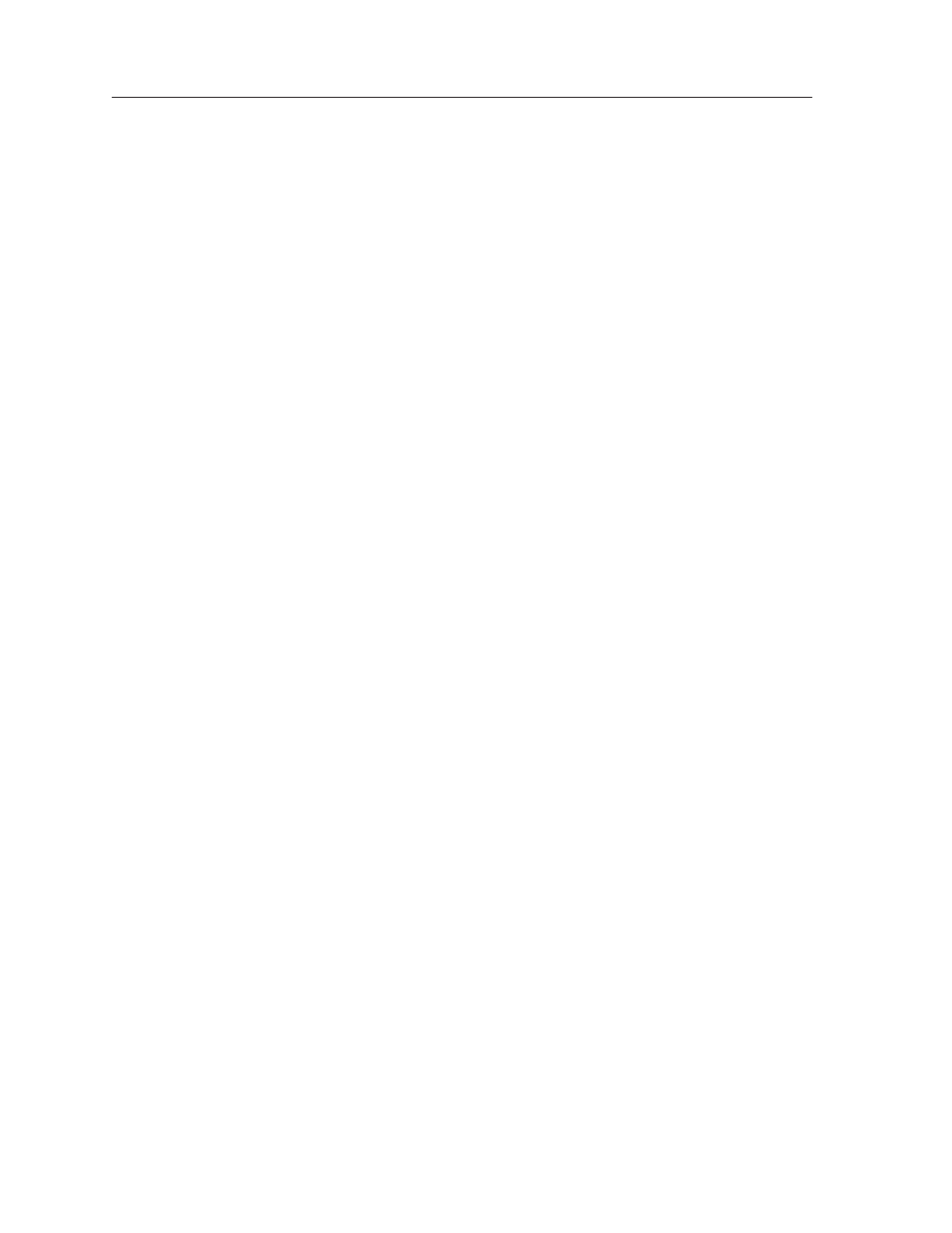
MVP 104GX Operation
Operation, cont’d
3-14
Text Style submenu
Specify the text style for all output windows as either solid or translucent by
rotating the Vertical sizing knob. Press the Next button to advance to the
Text Location submenu, or press the Menu button to exit the Text Style
submenu and proceed to the Genlock menu.
Text Location submenu
Specify the text location for all output windows by rotating the Vertical
sizing
knob and selecting top left, top center, top right, bottom left, bottom center,
or bottom right. Press the Next button to advance to the Window Borders
submenu, or press the Menu button to exit the Text Location submenu and
proceed to the Genlock menu.
Window Borders submenu
Specify blue borders for all output windows by rotating the Vertical sizing
knob and selecting either On or Off (the <> symbols designate the selection).
Press the Next button to advance to the Video Format submenu, or press the
Menu
button to exit the Window Borders submenu and proceed to the
Genlock menu.
Video Format submenu
Specify the video output format by rotating the Vertical sizing knob and
selecting either NTSC or PAL (the <> symbols designate the selection). Press
the Next button to advance to the Input Mode submenu, or press the Menu
button to exit the Video Format submenu and proceed to the Genlock menu.
Input Mode submenu
In this submenu, the green LEDs for Input buttons 1 and 2 blink continually.
Specify the input mode of Inputs 1 or 2 as either auto, video, or S-video, by
repeatedly pressing Input buttons 1 or 2, respectively. Auto allows
automatic detection and selection of the highest quality video input type
first. Press the Next button to advance to the System Reset submenu, or
press the Menu button to exit the Input Mode submenu and proceed to the
Genlock menu.
VCR Mode submenu
Horizontal noise in an input’s image can be eliminated by toggling the Input
button On (default is all inputs Off) from this submenu. Press the Next
button to advance to the Chroma submenu, or press the Menu button to exit
the VCR Mode submenu and proceed to the Genlock menu.
Chroma submenu
To enable color output, toggle the Input button On (default is all inputs On)
from this submenu. By toggling the button Off, the color is disabled and the
output is black and white. Press the Next button to advance to the System
Reset submenu, or press the Menu button to exit the Chroma submenu and
proceed to the Genlock menu.
System Reset submenu
Reset the menu system by first holding down the Freeze button, then press
the Next button (the system advances to the Confirm Reset submenu), or
press the Next button to return to the Background Color submenu, or press
the Menu button to exit the System Reset submenu and proceed to the
Genlock menu.
