Operation, Front panel features – Extron Electronics MVP 104GX User Guide User Manual
Page 20
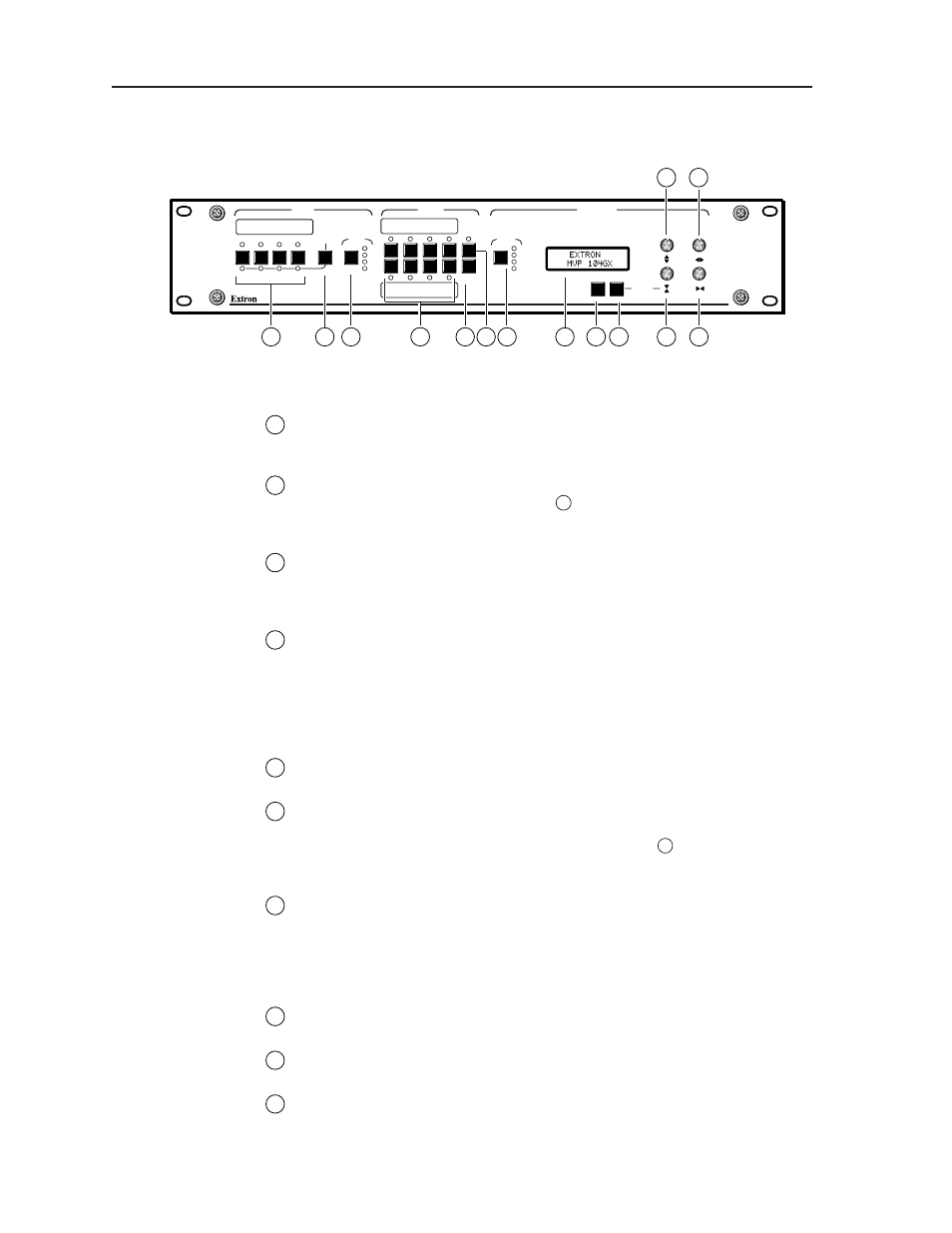
Operation
MVP 104GX Operation
3-2
Front Panel Features
Figure 3-1 — Front panel details of the MVP 104GX
1
Input selection —
The four input buttons turn on and turn off the input
window images to the output. The green LED above each button lights
whenever the input image is selected.
2
Freeze control —
Holding down this button and then pressing an input
window selection button (described in
1
above) freezes the selected input
image window. The red LED below each input window selection button
lights whenever the input image is frozen.
3
Audio input selection —
Pressing this button successively 4 times cycles
through all four audio inputs and switches audio to audio output. The green
LED for each audio input lights as it is selected. Selecting past audio input 4
turns off the audio output and does not light any LED.
4
User presets —
The 8 buttons recalls 8 preset user-defined window output
configurations including window positioning, sizing, blanking, priority, and
audio input selection. The amber LED above/below each preset button lights
whenever the button has been selected. The 8 previously mentioned user
presets, available through the 8 front panel buttons, and an additional 16 user
presets (available only through RS-232/RS-422 commands), are all available
through RS-232/RS-422 commands.
5
Factory patterns —
Pressing this button and rotating the Vertical sizing knob
recalls 20 factory pattern preset window output configurations.
6
Store preset —
After a window output configuration has been set up
correctly, pressing this button for 2 seconds lights its green LED. At this point,
pressing any of the 8 user preset buttons (described in
4
above) will store
that particular window output configuration to the selected user preset
button.
7
Active window selection —
Pressing this button successively cycles through
all enabled input windows only (indicated by the lit input LED(s)). The
Active window selection
button’s green LED lights when selected and when
the corresponding input is also enabled. The selected window, which has a
green border, can then be configured. Cycling past the fourth window
deselects all windows on the output display.
8
LCD menu display —
A 16 x 2 LCD for displaying window configuration and
information menus.
9
Menu —
This button is used to advance to the next menu group. See the
Menu Flowchart section which follows.
10
Next —
This button is used to step through the submenus or to return to the
beginning of the menu group. See the Menu Flowchart section which follows.
INPUTS
PRESETS
ADJUSTMENTS
1
2
3
4
4
3
2
1
FREEZE
AUDIO
4
3
2
1
ACTIVE
NEXT
MENU
ADJUST
STORE
FACTORY
PATTERNS
MVP 104GX
MULTI VIDEO PROCESSOR
3
2
1
5
6
7
8
9
10
11
12
13
14
4
