Window priority submenu, Window text submenu – Extron Electronics MVP 104GX User Guide User Manual
Page 31
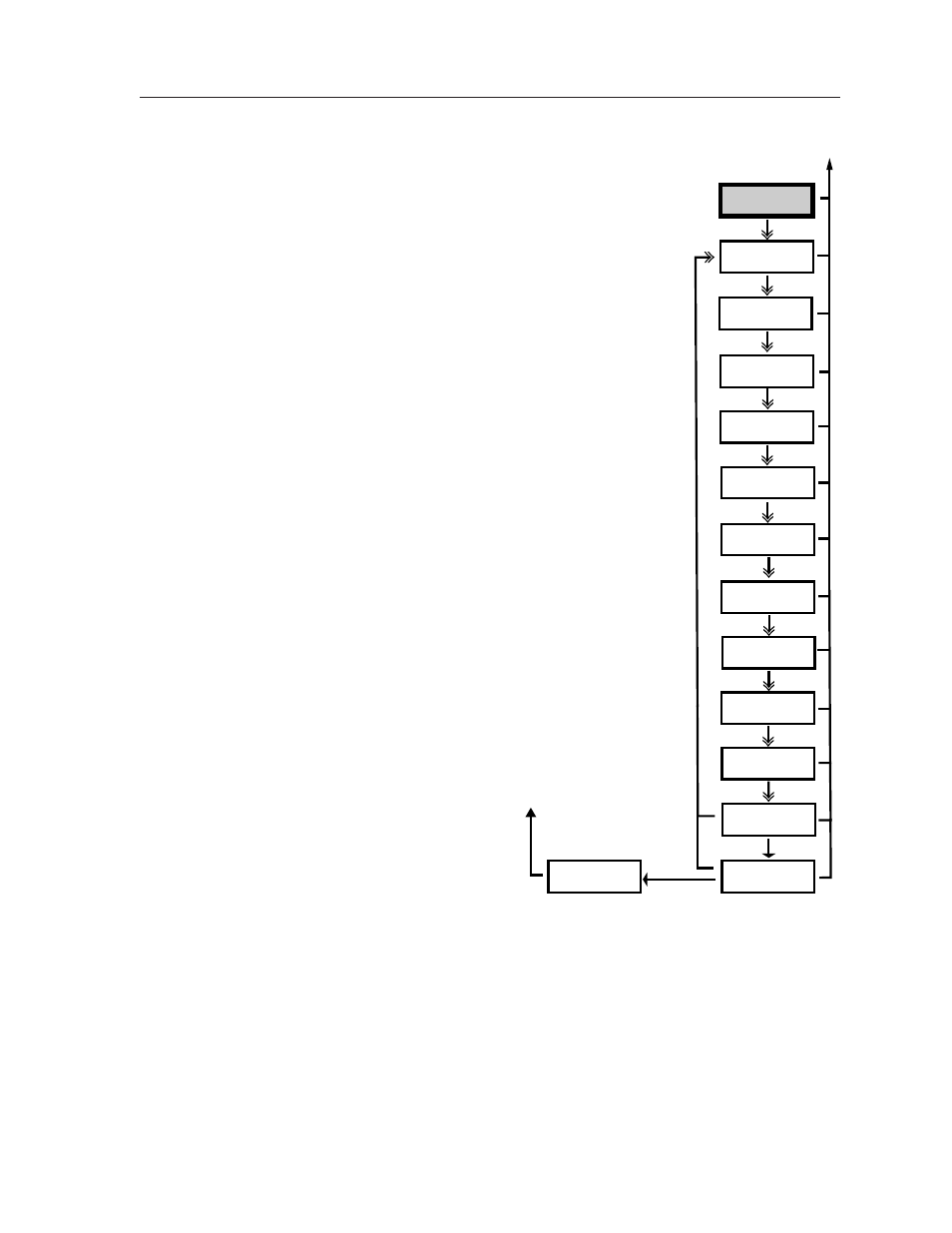
MVP 104GX Operation
3-13
Advanced
Configuration
System Resetting
Please Wait
Background Color
color
Window Priority
A<1> B3 C4 D2
Window Borders
ON
Video Format
System Reset
Freeze and Next
Confirm Reset
Freeze and Next
Windows Text 1 – 4
1 – 16 characters
Text Location
top left
#1 Input Mode #2
mode mode
Text Style
solid
VCR Mode 1 – 4
Off On Off Off
Chroma 1 – 4
Off Off Off On
Window Priority submenu
The priority of each window determines if a
window is displayed in front (priority A) or further
back (priorities B, C and D, with D being furthest
back).
While this submenu is active, all Input button
LEDs blink green. Change the priority (A, B, C, or
D,
with A being the highest [top] priority and D
being the lowest [bottom] priority) of all 4 output
windows (1, 2, 3, 4) by rotating the Vertical sizing
knob to select the window. The green LED for each
active window lights as it is selected.
The window number follows each priority, with the
currently selected window being bracketed by the <
> symbols, e.g. A1 B <3> C4 D2, where window 1 is
first in priority, window 3 (currently selected) is
second in priority, window 4 is third in priority, and
window 2 is last in priority.
To change the priority of any window, select the
window by rotating the Vertical sizing knob ( <>
brackets designate the currently selected window)
and press Input button 1, 2, 3, or 4, depending on
whether the window will be changed to 1, 2, 3, or 4,
respectively, for that priority (A, B, C, or D). Repeat
this process to change the priority of any window.
Press the Next button to advance to the Window
Text submenu, or press the Menu button to exit the
Window Priority submenu and proceed to the
Genlock menu.
Window Text submenu
This submenu allows text to be displayed in each
window. While this submenu is active, the green
LED for the Store button will continually blink. After selecting a window
by pressing the Active window selection button (1, 2, 3, or 4), change the
window text by rotating the Horizontal sizing knob to select the character
position (up to 16 characters long), then rotate the Vertical sizing knob to
change the character. Fifty-nine alphanumeric characters including a space
are available:
ABCDEFGHIJKLMNOPQRSTUVWXYZ
space !”#$%&’()*+,-./0123456789:;<=>?@
Pressing the Store button deletes the currently selected text character. Press
the Next button to advance to the Text Style submenu, or press the Menu
button to exit the Window Text submenu and proceed to the Genlock menu.
