Operation, cont’d, Picture controls menu – Extron Electronics MVP 104GX User Guide User Manual
Page 28
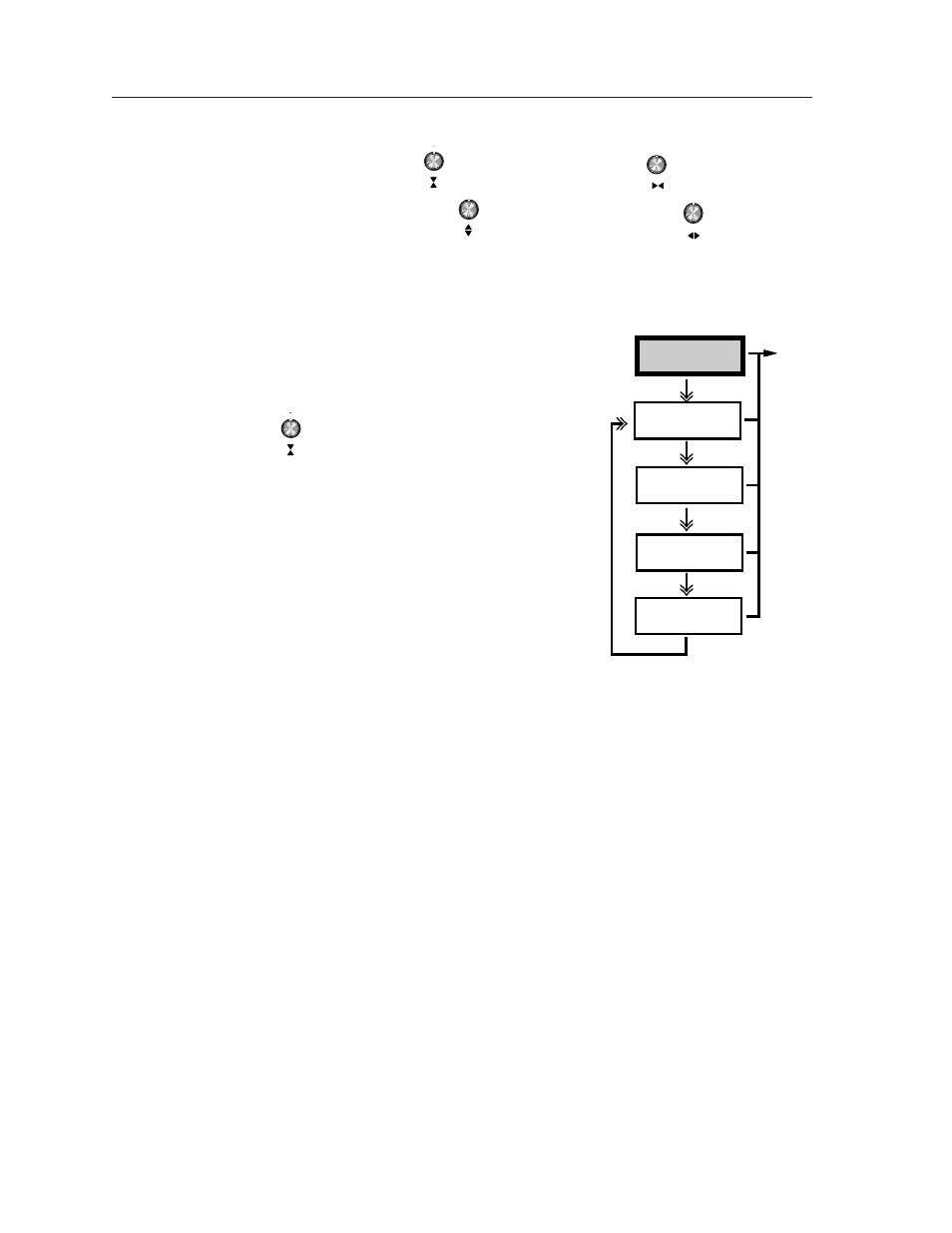
MVP 104GX Operation
Operation, cont’d
3-10
Picture
Controls
Contrast
Brightness
Tint
Color
000 – 150
000 – 050
000 – 032
000 – 100
1 – 4
1 – 4
1 – 4
1 – 4
Vertical sizing
:
Horizontal sizing
:
Vertical positioning:
Horizontal positioning
:
Press the Menu button to advance to the Picture Controls menu, or return to the
Default Cycle menu by allowing the 16-second time-out to occur.
Picture Controls menu
The Picture Controls menu adjusts the contrast,
brightness, tint, and color of a selected window
image by rotating the Vertical sizing
knob. The picture control settings are
displayed on the bottom of the LCD
panel. The selected window number
(1, 2, 3, or 4), designated by pressing
the Active window selection button, is displayed
in the upper right corner of the LCD panel. Press
the Next button to advance to the Contrast
submenu, or press the Menu button to exit the
Picture Controls menu and advance to the
Window Blanking menu. A 16-second time-out
returns you to the Default Cycle menu if no
button is pressed from either this menu or the
following submenus.
Contrast submenu
Increase or decrease the picture contrast from 0 to 150 by rotating the
Vertical sizing
knob . The selected window number (1, 2, 3, or 4),
designated by pressing the Active window selection button, is displayed in
the upper right corner of the LCD panel. Press the Next button to advance to
the Brightness submenu, or press the Menu button to exit the Contrast
submenu and advance to the Window Blanking menu.
Brightness submenu
Increase or decrease the picture brightness from 0 to 50 by rotating the
Vertical sizing
knob. The selected window number (1, 2, 3, or 4), designated
by pressing the Active window selection button, is displayed in the upper
right corner of the LCD panel. Press the Next button to advance to the Tint
submenu, or press the Menu button to exit the Brightness submenu and
advance to the Window Blanking menu.
Tint submenu
Increase or decrease the picture tint from 0 to 32 by rotating the Vertical
sizing
knob. The selected window number (1, 2, 3, or 4), designated by
pressing the Active window selection button, is displayed in the upper right
corner of the LCD panel. Press the Next button to advance to the Color
submenu, or press the Menu button to exit the Tint submenu and advance to
the Window Blanking menu.
Color submenu
Increase or decrease the picture color from 0 to 100 by rotating the Vertical
sizing
knob. The selected window number (1, 2, 3, or 4), designated by
pressing the Active window selection button, is displayed in the upper right
