3 part 3 — basic switch setting for management, 1 setting up through the console port – Asus GigaX2048 User Manual
Page 24
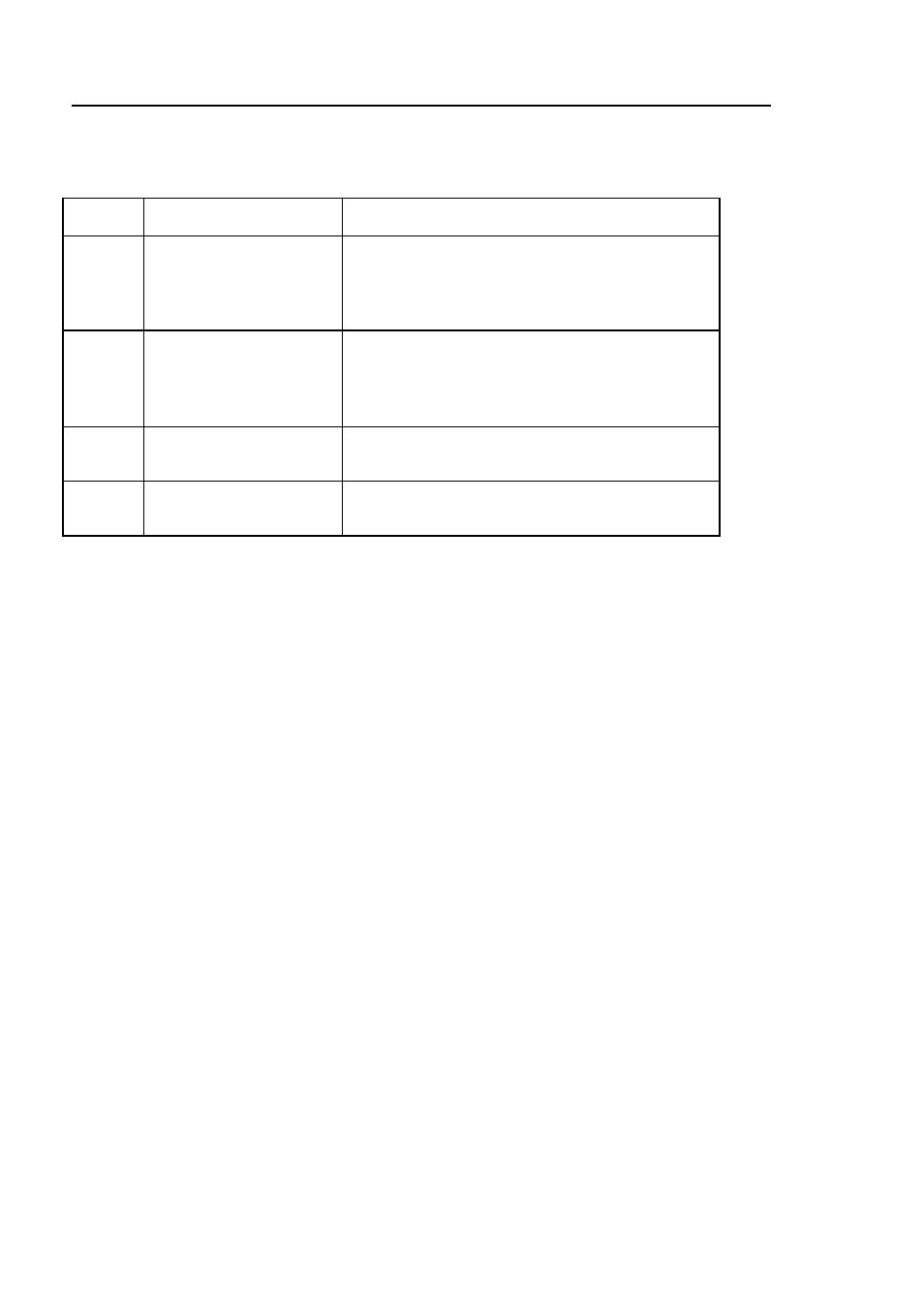
GigaX Series L2 Managed Switch User’s Guide
24
Table 4.
LED Indicators
No.
LED
Description
1
System
Solid green indicates that the device is turned
on. If this light is off, check if the power
adapter if attached to the switch and plugged
into a power source.
2
Switch ports [1] to [50]
(2048) [1] to [26]
(2024)
Solid green indicates that the device can
communicate with the LAN, or flashing when
the device is sending or receiving data from
your LAN computer.
3
RPS
Solid green indicates that the device has
successfully installed an RPS module.
4
Fan
Solid green indicates that all fans work
properly
3.3
Part 3 — Basic switch setting for
management
After completing the hardware connections, configure the basic settings for
your switch. You can manage the switch using the following methods:
• Web interface: the switch has a set of pages to allow you to manage
it using Java
®
-enabled IE5.0 or higher version.
• Command Line Interface: use console port to manage the switch.
3.3.1 Setting up through the console port
1. Use the supplied crossover RS-232 cable to connect to the console
port on the back of the switch. This port is a male DB-9 connector,
implemented as a data terminal equipment (DTE) connection.
Tighten the retaining screws on the cable to secure it on the
connector. Connect the other end of the cable to a PC running
terminal emulation software. e.g Hyper Terminal.
2. Use the supplied USB cable to connect to a PC. You have to install
the USB driver from the switch CD-ROM before the USB can work
properly. The USB drivers will simulate an additional COM port
under Windows Me/2K/XP OS.
