4 event logs menu, Event logs menu -11, Change smbios event log settings – Asus RS320Q-E7/RS12 User Manual
Page 75: Smbios event log [enabled, Erase event log [no, When log is full [do nothing, Log system boot event [disabled, Meci [xx
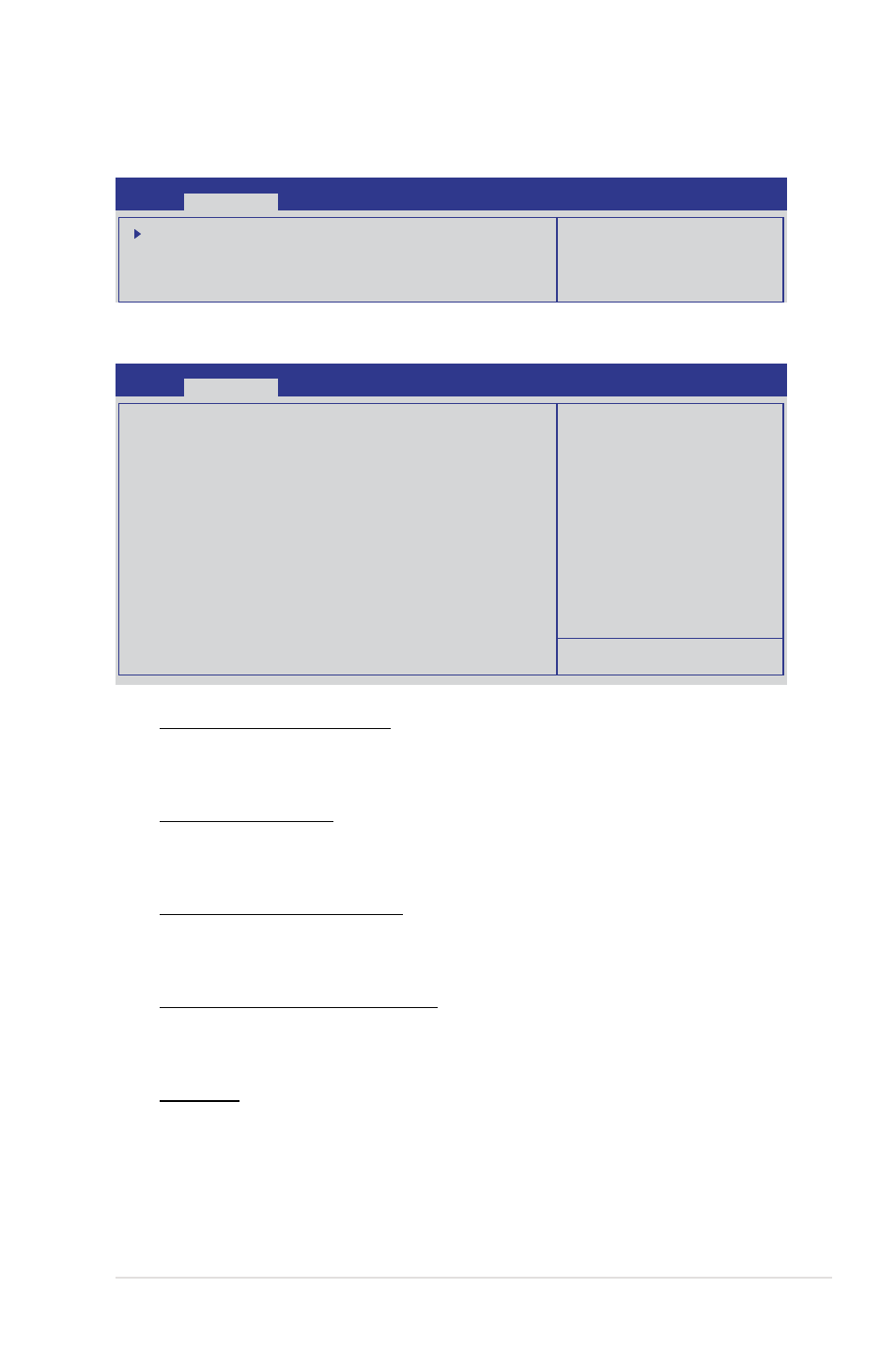
5-11
ASUS RS320Q-E7/RS12
5.4
Event Logs menu
The Event Logs menu items allow you to change the event log settings and view the system
event logs.
Aptio Setup Utility - Copyright (C) 2012 American Megatrends, Inc.
Main
Event Logs
Advanced Monitor Boot Tool Exit
Press
Smbios Event Log configuration.
Change Smbios Event Log Settings
View Smbios Event Log
View System Event Log
Change Smbios Event Log Settings
Aptio Setup Utility - Copyright (C) 2012 American Megatrends, Inc.
Main
Event Logs
Advanced Monitor Boot Tool Exit
Change this to enable or
disable all features of Smbios
Event Logging during boot.
Enabling/Disabling Options
Smbios Event Log
[Enabled]
Erasing Settings
Erase Event Log
[No]
When Log is Full
[Do Nothing]
Smbios Event Log Standard Settings
Log
System Boot Event
[Disabled]
MECI
1
METW
60
Custom Options
Log OEM Codes
[Enabled]
Convert OEM Codes
[Disabled]
NOTE: All values changed here do not take effect
until computer is restarted.
Smbios Event Log [Enabled]
Allows you to enable or disable all features of Smbios event logging.
Configuration option: [Disabled] [Enabled]
Erase Event Log [No]
Allows you to select the options for erasing Smbios event log.
Configuration options: [No] [Yes, Next reset] [Yes, Every reset]
When Log is Full [Do Nothing]
Allows you to select the options for reaction when the event logs are full.
Configuration options: [Do Nothing] [Erase Immediately]
Log System Boot Event [Disabled]
Allows you to enable or disable logging system boot event.
Configuration options: [Enabled] [Disabled]
MECI [xx]
Allows you to adjust value for the MECI (Multiple Event Count Increment) using the <+>
and <-> keys.
