Installing.serial.ata.hard.disks, Setting.the.raid.item.in.bios, 4 raid configuration utility – Asus RS120-E4/PA4 User Manual
Page 109
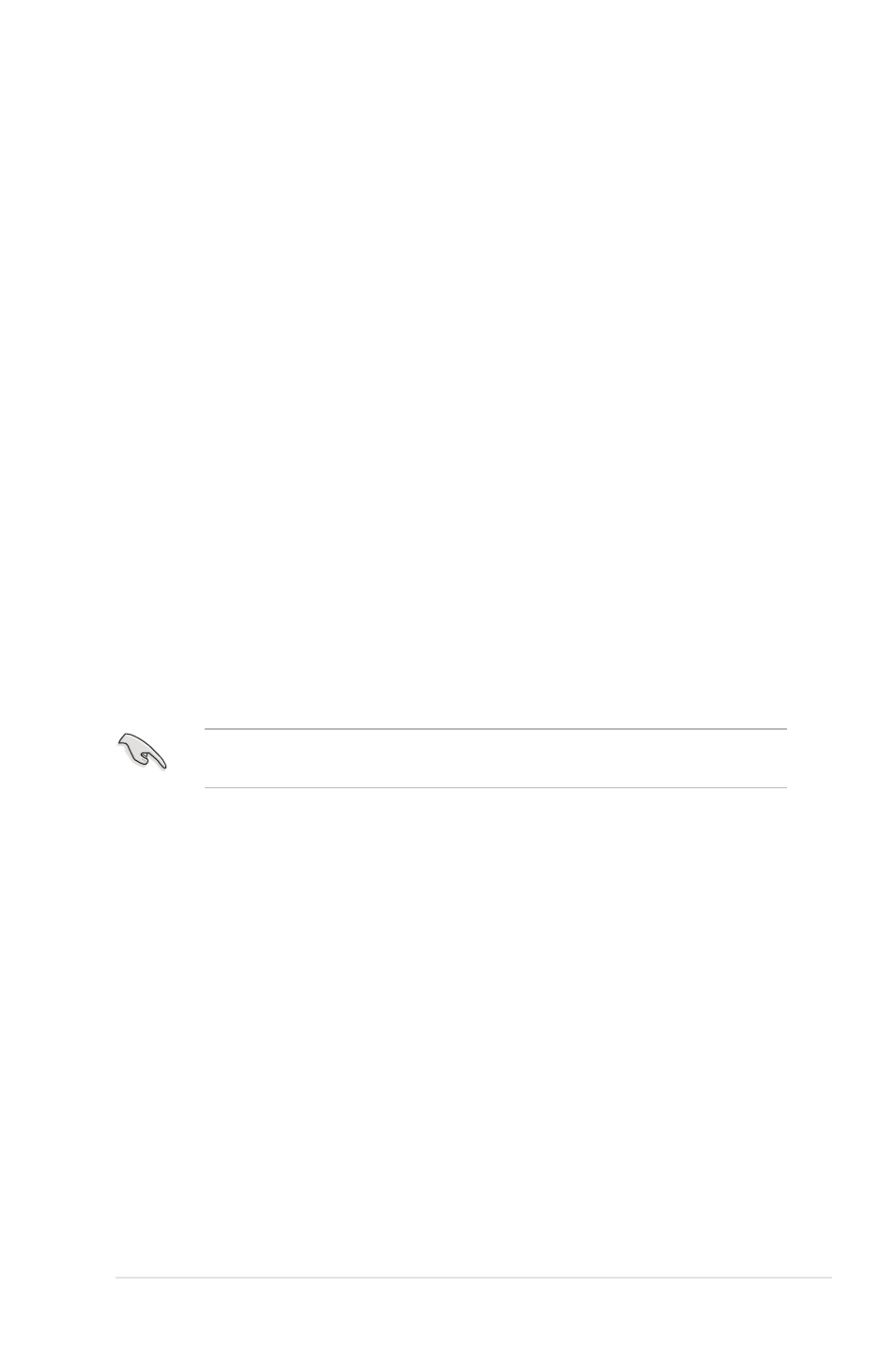
ASUS RS120-E4/PA4
6-3
6.1.2.
Installing.Serial.ATA.hard.disks
The motherboard supports Serial ATA hard disk drives. For optimal performance,
install identical drives of the same model and capacity when creating a disk array.
To install the SATA hard disks for a RAID configuration:
1. Install the SATA hard disks into the drive bays.
2. Connect the SATA signal cables.
3. Connect a SATA power cable to the power connector on each drive.
6.1.3.
Setting.the.RAID.item.in.BIOS
You must set the RAID item in the BIOS Setup before you can create a RAID set
from SATA hard disk drives attached to the SATA connectors supported by the
Intel
®
ICH7R Southbridge chip. To do this:
1. Enter the BIOS Setup during POST.
2. Go to the Main.Menu, select IDE Configuration, then press
3. Set the ATA/IDE Configuration item to [Enhanced Mode], then press
4. Set the Configure SATA As item to [RAID].
5. Set the Onboard.SATA.RAID.ROM item to [Enabled]. Otherwise, the RAID
configuration utility won’t appear during POST.
6. Save your changes, then exit the BIOS Setup.
Refer to Chapter 5 for details on entering and navigating through the BIOS
Setup.
6.1.4
RAID configuration utility
Depending on the RAID_SEL1 jumper setting and the operating system, you can
select a utility to create a RAID set. Refer to section 4.2 Jumpers for details on the
RAID_SEL1 jumper settings.
Use the
LSI.Logic.Embedded.SATA.RAID.Setup.Utility to create a RAID 0, RAID
1, or RAID 10 under Windows
®
2000/2003 Server/XP or Red Hat
®
Enterprise ver. 3.0
operating system.
Use the
Intel
®
.Matrix.Storage.Manager to create a RAID 0, RAID 1, RAID 10, or
software RAID 5 under Windows
®
2000/2003 Server/XP operating system.
Refer to the succeeding sections for details on how to use the RAID configuration
utilities.
