2 configuring an expansion card, Configuring an expansion card -21, Irq assignments for this motherboard – Asus ESC2000 G2 User Manual
Page 41
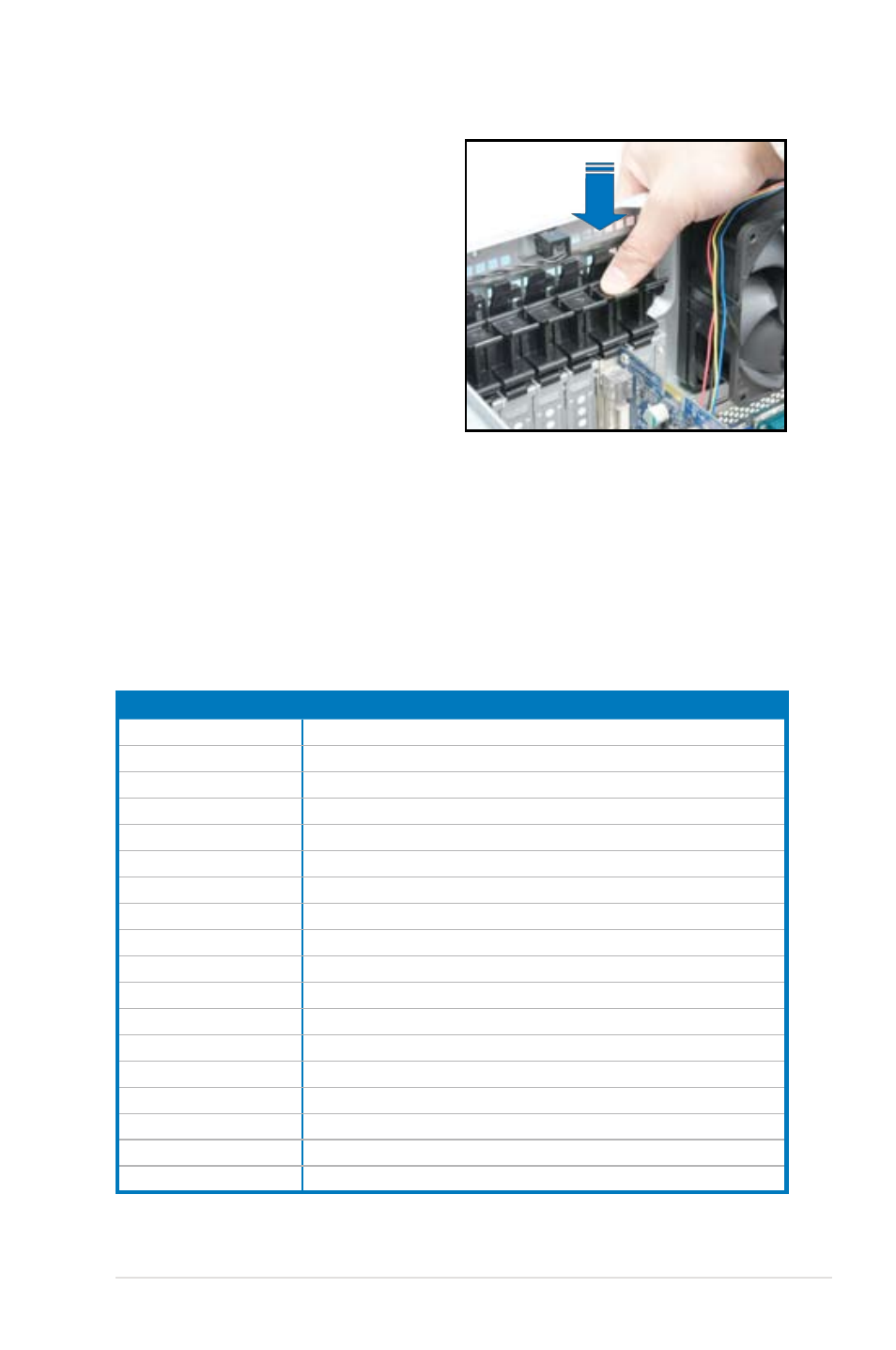
2-21
ASUS ESC2000 G2
6.
Restore the expansion card lock to its
original position. A light click indicates
that the card is locked in place.
2.8.2
Configuring an expansion card
After installing the expansion card, configure the it by adjusting the software settings.
1.
Turn on the system and change the necessary BIOS settings, if any. See Chapter 4 for
information on BIOS setup.
2.
Install the software drivers for the expansion card.
IRQ assignments for this motherboard
A
B
C
D
E
F
G
H
PCIEx16_1
shared
–
–
–
–
–
–
–
PCIEx16_2
shared
–
–
–
–
–
–
–
PCIEx16_3
shared
–
–
–
–
–
–
–
PCIEx16_4
shared
–
–
–
–
–
–
–
PCIEx16_5
shared
–
–
–
–
–
–
–
PCIEx16_6
shared
–
–
–
–
–
–
–
PCIEx16_7
shared
–
–
–
–
–
–
–
Marvell9230
shared
–
–
–
–
–
–
–
VIA1394
–
–
shared
–
–
–
–
–
Asmedia USB3.0-1
–
–
shared
–
–
–
–
–
Asmedia USB3.0-2
–
–
–
shared
–
–
–
–
LAN1 (82574L)
shared
–
–
–
–
–
–
LAN2 (82574L)
–
shared
–
–
–
–
–
–
SATA Controller 1
–
–
–
shared
–
–
–
–
SATA Controller 2
–
–
–
shared
–
–
–
–
USB 2.0 Controller 1
–
–
–
–
–
–
–
shared
USB 2.0 Controller 2
–
shared
–
–
–
–
–
–
HD Audio
–
–
–
–
–
–
shared
–
