Asus ESC2000 G2 User Manual
Page 157
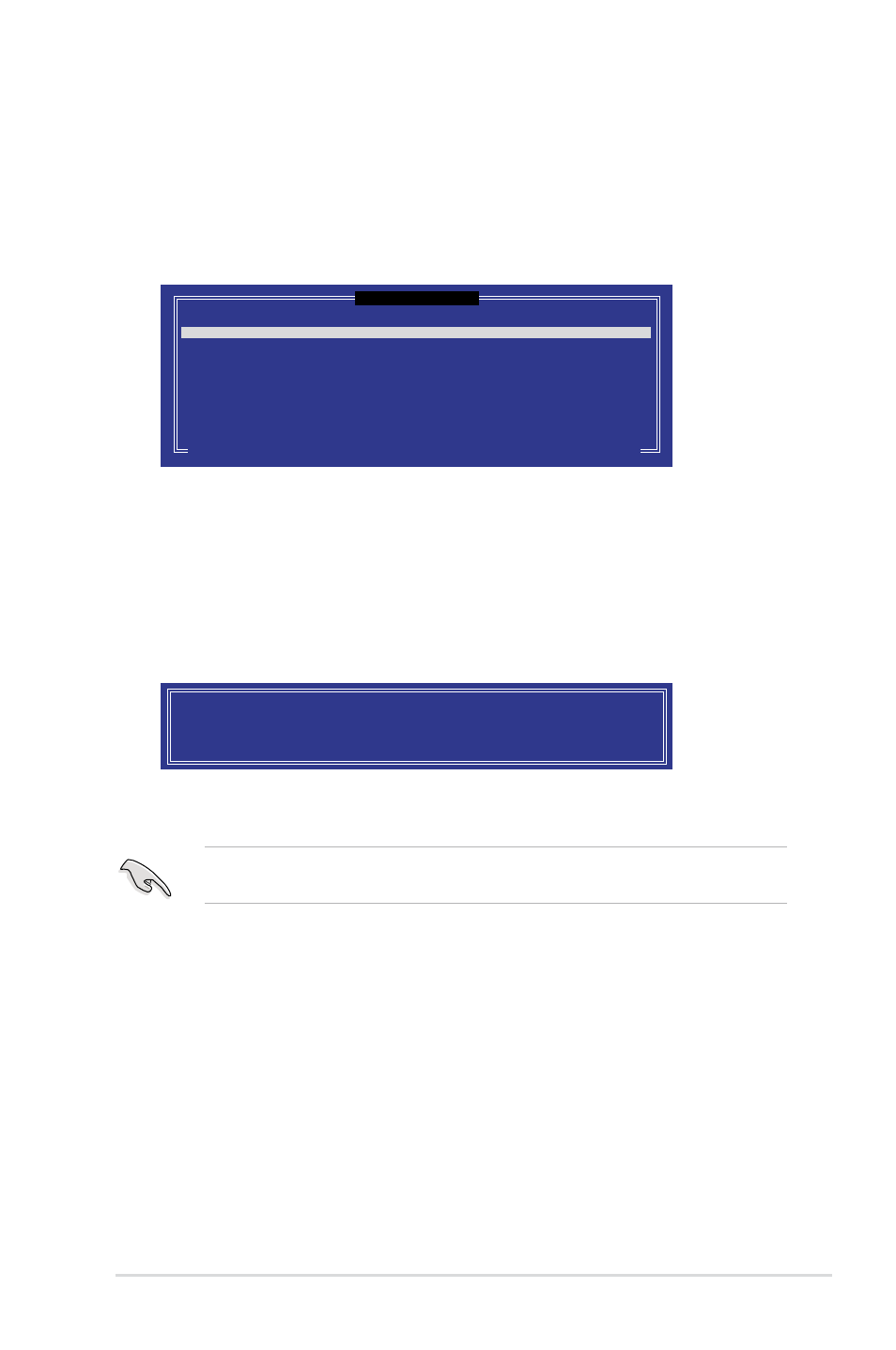
ASUS ESC2000 G2
5-27
2.
Enter a name for the recovery set and press
3.
When the RAID Level item is selected, press the up/down arrow keys to select
Recovery, and then press
4.
When the Disks item is selected, press
to include in the recovery set. The SELECT DISKS screen appears.
5.
Use the up/down arrow keys to select a drive, press
then press
drive. Press
6.
When the Sync item is selected, use the up/down arrow keys to select a sync option
that you want and press
7.
When the Create Volume item is selected, press
message appears.
[ SELECT DISKS ]
Port Drive Model Serial # Size Status
0 ST3300656SS HWAS0000991753TR 279.3GB Non-RAID Disk
1 ST3300656SS 37VN00009846RAJ1 279.3GB Non-RAID Disk
2 ST3300656SS 397600009846UEDY 279.3GB Non-RAID Disk
3 ST3300656SS GWC50000991756G6 279.3GB Non-RAID Disk
Select 1 Master and 1 Recovery disk to create volume.
[↑↓]-Prev/Next [TAB]-(M)aster [SPACE]-(R)ecovery [ENTER]-Done
WARNING: ALL DATA ON SELECTED DISKS WILL BE LOST.
Are you sure you want to create this volume? (Y/N):
8.
Press
to the CREATE VOLUME menu.
If a recovery set is created, you cannot add more RAID sets even when you have more
non-RAID disks installed in your system.
