Connect the ibypass hd to the network – Net Optics iBypass HD User Manual
Page 29
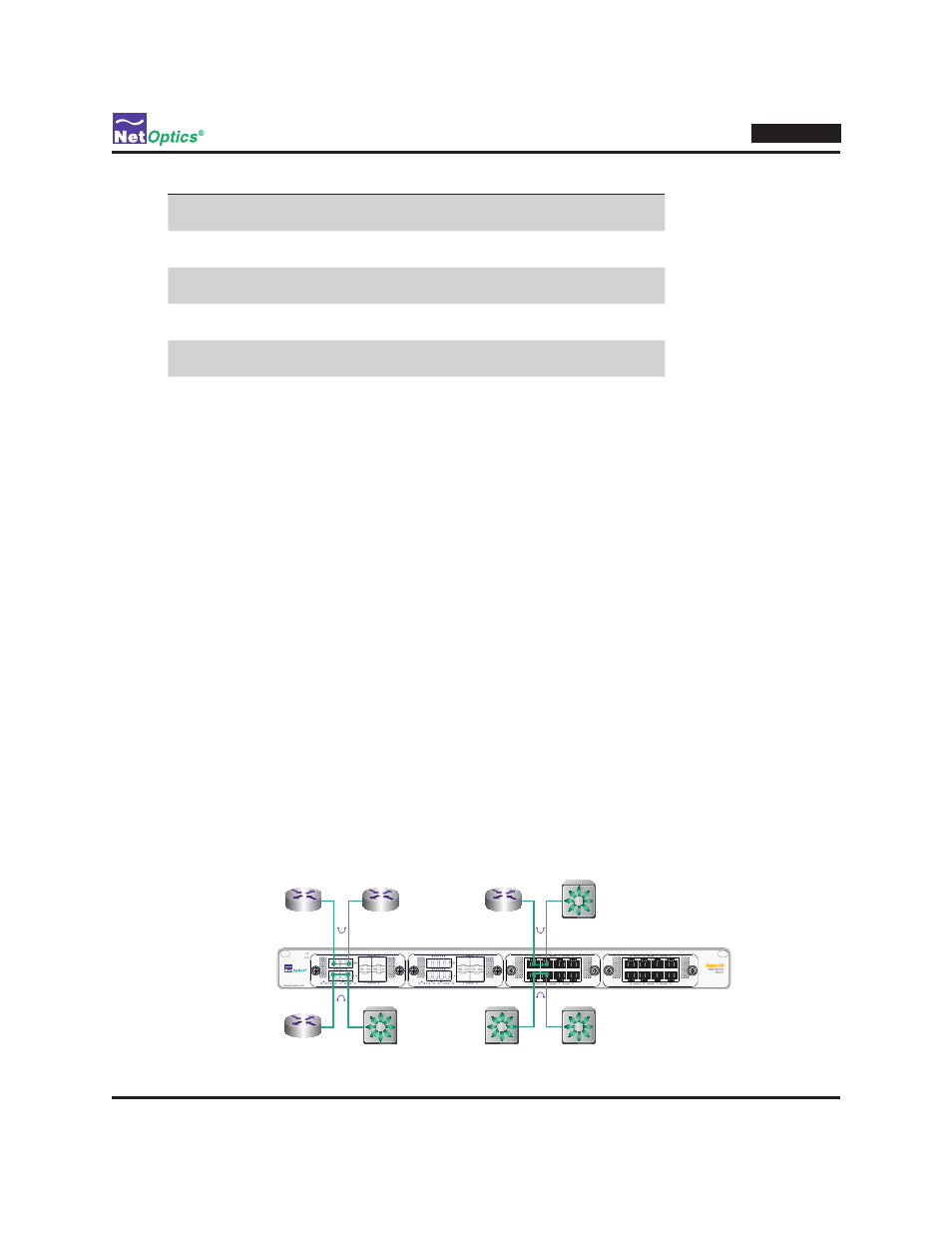
25
iBypass HD
Setting
Commit commands
Persistent?
heartbeat set
commit
heartbeat commit
yes
no
module set
commit
module commit
yes
no
segment set
commit
segment commit
yes
no
server add, del, mod
commit
server commit
yes
yes
sysip set
sysip commit
(but not commit)
yes
system set
commit
yes
Connect the iBypass HD to the Network
Each of the eight bypass switches can be attached in-line in network links. To create an in-line connection in a network
link, attach network port A to one side of the link and network port B to the other side using the following procedure.
To connect an in-line network link:
1. Plug the appropriate cable into a bypass switch's network port A.
2. Plug the other end of the cable into the source switch or router.
The Link LED for the port illuminates after a short delay to indicate that a link has been established.
3. Plug another cable into the bypass switch's network port B.
4. Plug the other end of the cable into the destination switch or router.
The Link LED for the port illuminates after a short delay to indicate that a link has been established. If present,
traffic passes between the source and destination switches or routers and the two Link LEDs blink.
Repeat for all desired in-line network connections.
Note: __________________________________________________________________________________________________
If you cannot see data on a fiber port, you might have the TX and RX fibers reversed. Try switching them to fix
the problem. If the in-line link is passing data but you cannot see any monitoring data, try reversing the TX and
RX fibers on both of the link's network ports. In this case, you must reverse both of the ports together in order to
maintain the in-line link traffic.
________________________________________________________________________________________________________
Figure 15: In-line network connections (four shown out of eight possible)
