Configure the ibypass hd using the cli – Net Optics iBypass HD User Manual
Page 24
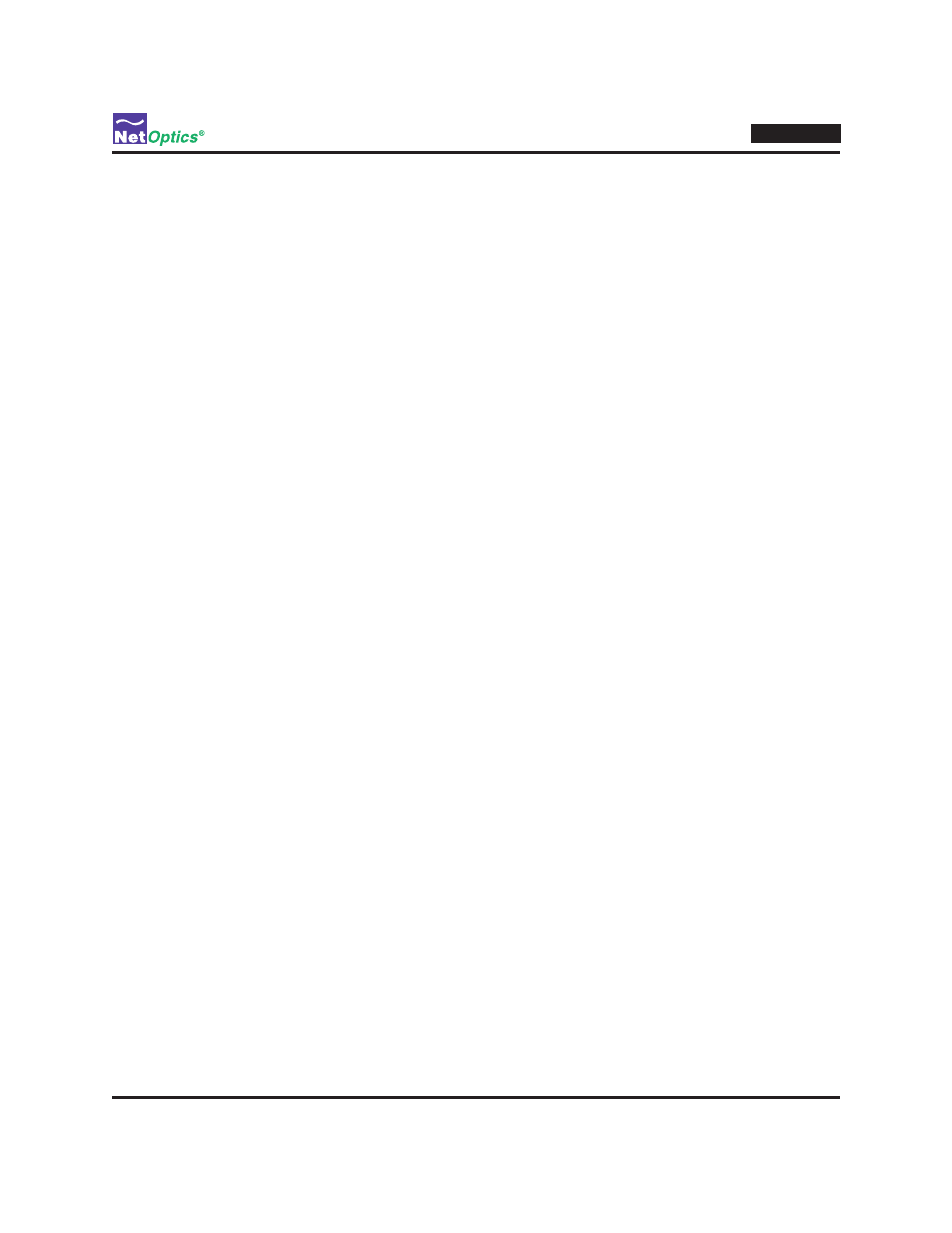
20
iBypass HD
Configure the iBypass HD Using the CLI
Log into the iBypass HD CLI. The factory-set default values for the iBypass HD are:
• Username: admin
• Password: netoptics
• IP Address: 10.60.4.180 (address for remote CLI, and for Indigo manager software, when available)
• Netmask: 255.0.0.0 (associated with IP Address)
• Manager IP Address: 192.168.1.2 (address for SNMP traps, when available)
• Gateway IP Address: 10.0.0.1 (associated with Manager IP Address)
• All ports enabled, full duplex, maximum speed, autonegotiation on
• Maximum packet size: 12,000 bytes
• System options (Bypass On Traffic, Bypass Detect, Heartbeat in Tap, Link Fault Detect, Heartbeat Generate
CRC, Heartbeat Status): Off
• Mode: Bypass Switch
• High Availability Mode: Disabled
• Heartbeat Timeout: 1 second
• Heartbeat Retry Count: 1
• Bidirectional Heartbeat: On
• Fail State: Fail-to-wire
Type Help to view a complete list of CLI commands. The CLI commands are also summarized in Appendix B. You will
now use the CLI to:
• Change the login password
• Assign a new IP Address, Netmask, and Gateway IP Addresses
• Change the SSH password
• Change port modes
• Set the date and time
• Save and load iBypass HD configurations
• Manage the security key
• Use the CLI command history buffer
• Understand the commit commands
Your CLI screen should display the "Net Optics>" prompt as shown here:
Net Optics>
If you do not see the "Net Optics>" prompt, try typing Help followed by the enter key. If the prompt is still not displayed,
repeat the instructions in the preceding section "
Connect the local CLI Interface
or
Connect the remote CLI Interface"
and log in again.
