Active alarms, Acknowledging alarms, Figure 3-12: active alarms – GE Industrial Solutions Galaxy Manager User Manual
Page 27
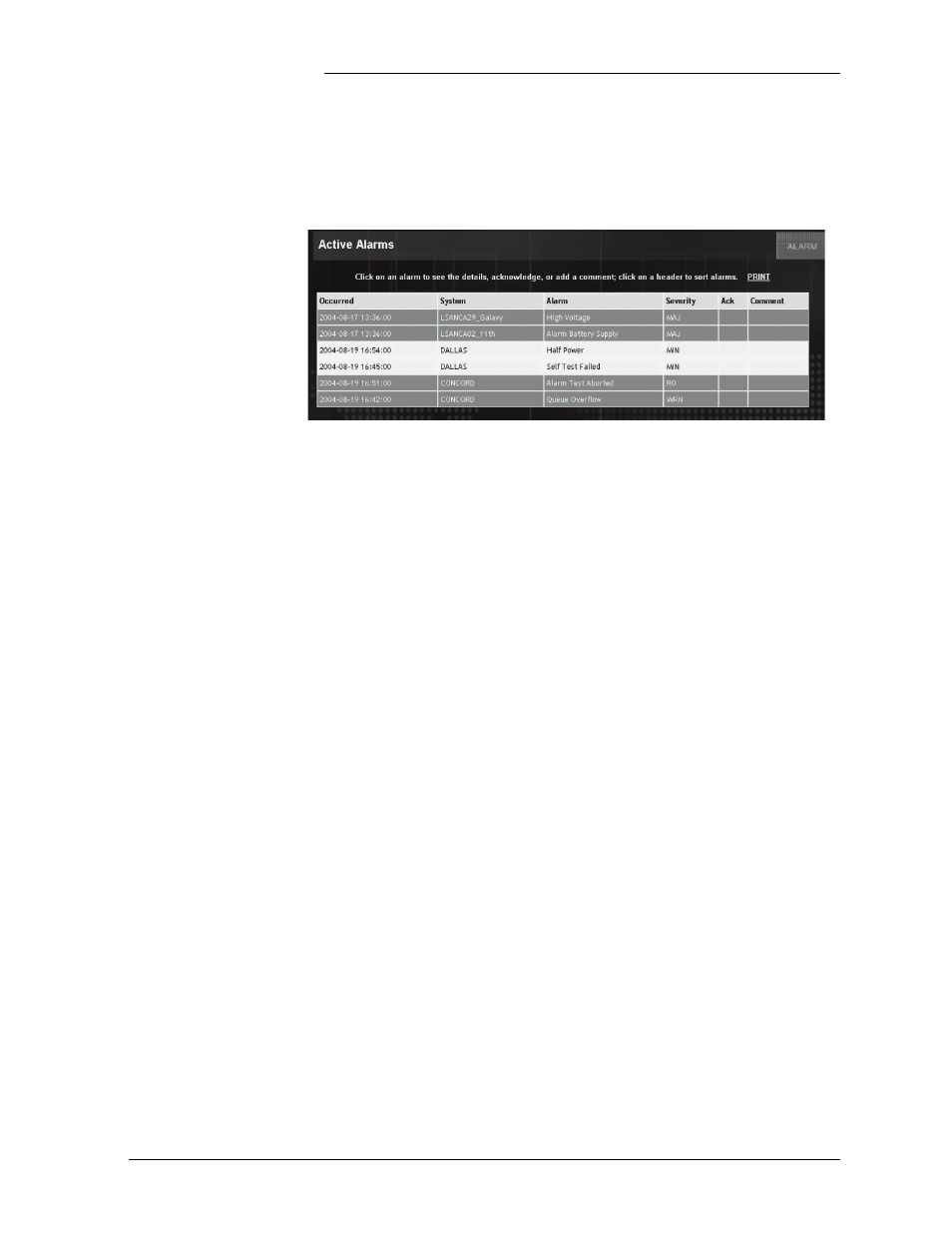
Galaxy Manager
Issue 4.3 Preliminary January 2004
User Screens 3 - 13
Active Alarms
This screen link provides a list of active alarms for all systems currently
monitored by Galaxy Manager. See Figure 3-12. The time and date
displayed are the time and date that Galaxy Manager received the alarm
information.
Figure 3-12: Active Alarms
Alarm entries may appear in any of 3 colors:
• Black Text / Red Background: Major alarms
• Black Text / Yellow Background: Minor alarms
• White Text / Blue Background: Acknowledged alarms
Note that you can click on the header of each column in this table to sort
by that header; for example, if you’d like to see all CONCORD alarms
at the top of the report, click on the System header. You can click this
header again to have the alarms sorted in the opposite direction.
You can also click inside the table on a particular system (e.g.,
CONCORD) to get directly to that system page, for example, to try to
diagnose the alarm.
Acknowledging
Alarms
Click on any one of the alarms in the Event column in the Active Alarms
screen to acknowledge the alarm and input a comment (see Figure 3-13).
You will be prompted to verify this operation. Acknowledging an alarm
does not remove the alarm, but provides an indication that the alarm is
currently being investigated. The Acknowledge button will change to
“Unacknowledge” for acknowledged alarms, and an alarm can be
unacknowledged in the same fashion.
