Configuration, Configuration via parani-msp100 manager – SENA Parani-MSP100 User Manual
Page 18
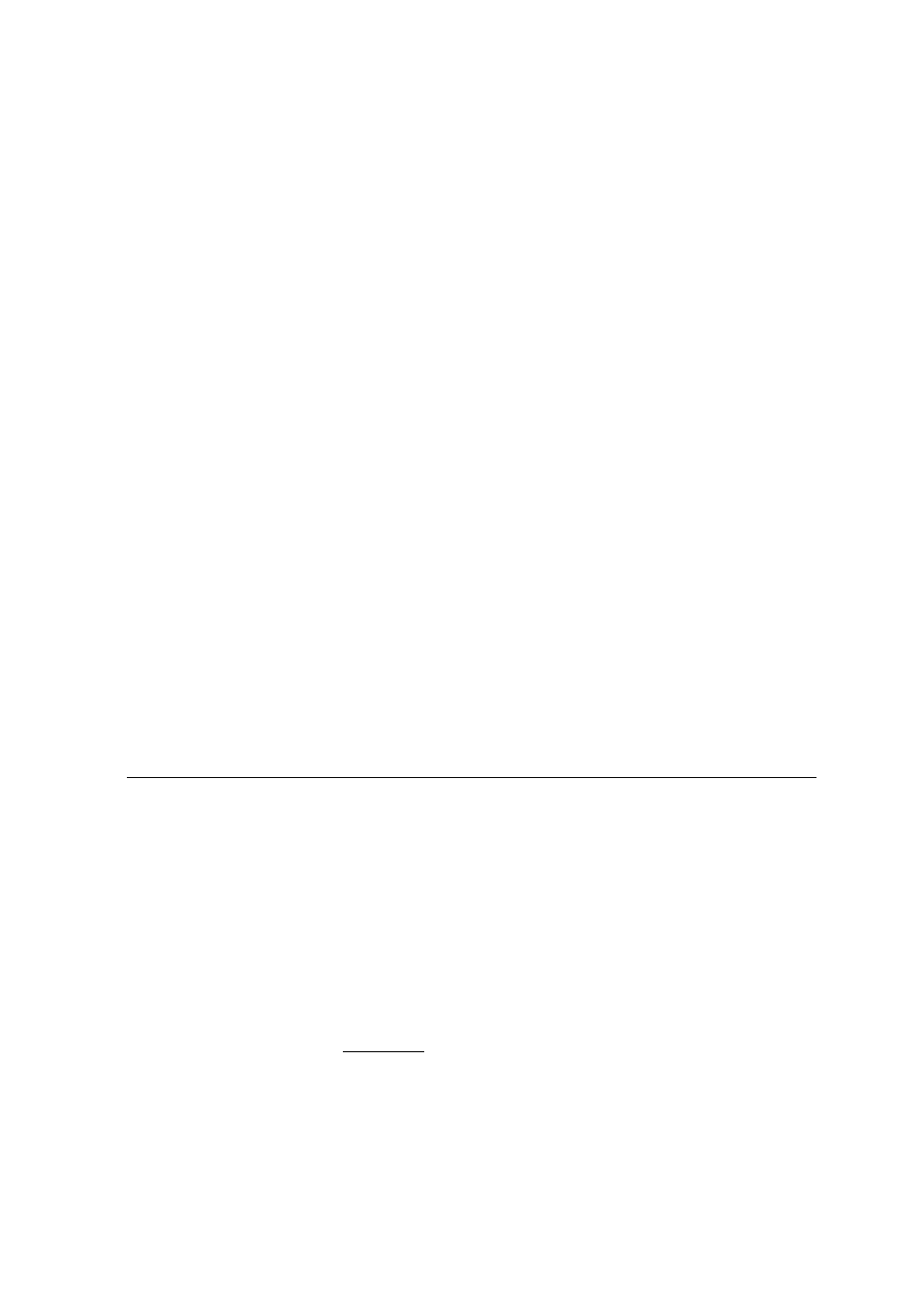
18
4. Configuration
Once users are finished configuring network settings using serial console. Users need to select the
operation mode of Parani-MSP100. Following three (3) ways can be used for selection of operation
mode:
1. Via Parani-MSP100 configuration software
2. Via Telnet (Control port)
3. Via Web browser (Internet Explorer, etc.)
In this chapter, a guide on usage of the Parani-MSP100 configuration software will be introduced.
How to configure via Telnet or Web browser will be introduced in the Appendix.
4.1. Configuration via Parani-MSP100 Manager
4.1.1. When Parani-MSP100 is connected to PC directly
If users are going to connect Host PC and Parani-MSP100 directly using a crossed cable, network
settings as in the chapter 3.1 will not be required.
Parani-MSP100 has factory settings: Static IP 192.168.1.10
For communication with Parani-MSP100, set the IP of Host PC to have proper address.
If you connected Parani-MSP100 to the Network, not to the Host PC, skip this chapter and go to
next chapter 4.1.2.
Open your Network Connections and see Property information of Local Network.
Change your IP address to Static:
IP: 192.168.1.11
Subnet: 255.255.255.0
Gateway: 192.168.1.1
These settings for direct communication only with Parani-MSP100 connected.
4.1.2. Log in Parani-MSP100 Manager
For easier configuration and monitoring on a specific Parani-MSP100, which has been installed
locally or remotely, users may use Parani-MSP100 software.
Start Parani-MSP100 software, and press “Search” button on the left side.
