3 firmware update, Firmware update – SENA ProBee-ZS10 User Manual
Page 20
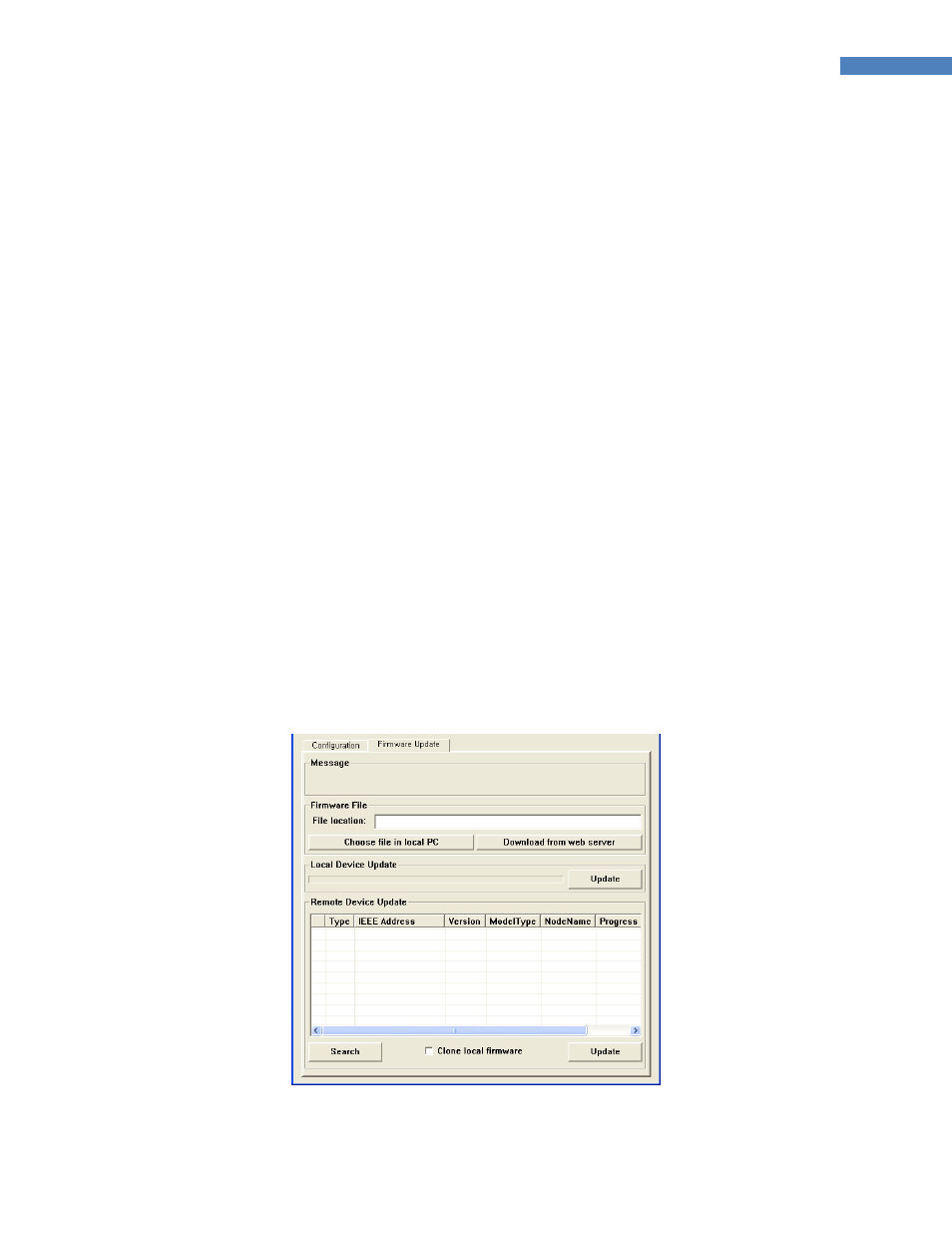
20
ProBee-ZS10 User Guide Rev.1.5
To connect to local node through serial port, please follow the steps as below:
z
Click the ‘…’ button at ‘Remote Configuration’ section.
z
Scan the remote nodes joining the network and select the remote node to configure, that results
in displaying the remote node in the ‘Address’ edit box.
z
Check the ‘Remote Device Setting’ check box and the caption of the ‘Restore to Factory Default’
button at the ‘Configuration Management’ section becomes ‘Reboot’ that makes the remote node
reboot and configuration of the selected node is displayed.
z
Select and modify the property.
z
Click the ‘Save’ button.
z
Click the ‘Reboot’ button whose caption used to be ‘Restore to Factory Default’ to apply changes.
To export the configuration, please follow the steps as below:
z
Click the ‘Export’ button at the ‘Configuration Management’ section and the ‘Save As’ dialog pops
up.
z
Select the path and enter the file name to store the configuration at.
z
Click the ‘Save’ button’ and the configuration is exported to the designated file.
Exported file can be used at other devices by importing them. The configuration of remote node can be
exported and imported by checking the ‘Remote Device Setting’ check box.
Users can reset to factory default by clicking the ‘Restore to Factory Default’ at the ‘Configuration
Management’ section.
2.4.3 Firmware
Update
Figure 2-14 ProBee Manager Firmware Update Pane
