6 using general purpose input/output pins, 1 gpio pin setup, 1 setting gpio pin as output – Rainbow Electronics GM862-QUAD-PY User Manual
Page 76: At#gpio=,,1
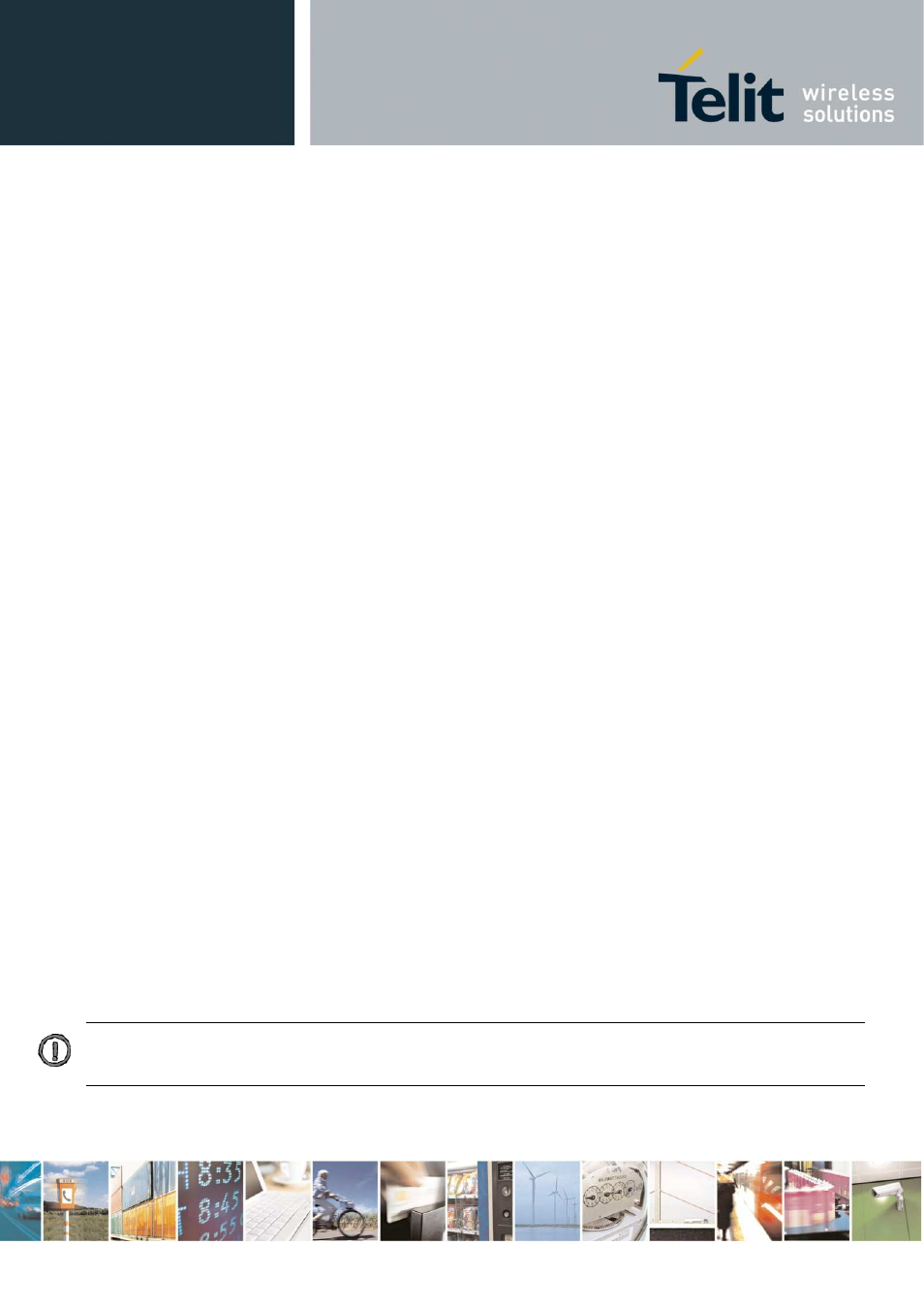
GM862-QUAD / PY Software User Guide
1vv0300747 Rev. 3 - 10/07/07
Reproduction forbidden w ithout Telit Communications S.p.A. w ritten authorization - All Rights Reserved
page 76 of 96
3.6 Using General Purpose Input/Output pins
The
Telit GM862-QUAD / PY
provides various General Purpose Input/Output pins, these pins can be
configured via AT commands as Inputs, Outputs and two of them as "alternate function".
The "alternate function" are supported by pins pins GPIO4 which can be configured as RF
Transmission Control input pin, GPIO5, which can be configured to become a RF Transmission
monitor output pin that reflects the RF transmission activation, GPIO6, which can be configured to
become an alarm output pin that reflects the alarm status, and GPIO7 which can be configured to
become a buzzer output pin.
With these pins your application can control external hardware directly using the
Telit GM862-QUAD /
PY
pins, with little or even no hardware added.
3.6.1 GPIO pin setup
Before using the GPIO pin, you must configure them to select their direction or alternate function
3.6.1.1 Setting GPIO pin as OUTPUT
When you set a GPIO as output, you must specify also the value that the pin output must take:
•
Send command
AT#GPIO=
where:
7 – GPIO7
2 – GPIO2
8 – GPIO8
3 – GPIO3
9 – GPIO9
4 – GPIO4
10 – GPIO10
5 – GPIO5
11 – GPIO11
6 – GPIO6
12 – GPIO12
13 – GPIO13
0 – LOW
1 – HIGH
•
wait for response
OK
NOTE: The #GPIO setting is not saved and will be lost on power off, so at start-up repeat pin
initialization commands. At start-up the setting for GPIO4, GPIO5, GPIO6 and GPIO7 instead is
maintained even after a shutdown to permit the Alternate feature to work always.
