Troubleshooting, Print quality problems, Cleaning the outside of the printer – Xerox Phaser 3450 User Manual
Page 38: Front panel messages
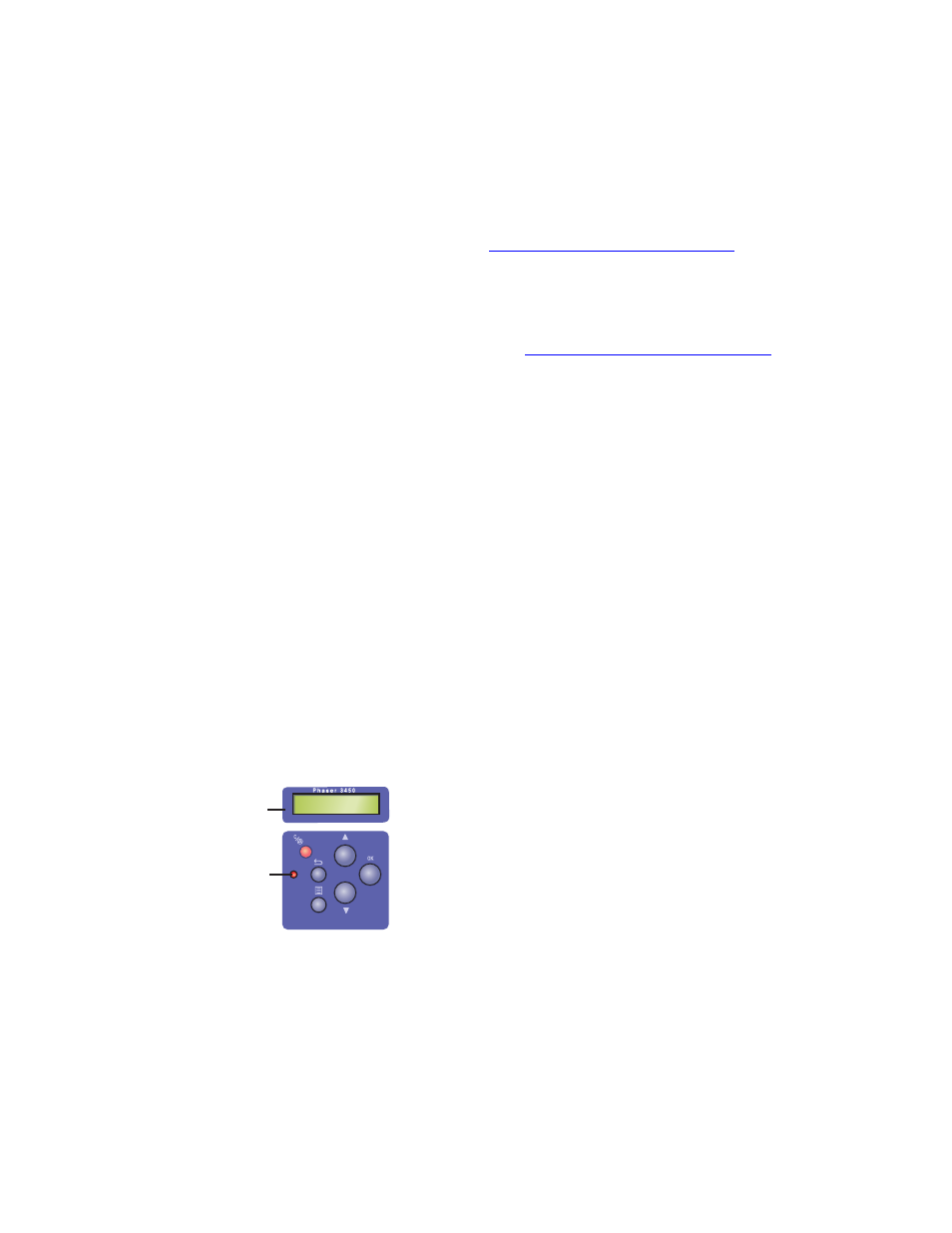
Print Quality Problems
Phaser™ 3450 Laser Printer
31
Troubleshooting
Your printer is designed to produce consistently high-quality prints. If you observe print-
quality problems, use the information on these pages to troubleshoot the problem.
For detailed, online support information, go
Print Quality Problems
If you experience problems with print quality
Cleaning the Outside of the Printer
You can clean the outside of the printer with a soft, damp, cloth. You can use a cloth moistened
with a mild neutral detergent to remove stains; do not spray detergent directly onto the printer.
Warning
To prevent electric shock, turn the printer off and unplug the power cord from the
electrical outlet before cleaning the printer.
Do not use a vacuum cleaner to clean the printer. Do not lubricate the printer with oil.
Front Panel Messages
Your printer’s front panel provides you with information and troubleshooting help.
The front panel is divided into two sections. The upper section (1) displays printer menu and
error messages; the lower section (2) controls the front panel.
1.
Alphanumeric display
2.
On-line/Data/Error LED
Ready
3450-045
1
2
