Sided printing, Automatic 2-sided printing – Xerox Phaser 3450 User Manual
Page 22
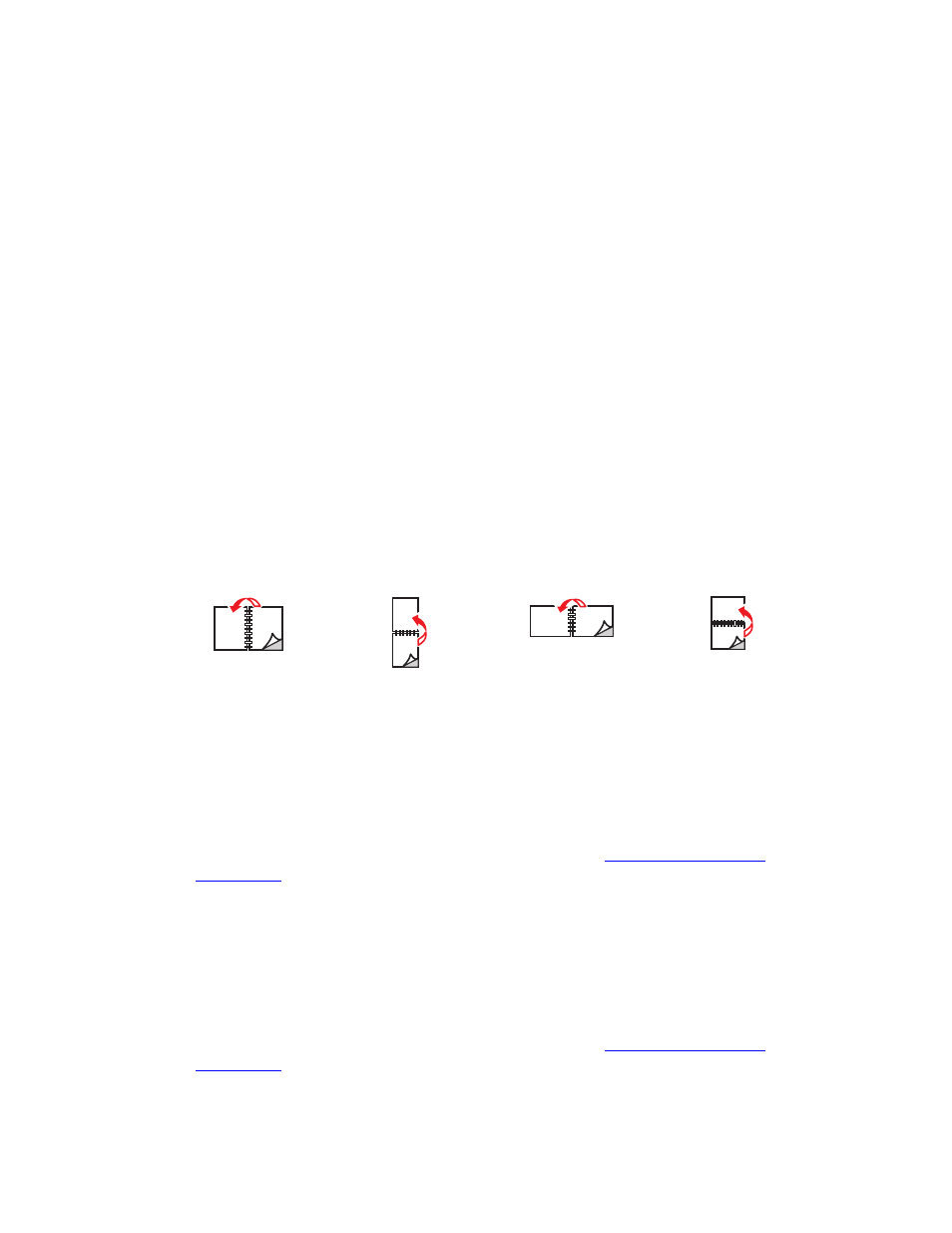
2-Sided Printing
Phaser™ 3450 Laser Printer
15
2-Sided Printing
Automatic 2-Sided Printing
Guidelines
■
Printer must be a 3450D or 3450DN configuration to perform automatic 2-sided printing.
■
Use only letter, legal, A4, US Folio, or custom paper with dimensions and weights listed
for automatic 2-sided printing in "Supported Papers” on page 1-9.
■
Use paper with a weight range between 75–90 g/m
2
(20–24 lb.)
Binding Preferences
Use the printer driver to select Portrait or Landscape orientation for the images on the page.
When you print 2-sided jobs, select the binding preference which determines how the pages
turn.
Printing 2-sided Jobs
To print on both sides of the sheet in a supported driver:
Windows 2000, Windows XP, and Windows Server 2003 PostScript driver:
1.
Insert paper into the tray. For information see the Quick Reference Guide that came with
your printer. The Quick Reference Guide can also be found on the Software and
Documentation CD-ROM that came with your printer, or at
ww
3450support
.
2.
In the printer driver, under Print on Both Sides (Duplex), select Flip on Long Edge or
Flip on Short Edge.
3.
Click OK to accept the printer driver settings, then click OK to print.
Windows 2000, Windows XP, or Windows Server 2003 PCL6 driver:
1.
Insert paper into the tray. For information see the Quick Reference Guide that came with
your printer. The Quick Reference Guide can also be fouDocumentation CD-ROM that came with your printer,
ww
3450support
.
Portrait
Flip on Long Edge
Portrait
Flip on Short Edge
Landscape
Flip on Short Edge
Landscape
Flip on Long Edge
