Print icon, Printer drivers, Available printer drivers – Xerox Phaser 3450 User Manual
Page 11: Print icon information pages
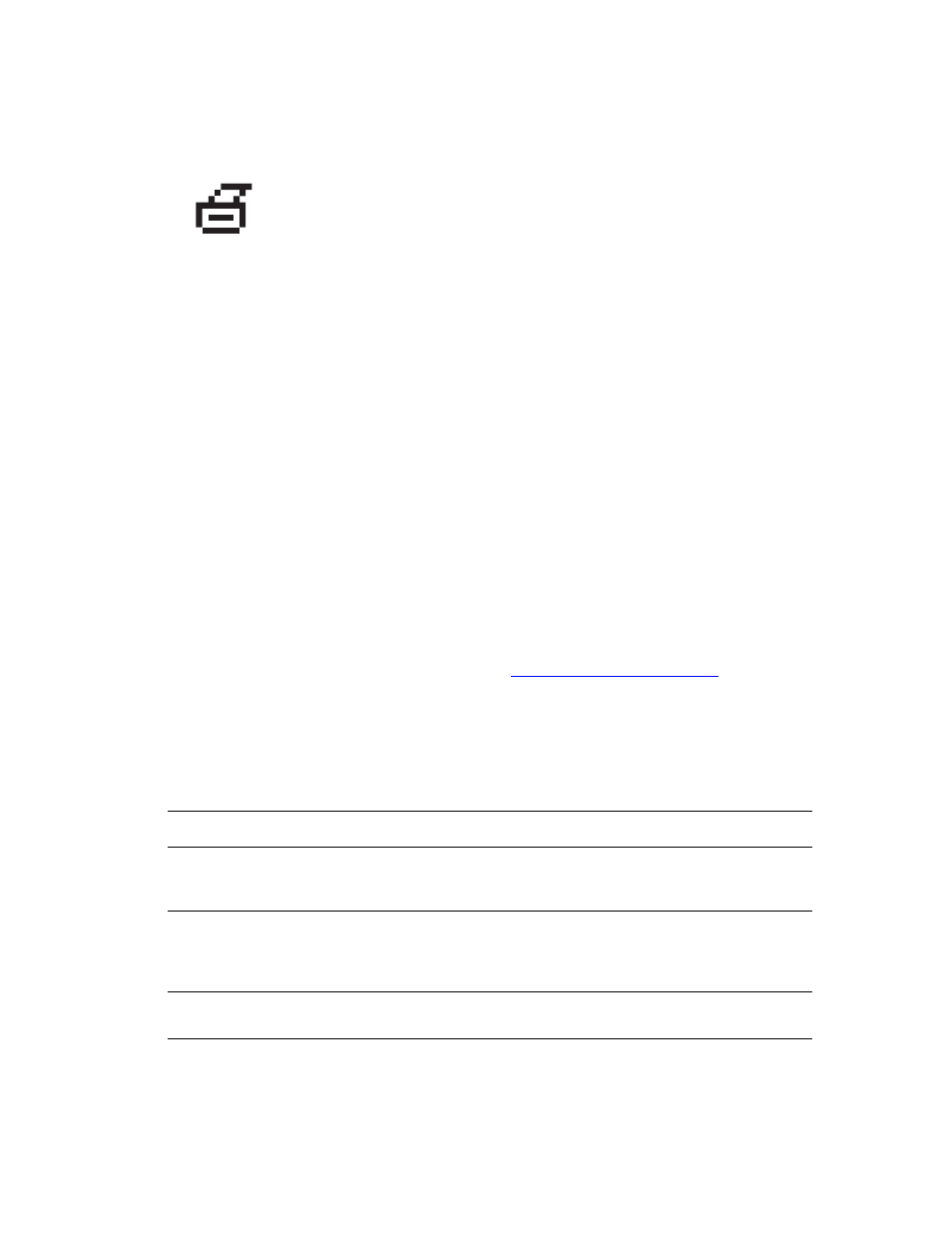
Printer Drivers
Phaser™ 3450 Laser Printer
4
Print Icon
Information Pages
Your printer comes with a set of information pages that helps you solve printing problems and
obtain the best results from your printer. Access these pages from the printer’s front panel.
To print information pages:
1.
At the printer’s front panel, press the Menu button, then press the OK button.
2.
Select
Info Pages
, then press the OK button.
3.
Select the appropriate information page, then press the OK button to print.
Note
Print the “Menu Map” to see other information pages available for printing.
Printer Drivers
Printer drivers enable your computer and printer to communicate and provide access to your
printer features. Xerox makes driver installation easy with its Walk-Up Technology. For more
information about printer drivers, see the video
.
Available Printer Drivers
Xerox provides drivers for a variety of page description languages and operating systems. The
following drivers are available:
There are a number of information pages accessible through the front panel. When
the print icon appears before a title in the Menu Map:
1.
Select that title at the front panel.
2.
Press the OK button to print the page.
Driver
Source
Description
PCL6 Driver
CD-ROM and
Web
The Printer Command Language driver can
be used for applications requiring PCL.
(Default driver)
Windows PostScript Driver
CD-ROM and
Web
The PostScript driver is recommended to take
full advantage of PostScript. Available for
Windows 2000, Windows XP, and Windows
Server 2003.
Macintosh OS Driver
CD-ROM and
Web
This driver enables printing from a Macintosh
OS 9.x or higher.
