Cover pages – Xerox Phaser 3450 User Manual
Page 33
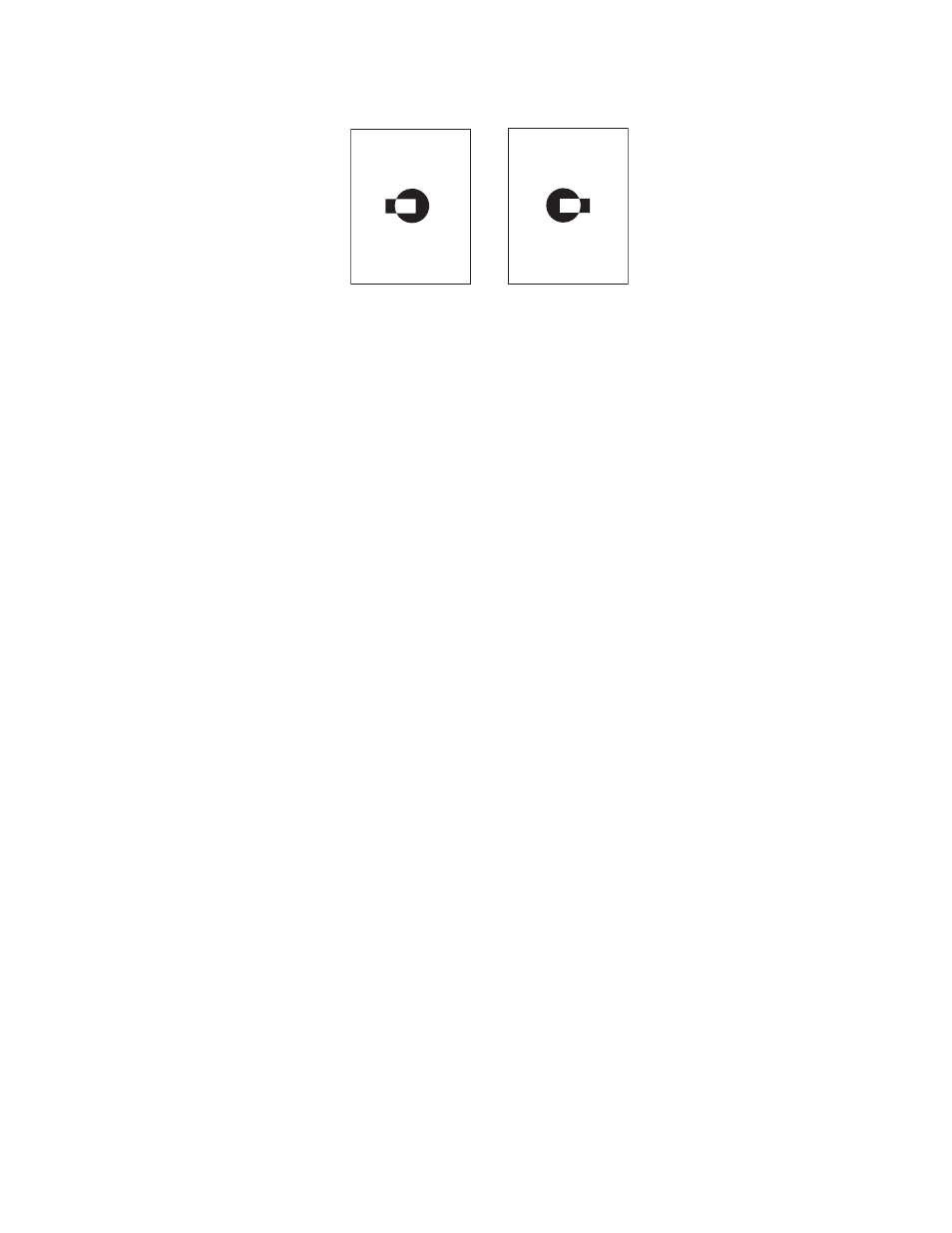
Advanced Options
Phaser™ 3450 Laser Printer
26
To print negative images or mirror images in a supported driver:
■
Windows 2000, Windows XP, or Windows Server 2003 PostScript driver:
On the Layout tab, click the Advanced button, select Document Options, select
PostScript Options, select Yes or No for Mirrored Output or Negative Output, then
click the OK button to save your choice.
■
Mac OS 9.x PostScript driver:
■
In Page Setup, click Options.
■
In the PSPrinter Options dialog box, under Visual Effects, select Flip Horizontal,
Flip Vertical, or Invert Image.
Cover Pages
A cover page is the first page of a document. The printer enables you to choose a different
paper source for the cover page than for the body of a document. For instance, use your
company letterhead or colored paper for the first page of a document or report.
Guidelines
■
Use any paper tray, within the weight ranges listed in "Supported Papers" on page 1-9, as
the source for printing cover pages.
■
Verify that the cover page is the same size as the paper used for the rest of your document.
If you specify a different size in the driver than the tray you select as a cover pages source,
your cover prints on the same paper as the rest of your document.
Printing Cover Pages
To print cover pages in a supported driver:
■
Windows 98, Windows 2000, Windows XP, or Windows Server 2003 PCL6 driver:
On the Paper tab, under Cover Page, select Tray 1 (MPT), Tray 2, or Tray 3 from the
drop-down list, then click the OK button to save your choice.
Mirror Image
B
B
