Basic printing, Changing paper type and size at the front panel – Xerox Phaser 3450 User Manual
Page 17
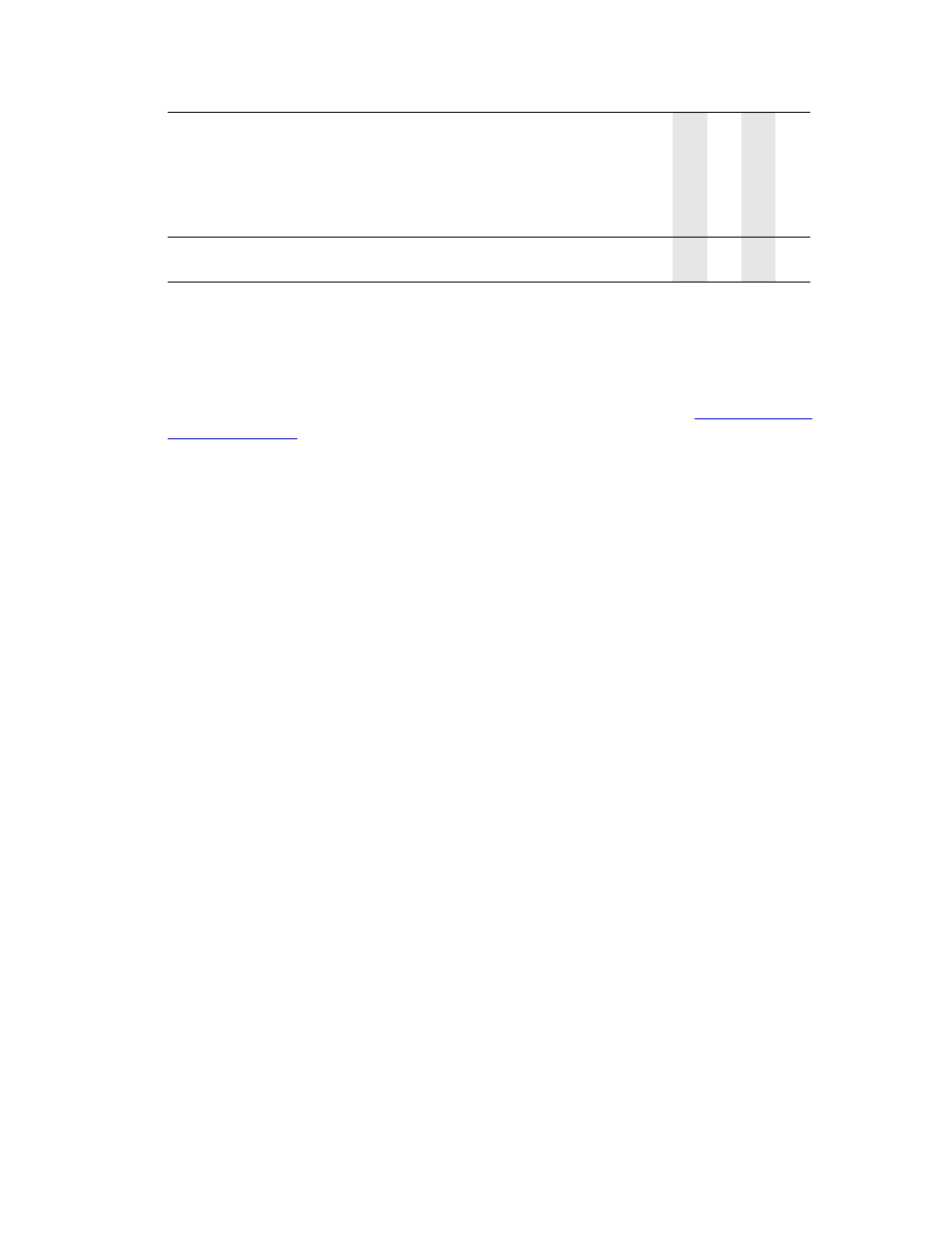
Basic Printing
Phaser™ 3450 Laser Printer
10
Basic Printing
For information about how to load paper in Tray 1 (MPT), Tray 2, or Tray 3, see the Quick
Reference Guide that came with your printer. The Quick Reference Guide can also be found on
the Software and Documentation CD-ROM that came with your printer, or at
www.xerox.com/
Note
A minimum clearance of 32 mm (12.6 in.) must be maintained at the rear of the printer.
See the Setup Guide that came with your printer for minimum clearances.
Changing Paper Type and Size at the Front Panel
If you have changed the paper size, at the printer’s front panel:
1.
Press the Menu button, select
Printer Setup
, then press the OK button.
2.
Select
Paper Handling,
then press the OK button.
3.
Select
Tray [1, 2,
or
3] Size,
then press the OK button.
4.
Scroll to the paper size loaded, then press the OK button.
5.
Press the Cancel button to return to the main menu.
If you have changed the paper type at the printer’s front panel:
1.
Press the Menu button, select
Printer Setup
, then press the OK button.
2.
Select
Paper Handling,
then press the OK button.
3.
Select
Tray [1, 2,
or
3] Type,
then press the OK button.
4.
Scroll to the paper type loaded, then press the OK button.
5.
Press the Cancel button to return to the main menu.
Custom
Width = 76.2 ~ 215.9 mm (3 ~ 8.5 in.);
Length = 127 ~ 355.6 mm (5 ~ 14 in.)
●
Tray 1 (MPT) Weight: 60–163 g/m
2
(16–43 lb.)
Tray 2 and 3 Weight: 60–105 g/m
2
(16–28 lb.)
Duplex Weight: 75–90 g/m
2
(20–24 lb.)
T
ra
y
1
(MPT)
Tr
a
y
2
Tr
a
y
3
2-Si
ded Print
ing
Paper Type/Size
Dimensions
