Scaling – Xerox Phaser 3450 User Manual
Page 31
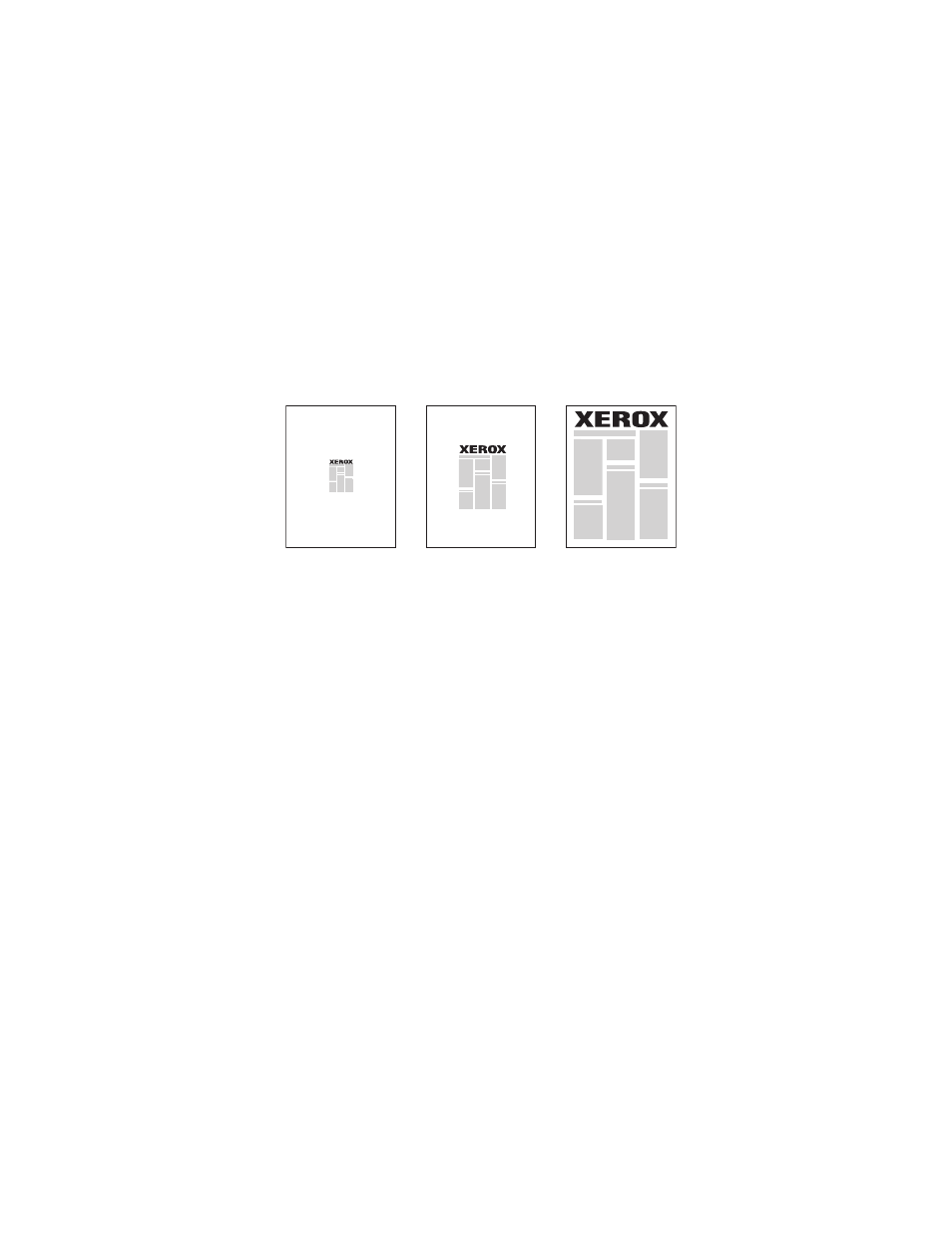
Advanced Options
Phaser™ 3450 Laser Printer
24
■
Mac OS 9.x PostScript driver:
In Page Setup, click the pull-down menu for Layout and select the number of pages per
sheet.
■
Mac OS X or Higher PostScript driver:
In the printer driver, click on the left pull-down menu and select Layout. Click the Pages
per Sheet pull-down menu and select the number of pages per sheet. Click the Border pull-
down menu and select the type of border desired for each page on the sheet.
Scaling
You can reduce or enlarge your page images when they are printed by selecting a scaling
value. The default is 100 percent. To select scaling in a supported driver:
■
Windows 2000, Windows XP, or Windows Server 2003 PostScript driver:
On the Layout tab, click the Advanced button, select Scaling, select a percentage
between 1 and 1000 for your print job, then click the OK button to save your choices.
■
Windows 2000, Windows XP, or Windows Server 2003 PCL6 driver:
Fit to Page:
On the Layout tab, click the More Layout Options button, select Fit to Page, then set the
size of the Target Page from the drop-down list, then click the OK button to save your
choices.
Reduce/Enlarge:
On the Layout tab, click the More Layout Options button, select Reduce/Enlarge, then
specify a percentage between 25 and 400 for your print job, then click the OK button to
save your choices.
■
Mac OS 9.x PostScript Driver:
In Page Setup, select Enlarge/Reduce, then specify a percentage for your print job.
50%
100%
200%
