Logging – TC Electronic LM2 User Manual
Page 36
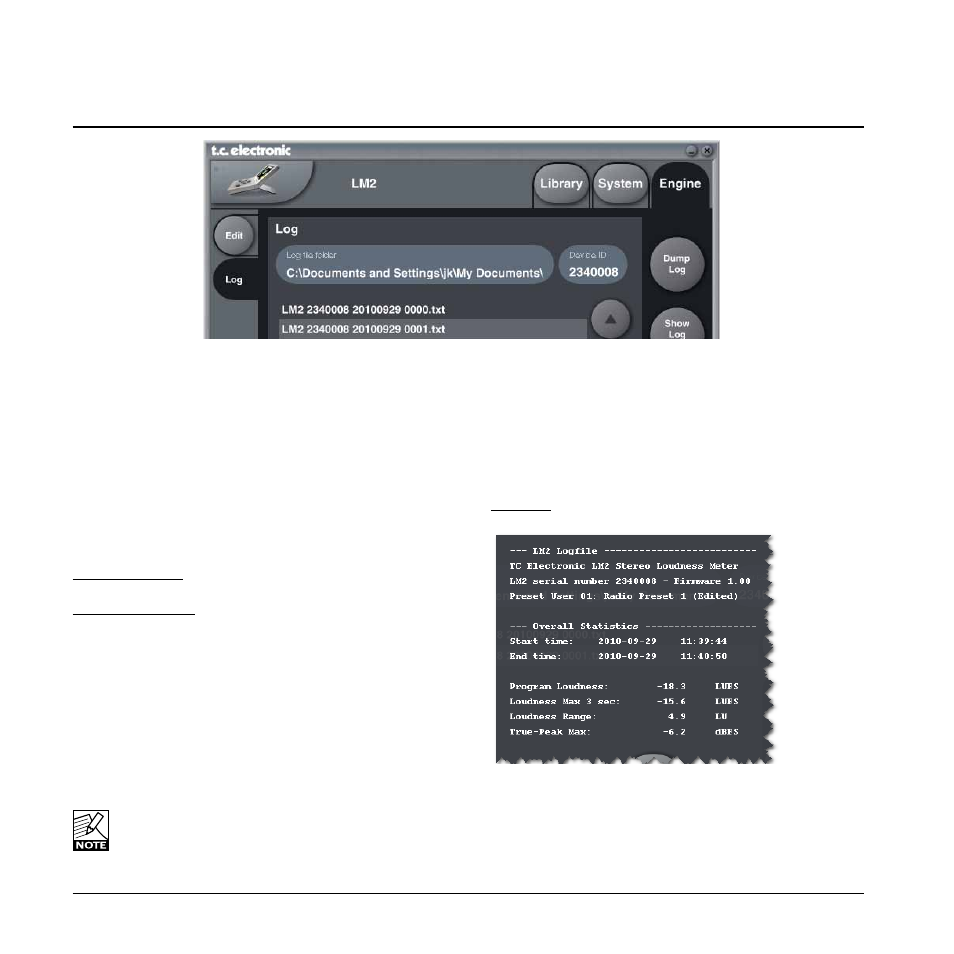
36
LOggINg
24/7 Logging
As a standard feature LM2 comes with hindsight: the
radar can show the past 24 hours, but LM2 actually
includes so much memory of its own that you can take a
detailed look one week back in time, even if it has had no
connection to a computer. Dump log files routinely to PC
or Mac and design graphing showing history etc. in Excel.
(see guide on the following pages).
Log File Folder
Enter the path where you want the logging files saved.
Default folder PC; C:\Documents and Settings\XX\
Application Data\TC Electronic\TC Icon\LM2 Presets
Default folder Mac; /Users/XX/Documents/TC Icon Data/
LM2 Presets
- where XX is the users name.
Device ID
Several LM2 units can be controlled via a single Icon
Editor. Consider the Device ID as a label for the LM2. Per
default the Device ID is the LM2 units serial number.
The Device ID is clearly indicated in the logging file
and typical use could be using this ID to refer to the
processed signal - e.g. “TV1”, “Radio 1” etc.
Device ID is NOT the same as the Network
Identifier found on the System Net page.
The Network Identifier is used for easy identification
in a network of TC Electronic devices.
Dump Log
Press to dump the LOG file to the specified location.
Show Log Header
For overview of the stored logs the Log header can be
displayed using the “Show Log Header” function.
Example:
