7 how to change the keywords type, 8 how to rename keywords, Keyword list file menu – EVS IPDirector Version 5.9 - January 2011 Part 2 User’s Manual User Manual
Page 70: Keyword list refresh option, Keyword types, Ow to, Hange the, Eywords, Ename
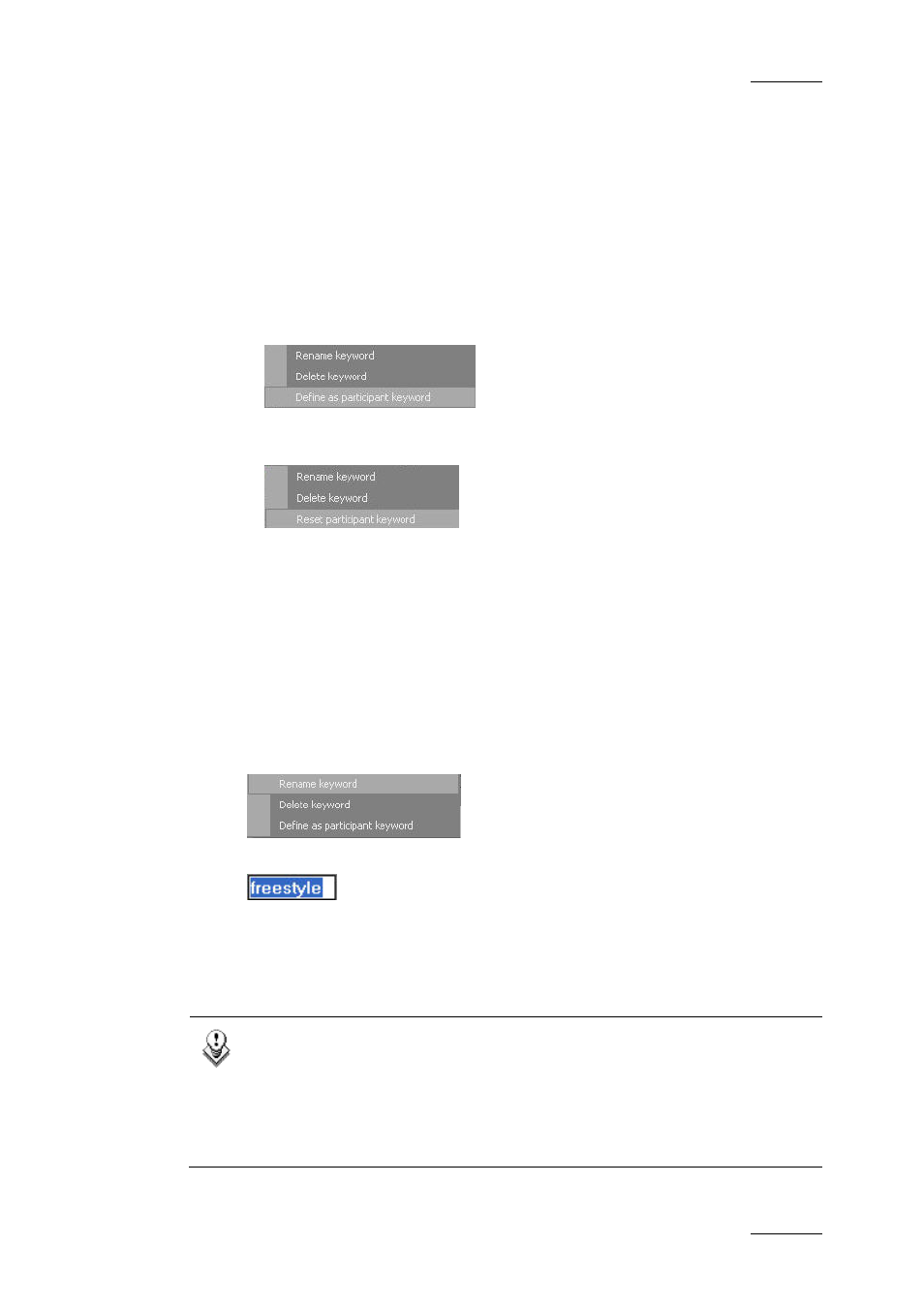
IPDirector Version 5.9 – User Manual – Part 2: Logging
EVS Broadcast Equipment – January 2011
Issue 5.9.B
59
2.3.7 H
OW TO
C
HANGE THE
K
EYWORDS
T
YPE
To change a keyword to a participant keyword or vice-versa, proceed as follows:
1.
Open the Keyword List tool.
2.
Right-click the keyword you want to change.
3.
•
Select ‘Define as Participant Keyword’ from the contextual menu to
change a standard keyword to a participant keyword
•
or select ‘Reset Participant Keyword’ from the contextual menu to change
a participant keyword to a standard keyword:
In this case, a warning message will be displayed asking you to confirm
the resetting action.
2.3.8 H
OW TO
R
ENAME
K
EYWORDS
To rename a keyword, proceed as follows:
1.
In the selected keyword list, right-click the keyword to be renamed.
2.
Select Rename Keyword from the contextual menu.
The keyword name is highlighted:
3.
Enter the new name in the Keyword field.
4.
Press ENTER to validate your modification.
Note
The system does not accept several keywords having the same spelling
(case non sensitive).
If a keyword with the same spelling is already present in the list, a pop-
up displays an error message and does not allow you to rename the
keyword:
