How to synchronize a log sheet from a loaded image, 1 how to apply a t/c offset at log entry, 2 applying a t/c offset at automatic log export – EVS IPDirector Version 5.9 - January 2011 Part 2 User’s Manual User Manual
Page 53: How to view an event on a log, How to load a clip created as protect media
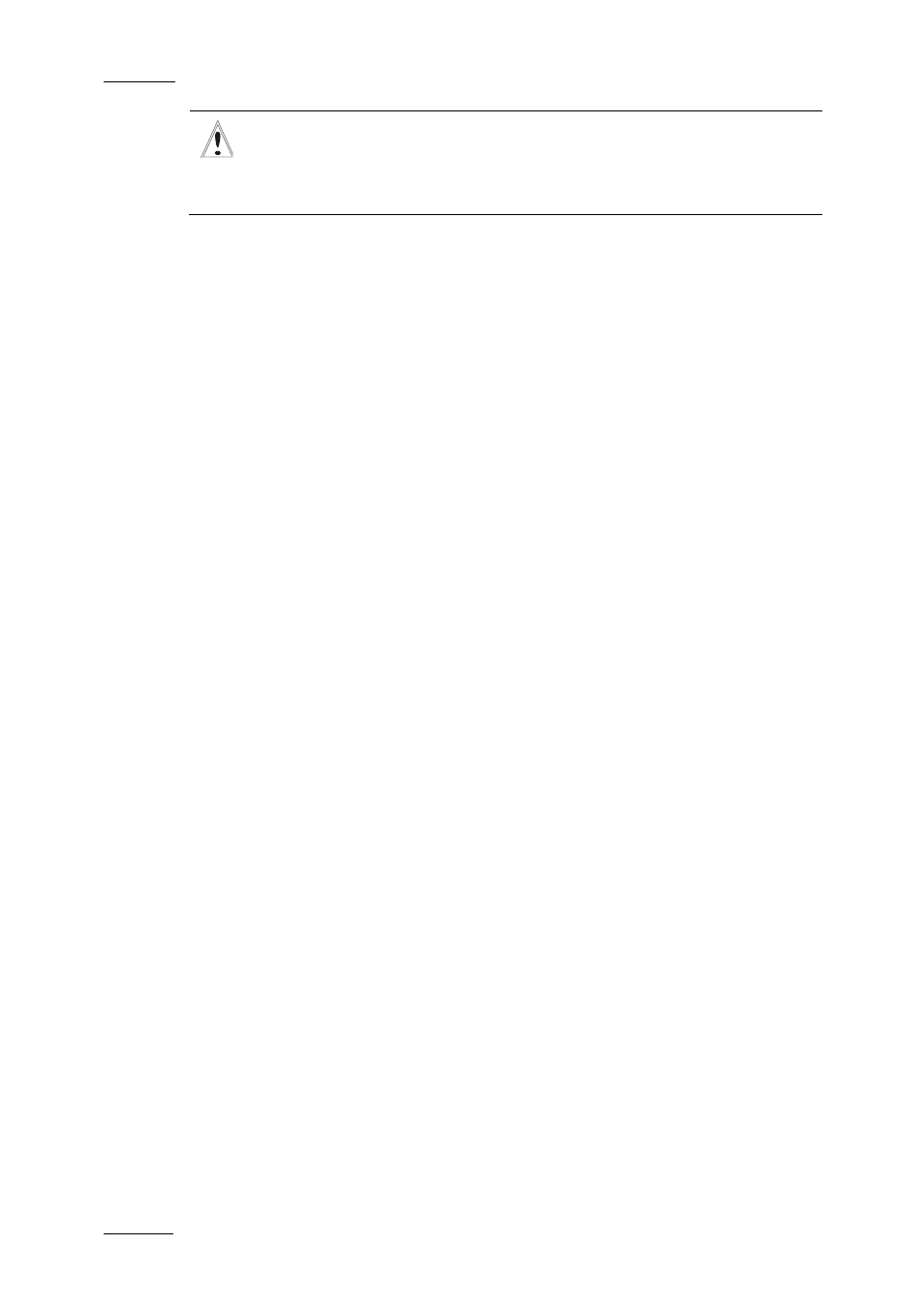
Issue 5.9.B
IPDirector Version 5.9 – User Manual – Part 2 – Logging
EVS Broadcast Equipment – January 2011
42
Important
In this case, new log entries, made after entering the offset, will not
have the offset applied to them. Entering the T/C Offset should only be
done when the log sheet is completely finished.
H
OW TO
S
YNCHRONIZE A
L
OG
S
HEET FROM A
L
OADED
I
MAGE
The user can apply an offset on all the logs to synchronize the log sheet and the
clips. To do so, proceed as follows:
1.
Associate a player channel to IPLogger. See section ‘How to Assign a
Player Channel to IP Logger’ on page 26.
2.
Open a Control Panel and associate the same player channel to it.
3.
Load the log on the Control Panel. See section ‘How to View an Event on a
4.
Move through the media until you reach the image corresponding to the log.
5.
Right-click the log line in the log sheet.
The Log contextual menu is displayed.
6.
Select Synchronize this log with the image loaded on the player from the
menu.
All the timecodes are reset.
1.8.1 H
OW TO
A
PPLY A
T/C
O
FFSET AT
L
OG
E
NTRY
If the operator is slow or he is logging on a delayed feed, he can decide to apply
an offset at log entry. This offset is defined in a user setting. The offset is applied
to the T/C when the user creates the log. To do so, proceed as follows:
1.
Select Tools > Settings > IPLogger.
2.
In the Apply a T/C offset at log creation on a live feed field, enter a value
in msec for the offset.
3.
Press OK.
Each time you will create a new log, the offset will automatically be applied to the
log timecode:
‘Log timecode = timecode when you have click the New button – offset value’
1.8.2 A
PPLYING A
T/C
O
FFSET AT
A
UTOMATIC
L
OG
E
XPORT
When defining a directory for automatic log export in the remote installer, an
offset can be specified. This could be, for example that the two setups are in
different time zones. Refer to the Technical Reference manual for more
information.
