Create a new log window, Live logging with recorder channel timecode – EVS IPDirector Version 5.9 - January 2011 Part 2 User’s Manual User Manual
Page 35
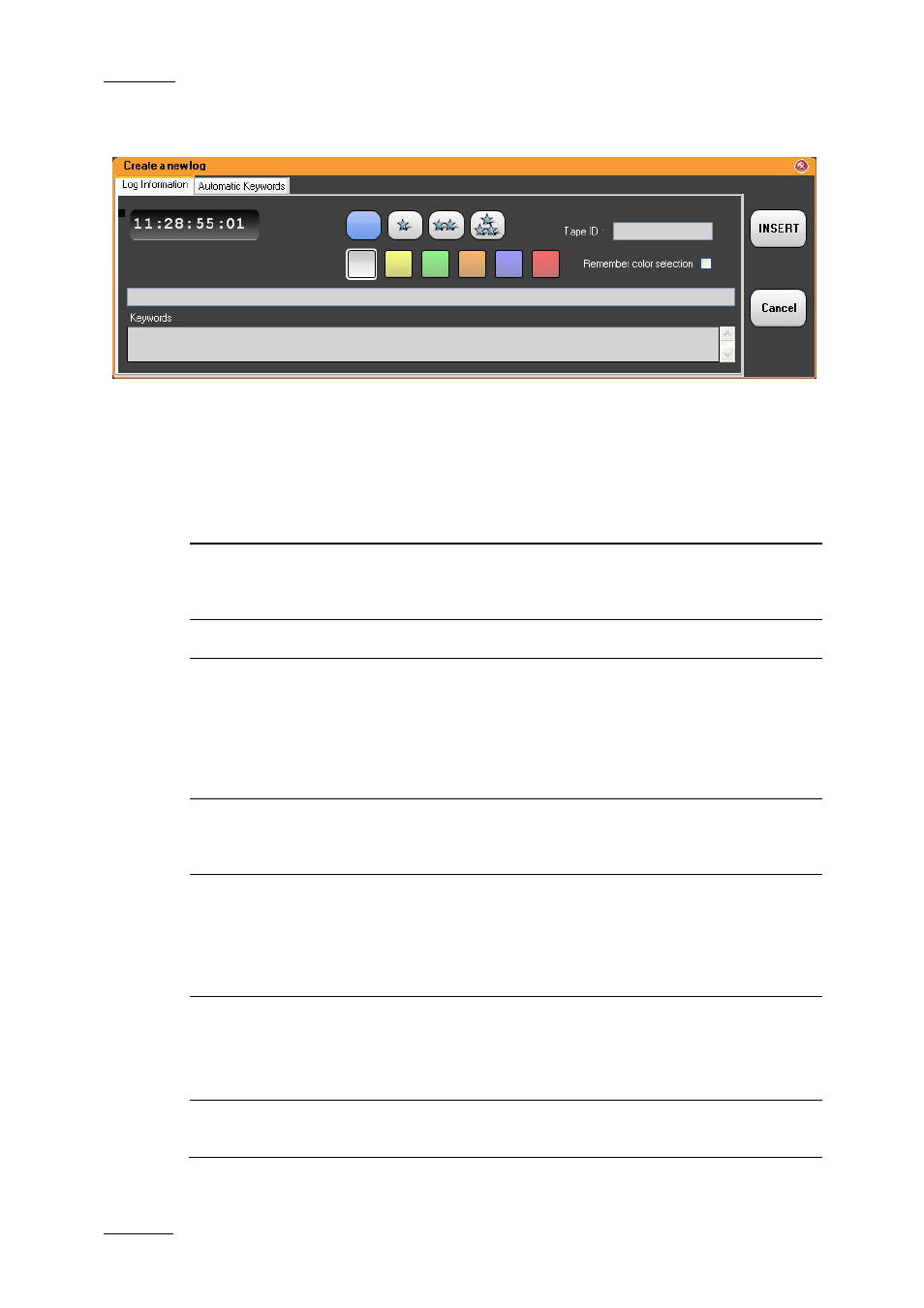
Issue 5.9.B
IPDirector Version 5.9 – User Manual – Part 2 – Logging
EVS Broadcast Equipment – January 2011
24
C
REATE A
N
EW
L
OG
W
INDOW
The Create a New Log window always contain a Log Information tab. It can also
contain an Automatic keywords tab if a profile for Automatic Keywords is
associated to the log sheet profile.
The following table describes the fields available in the Create a New Log window:
Field Description
Timecode value
Timecode grabbed from the relevant recorder defined in
step 2 or from the PC in case the Link to PC Timecode
button has been pressed.
Level Rating
A rating can be given to an event from no stars to ***.
Highlight Colors
Set of colors which can be selected in order to highlight
the log line with the selected color.
Log entries can thus be displayed with a different color in
the log sheet. They will be highlighted with these colors
in the Database Explorer grid. The operator can then
search on the colors in the DB Explorer.
Remember Color
Selection checkbox
When the checkbox is selected, the focus will be placed
by default on the selected color square next time the
Create a New Log window opens.
Description
To add alphanumeric free text from the keyboard.
This will appear in the Description column of the log
sheet for the corresponding log, as well as in the
Description field of the log sheet for the log line
selected.
Keywords
Up to 10 keywords can be added per event.
They will appear in the Keywords columns of the log
sheet for the corresponding log, as well as in the
Keywords field of the log sheet for the log line selected.
Automatic Keywords
Displays the user fields defined for the log sheet profile
associated to the log sheet.
