4 how to view an event on a log, Double-click a log line, View option from the contextual menu – EVS IPDirector Version 5.9 - January 2011 Part 2 User’s Manual User Manual
Page 51: 5 how to load a clip created as protect media, Editing, viewing and deleting a log entry, How to edit log entries in the log sheet, How to edit the timecode of a log entry, Ow to, Iew an, Vent on a
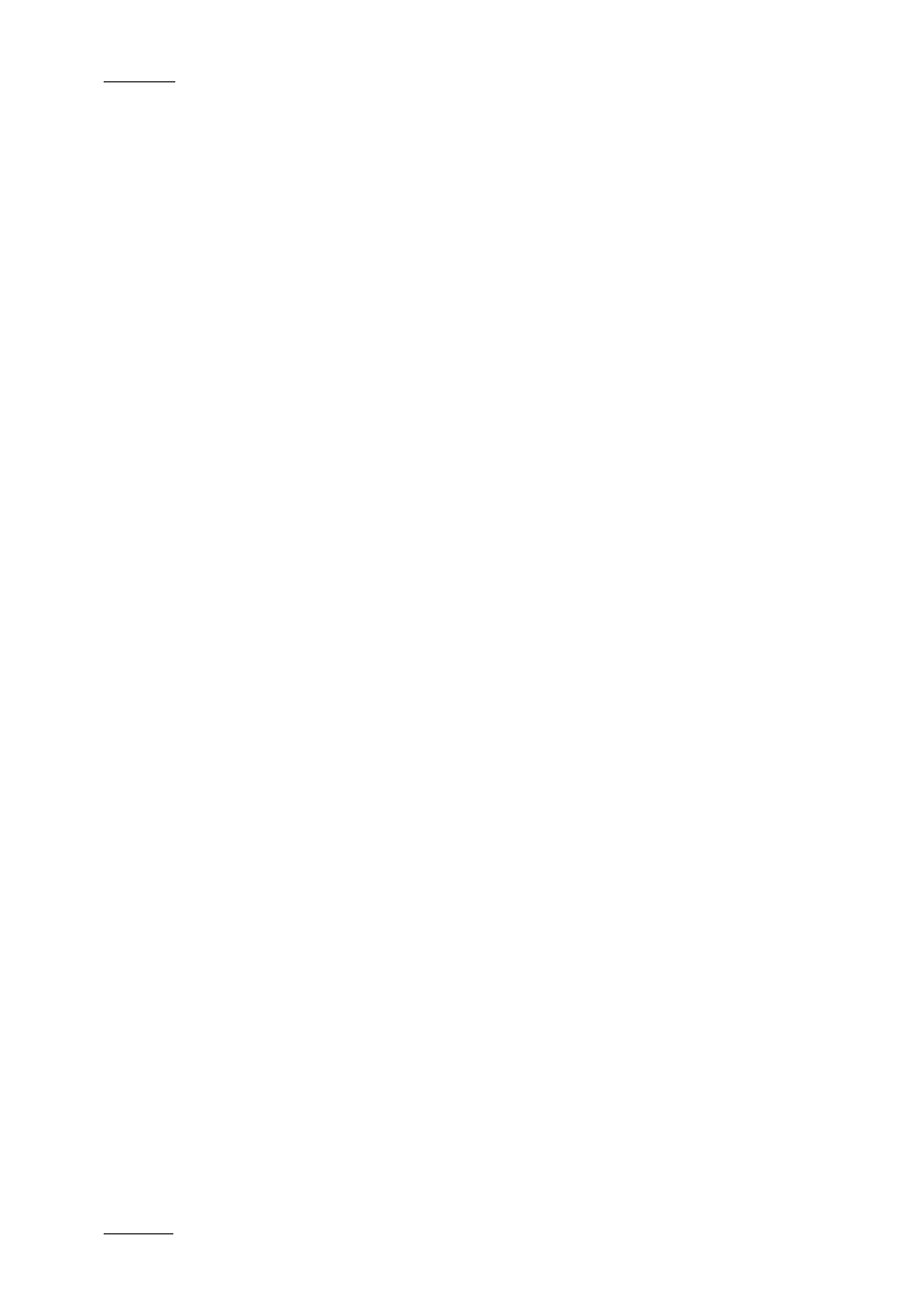
Issue 5.9.B
IPDirector Version 5.9 – User Manual – Part 2 – Logging
EVS Broadcast Equipment – January 2011
40
1.7.4 H
OW TO
V
IEW AN
E
VENT ON A
L
OG
To view an entry from a log sheet (i.e. load the log on the player channel at the
relevant timecode position), proceed in one of the following ways:
Double-Click a Log Line
1.
Associate a player channel or the Software Player to the IPLogger main
window and the same player to a Control Panel.
2.
Expand the log line by clicking the small arrow
All the recorders selected as relevant recorders are listed.
3.
Double-click :
•
a log entry in collapsed view to load the log from the recorder selected as
‘preview’ in the step 3 of the Create a New Log Sheet wizard
OR
•
a recorder channel name for the log, in the expanded view, from which to
load the log.
The log is loaded on the player channel at the timecode of the log.
View Option from the Contextual Menu
1.
Associate a player channel or the Software Player to the IPLogger main
window and the same player to a Control Panel.
2.
Right-click the log entry (collapsed view).
The Log contextual menu is displayed.
3.
Select View from the menu.
The log is loaded on the player channel at the timecode of the log entry on the
record channel defined as the preview channel for the log sheet.
1.7.5 H
OW TO
L
OAD A
C
LIP
C
REATED AS
P
ROTECT
M
EDIA
When media has been protected and a clip has been consequently created, the
clip can be loaded as follows:
1.
Associate a player channel or the Software Player to the IPLogger main
window and the same player to a Control Panel.
2.
Expand the log line by clicking the small arrow.
3.
Double-click the ‘Protect Media’ clip.
The clip is loaded on the player channel.
