1 live logging with recorder channel timecode, How to log live action in an event, Log sheet ready for use – EVS IPDirector Version 5.9 - January 2011 Part 2 User’s Manual User Manual
Page 34: Creating log sheet entries, 1 live, Live, Ogging with, Ecorder, Hannel, Imecode
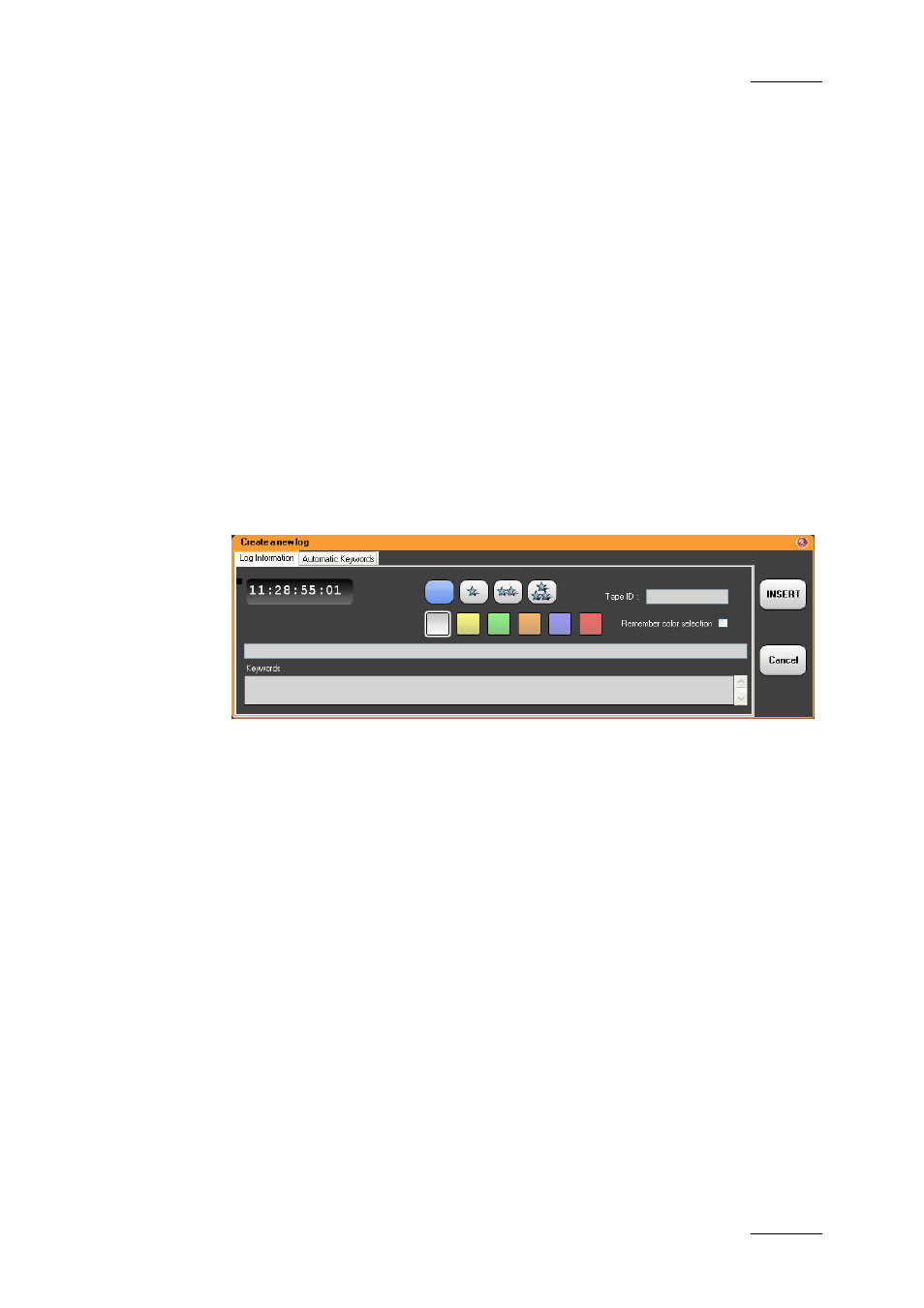
IPDirector Version 5.9 – User Manual – Part 2: Logging
EVS Broadcast Equipment – January 2011
Issue 5.9.B
23
1.4.1 LIVE
L
OGGING WITH
R
ECORDER
C
HANNEL
T
IMECODE
When the Create a New Logsheet wizard is completed, the name of the log sheet
will be shown in the window title bar.
If a relevant recorder has been defined in Step 2 of the wizard, a running timecode
appears in the LIVE area.
H
OW TO
L
OG
LIVE
A
CTION IN AN
E
VENT
To create a new log entry in a loaded log sheet, proceed as follows:
1. Open the selected log sheet.
2. If required, modify the values in the Automatic Keywords fields.
3. In the IP Logger main window, press the New button in the LIVE area.
The Create a New Log window opens with the timecode grabbed from the
preview recorder:
For more information on the fields, see section ‘Create a New Log Window’ on
page 24.
4. If required, use the upper text field to enter free text into the log.
5. If required, add keywords to the log entry.
See section 1.5 ‘Using Keywords with Logs’ on page 28.
6. If required, select a rating level, from none to three stars.
7. For an easy tracking of the logs, you can select a color for the log by clicking
one of the color buttons. If you want to create a series of logs with the same
background color, select the Remember Color Selection checkbox.
8. Click the Insert button.
The log entry is created in the log sheet. The log entry contains a column for each
user fields and each automatic keyword fields defined in the associated logging
profile, even if no value has been defined for the fields.
