Mport, Xporter, Onfiguration to a – EVS Xfile Version 2.12 - July 2009 User Manual User Manual
Page 179
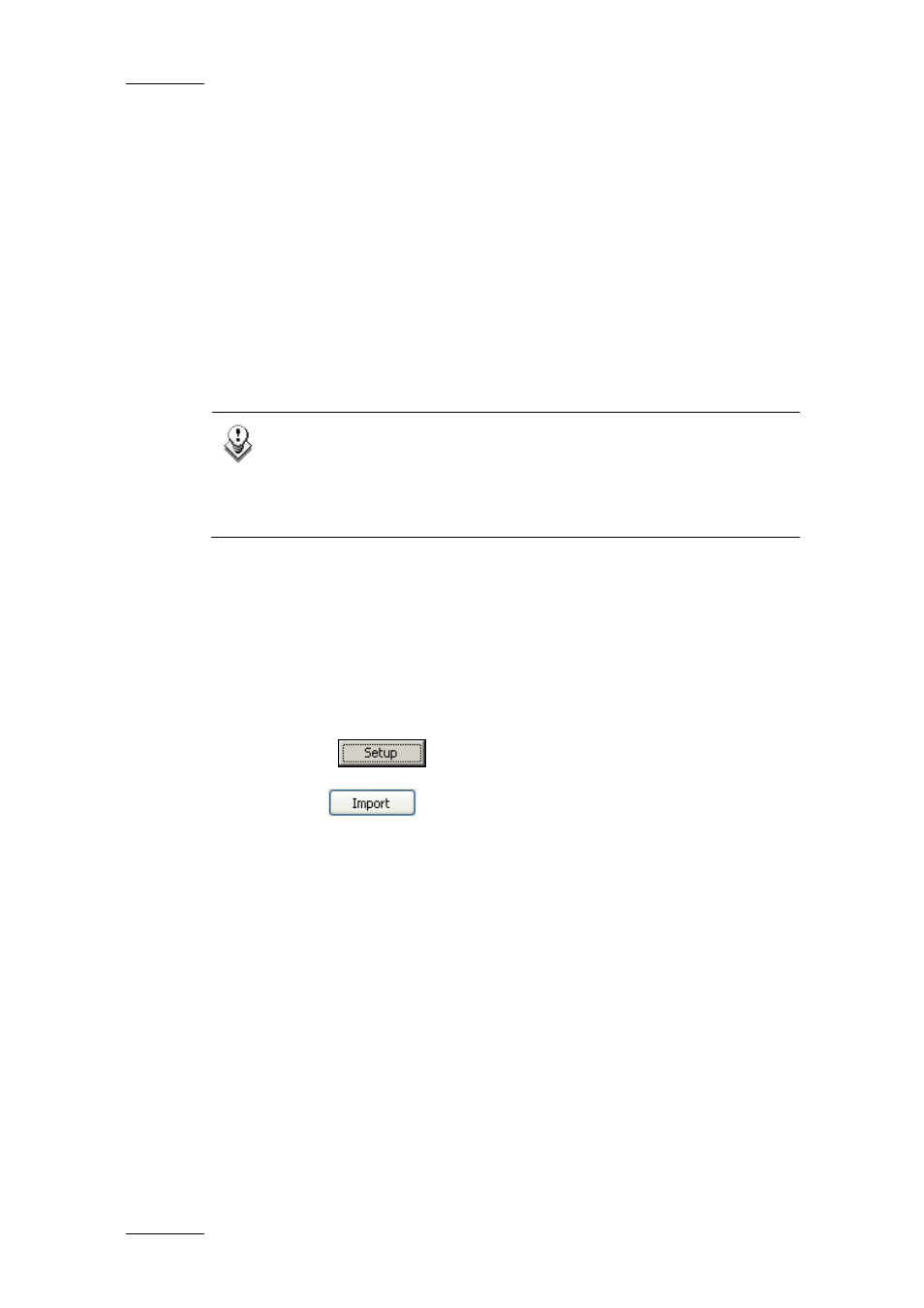
Issue 2.12.D
XFile Version 2.12 – User Manual
EVS Broadcast Equipment – July 2009
178
The file is generated in the folder C:\Program Files\EVS
B r o a d c a s t E q u i p m e n t \ X F i l e
and is called
XFile_ClipInfo_Exporter_Config_File.xml.
5.4.5 H
OW
T
O
I
MPORT
T
HE
XF
ILE
C
LIP
E
XPORTER
C
ONFIGURATION TO A
F
ILE
When a user receives a configuration file generated with the XFile Clip
Exporter and needs to apply this configuration to its XFile Clip Exporter
module, he needs to import the configuration file.
Note
In the folder C:\Program Files\EVS Broadcast Equipment\XFile,
rename the file XFile_ClipInfo_Exporter_Config_
F i l e . x m l
in order not to overwrite it during the import procedure
detailed below.
To import the configuration file, proceed as follows:
1. Place the configuration file (called XFile_ClipInfo_Exporter_
C o n f i g _ F i l e . x m l
) in the folder C:\Program Files\EVS
B r o a d c a s t E q u i p m e n t \ X F i l e .
2. Open the XFile Clip Exporter module by clicking the corresponding icon
on the Desktop.
3.
Select the
button to open the Configuration window.
4.
Click the
button to import the configuration file.
The metadata fields in the right list box are updated with the data from the
configuration file. From then on, the metadata fields specified in the right
list box will be included in the output files generated with the XFile Clip
Exporter module.
