Edit job dialog options, Xml jobs user interaction allowed, Check timecode integrity – EVS Xfile Version 2.12 - July 2009 User Manual User Manual
Page 135: Save jobs options, Default folder, Auto save interval, Xstream_sc_ap_checktimecodeintegrity, Xstream_sc_ap_savejobs
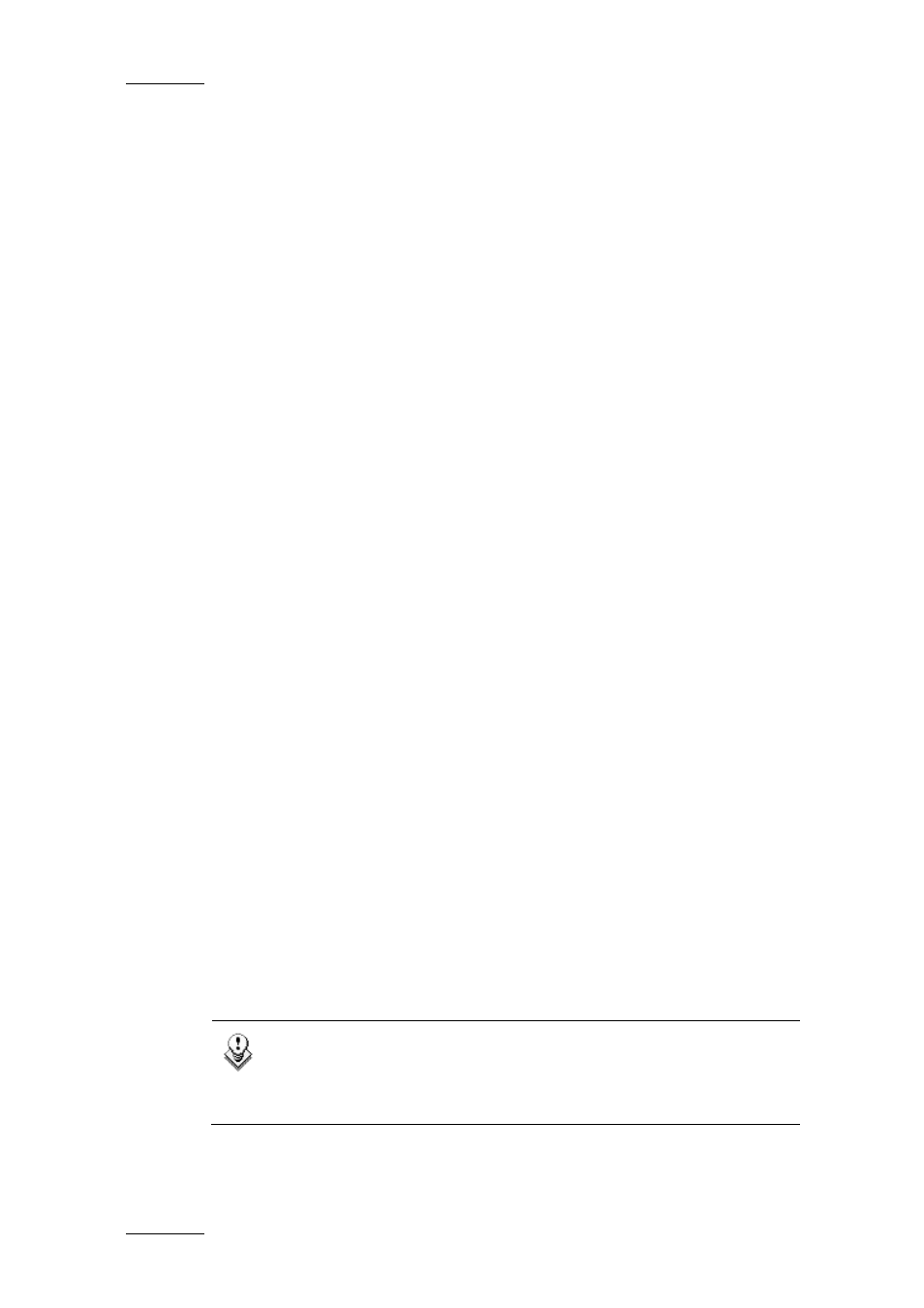
Issue 2.12.D
XFile Version 2.12 – User Manual
EVS Broadcast Equipment – July 2009
134
E
DIT
J
OB
D
IALOG
O
PTIONS
This option specifies the time after which the values entered in a text field
(i.e. time code) are validated. The default value is 2.0 sec and it can be
modified.
XML
J
OBS
U
SER
I
NTERACTION
A
LLOWED
When selected, the XML Jobs User Interaction Allowed option allows the
user to perform actions (i.e. cancel job, reschedule job, etc.) on the XML
jobs sent to XStream.
By default, this option is not active in order to prevent the users from
interfering with XML jobs requested by external applications.
C
HECK
T
IMECODE
I
NTEGRITY
Every 5 minutes, the application automatically checks the time code integrity
in the record trains that are being backed up. This means that it checks
whether time code jumps have occurred.
The Default Duration of Analysis option specifies how long this TC
integrity analysis should last. The application needs on average 1 sec to
identify 1 time code jump. The default value is set to 10 sec. For more
information on the Check Timecode Integrity function, refer to section 4.8.6
‘Check Timecode Integrity’, on page 145.
S
AVE
J
OBS
O
PTIONS
The information on the running, scheduled or pending jobs in XStream can
be saved automatically at regular intervals into an XML file. This information
can also be saved manually via the Save Jobs command in the Record Grid
menu (See the section ‘Save Jobs’, on page 136).
These XML files can be loaded in a later session. The jobs saved in the XML
file will be loaded in XStream as scheduled jobs.
Default Folder
This parameter specifies the folder where the XML files that contain the
information on the XStream jobs are saved by default.
Auto Save Interval
This parameter specifies how often the XML file will be saved to the default
folder. When it is set to ‘0’, the Autosave option is not active.
Note
The jobs created via XML files sent by 3
r d
party applications or the
jobs with CleanEdit update that have already been started will not
be included in the ‘Save Jobs’ XML file.
