Procedure, 3 how to create an offside line animation, How to create an offside line animation – EVS EPSIO Version 1.63 - May 2011 User's Manual User Manual
Page 70: N 3.2.3 ‘how to create, An offside line animation, Ge 64, Ow to, Reate an, Ffside, Nimation
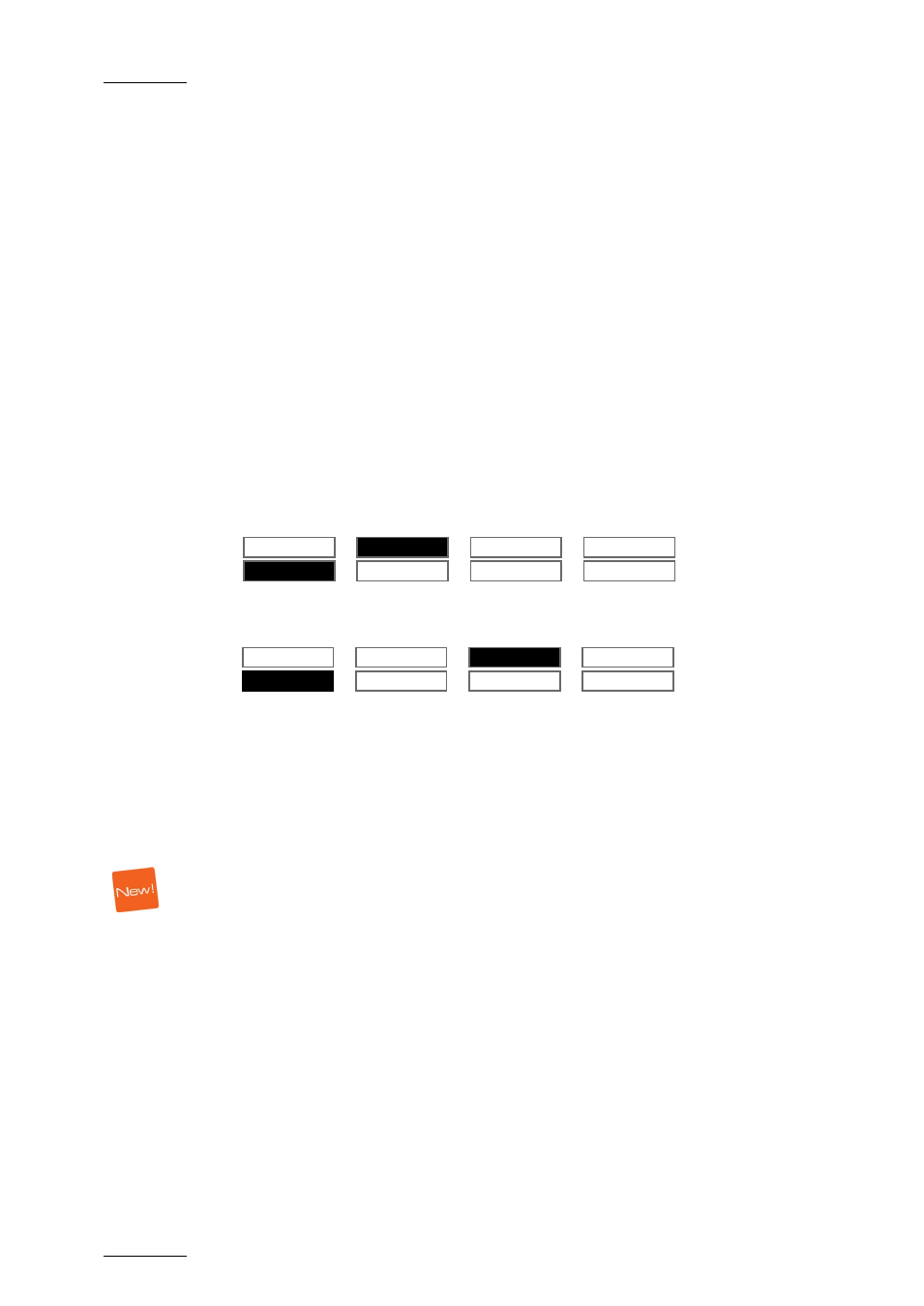
Issue 1.63.C
Epsio Version 1.63 – User’s Manual
EVS Broadcast Equipment – May 2011
64
P
ROCEDURE
To validate the playfield limits, proceed as follows:
1. When you have entered the offside line mode, right-click one of the points on
the virtual field. This can be a virtual point you have added during the
calibration.
2. Drag the virtual field to match the real playfield.
3. Release the mouse.
4. Use the mouse wheel to adjust the zoom.
The real playfield limits have been validated, and the virtual playfield lines are
now displayed in red on the monitor.
3.2.3 H
OW TO
C
REATE AN
O
FFSIDE
L
INE
A
NIMATION
To create an offside line animation, proceed as follows:
1. In the operational menu, click A, B, C or D to select the camera that you want
to use to create the offside line animation:
Rst Cam
Local
Sync Prv
EPSIO
Cam A
Cam B
2. Pause on the offside frame.
3. Press SHIFT+D to access the Epsio menu.
ChromaK
OSD
GRAPH
The GRAPH feature is automatically active (black background).
4. Looking at the operator’s PGM, position the offside line using the mouse or the
jog.
5. Press MARK. This has the following effects:
o
The virtual playfield is removed on the operator’s PGM.
o
A snap is created on the director’s preview.
6. If you want to adjust the position of the offside line, press CLEAR.
The nowline returns to the position on the record train that was selected when
you entered the Epsio menu in step 3.
Repeat step 5 to mark a new position for the beginning of the offside line
animation.
7. Go back to a position before the TC where you have marked the start of the
offside sequence:
o
Press Last Cue to go back to the predefined pre-roll
o
Jog to the requested position
8. To play the offside line sequence back with the offside line animation, do one
of the following:
o
Press PLAY to play back at the predefined playback speed.
o
Use the lever.
