4 chroma key edit screen on the remote panel, Introduction, Available commands – EVS EPSIO Version 1.63 - May 2011 User's Manual User Manual
Page 50: Chroma key edit screen on the remote panel, Hroma, Creen on the, Emote, Anel
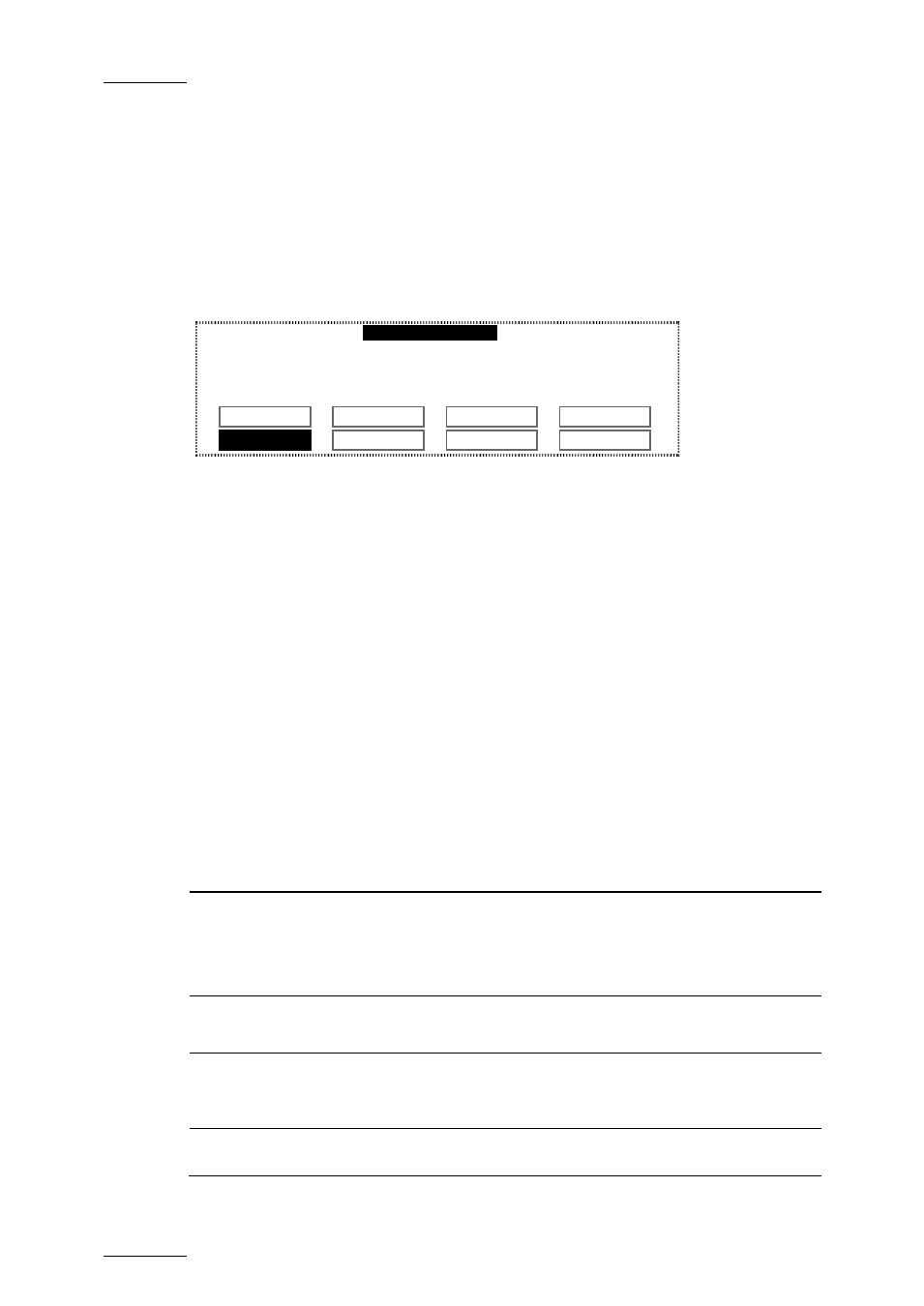
Issue 1.63.C
Epsio Version 1.63 – User’s Manual
EVS Broadcast Equipment – May 2011
44
2.4.4 C
HROMA
K
EY
E
DIT
S
CREEN ON THE
R
EMOTE
P
ANEL
I
NTRODUCTION
You define and manage the chroma key definition from the Chroma Key edit
screen. When you are in this screen, the Edit mode is directly active.
Chroma key
Server
Edit Screen
F1: X
F5: X Transition
F2: Y
F6: Y Transition
F3: Width
F7: Black Level
F4: Height
F8: Toggle View
Auto
Save
Save As
Quit
Profile 1
Profile 2 Profile 3 Profile 4
In addition, the color space is also displayed at the top left of the operator’s PGM
monitor when you define the chroma key. It allows you to visualize the range of
colors taken into account in the chroma key definition.
For more information refer to the sections:
•
Section ‘Available Commands’ (page 44)
•
Section ‘Chroma Key Parameters’ (page 42)
•
Section ‘How to Configure a Chroma Key Based on an Automatic Chroma Key’
•
Section ‘How to Configure a Chroma Key Based on an Area Selected on the
A
VAILABLE
C
OMMANDS
The following table describes the various commands and parameters available on
the chroma key edit screen on the Remote Panel:
Field area or button
Description
Chroma Key
Parameters (F1-F7)
Parameters to define the color range taken into account
in the chroma key definition.
For more information on the various parameters, refer the
section ‘Chroma Key Parameters’, on page 42.
Toggle View (F8)
Toggles between the key layer view (white & black), and
image view (color) on the operator’s PGM monitor.
Auto (SHIFT+A)
Press this key to perform an automatic chroma key
definition that you can then save in one of the available
profiles.
Save (SHIFT+B)
Press this key to save the changes into the currently
loaded profile (highlighted in black on the Chroma Key
