2 creating an offside animation, 1 remote menu with offside feature active, 2 how to validate the playfield limits – EVS EPSIO Version 1.63 - May 2011 User's Manual User Manual
Page 69: Introduction, Creating an offside animation, Remote menu with offside feature active, How to validate the playfield limits, N 3.2.2 ‘how to validate the, Playfield limits, Emote
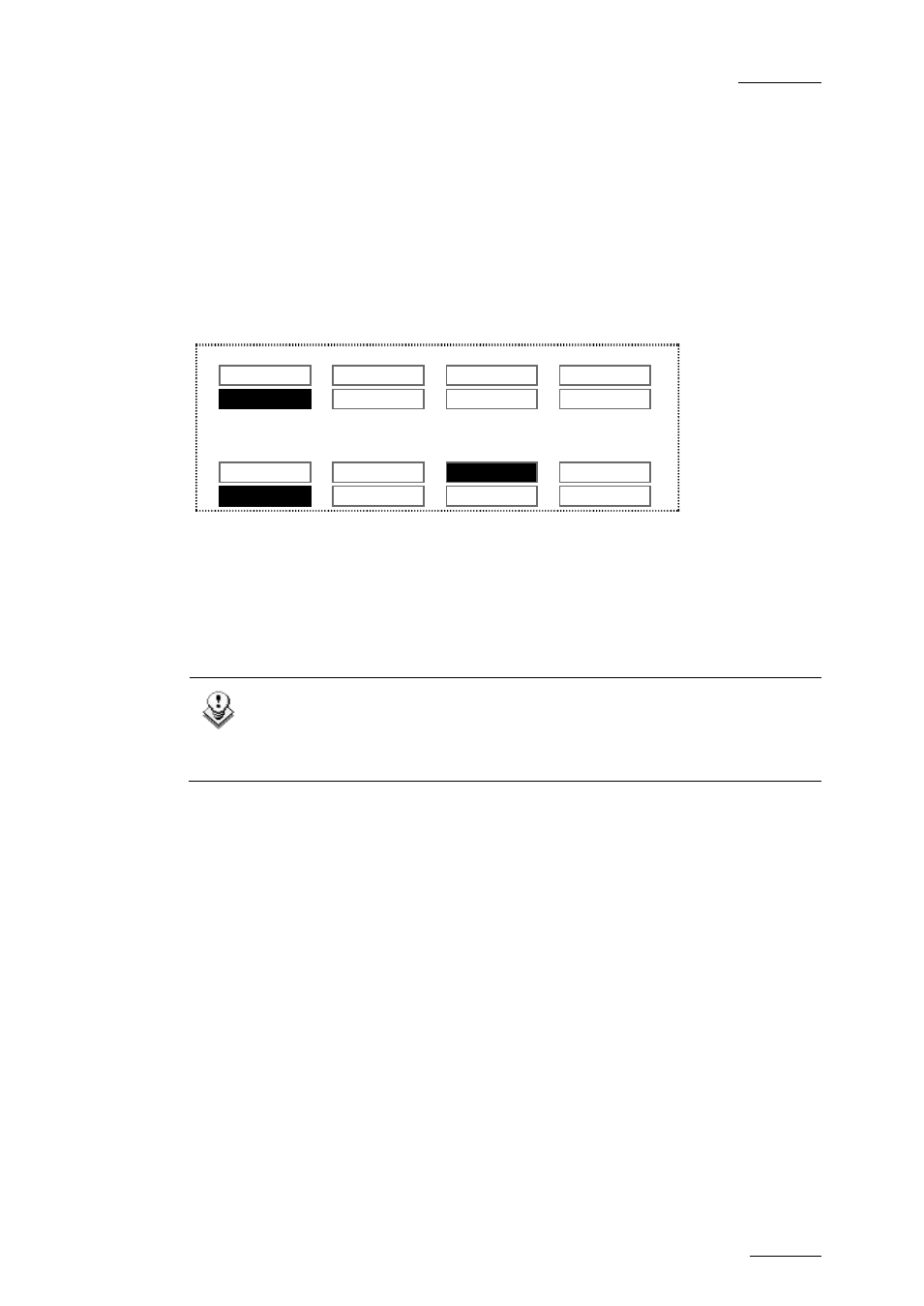
Epsio Version 1.63 – User’s Manual
EVS Broadcast Equipment – May 2011
Issue 1.63.C
63
3.2 CREATING AN OFFSIDE ANIMATION
3.2.1 R
EMOTE
M
ENU WITH
O
FFSIDE
F
EATURE
A
CTIVE
If you want to create an offside line, you need to do the following before you enter
the Epsio menu:
•
Position on the frame where you want to create an offside line animation.
From the main operational menu, press SHIFT+D to enter the Epsio menu:
Offside
Arrow
Circle
Graphics
ChromaK
OSD
Graph
<-- Calib Calib -->
The Epsio menu is displayed with the Offside tool active.
If the Offside tool is not active, you can activate it as you activate a live tool (See
section 3.3.1 ‘How to Activate a Live Tool‘, on page 66.
The Graph feature is active by default.
The Mark key is blinking red on the LSM Remote Panel.
The virtual playfield is displayed on the operator’s PGM.
Note
If the playfield limits are automatically detected, the virtual playfield
lines are red. Otherwise, the virtual playfield lines will be white. In this
case, you first need to validate the playfield limits manually.
3.2.2 H
OW TO
V
ALIDATE THE
P
LAYFIELD
L
IMITS
I
NTRODUCTION
Based on the calibration performed, the playfield limits are automatically detected
and matched to the virtual playfield when you enter the offside line mode. In this
case, the virtual playfield lines are displayed in red.
If the image on which you want to create your offside line is slightly blurred, or
does not display enough lines on the playfield for the automatic detection to work
properly, the virtual playfield will be made of white lines.
If the auto-detection of the playfield does not work (white lines) or if the virtual
playfield lines are not perfectly matched to the real playfield, you first have to
validate the playfield limits. This action consists of repositioning the virtual
playfield limits onto the real playfield limits.
