Ctivating the, Onnection, Etween – EVS EPSIO Version 1.63 - May 2011 User's Manual User Manual
Page 19: Psio and the, Erver
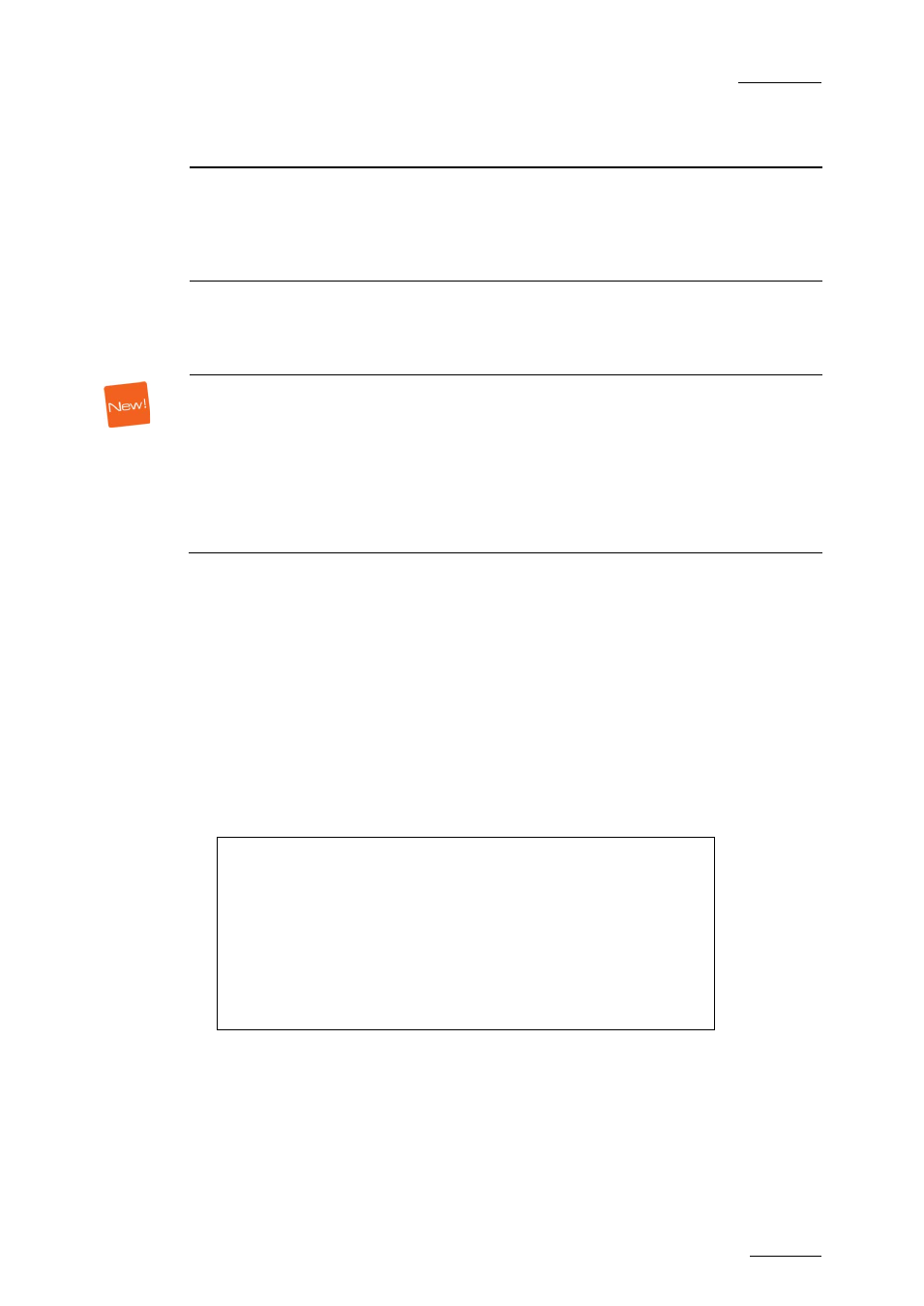
Epsio Version 1.63 – User’s Manual
EVS Broadcast Equipment – May 2011
Issue 1.63.C
13
Setting
Possible
Values
Description
[F4] IP
Address
xxx.xxx.xxx.xxx When the Epsio connection is enabled with the
External Offside parameter, the IP Address of
the Epsio workstation has to be entered in this
parameter to allow the communication between
the EVS server and the Epsio workstation.
[F5] Default
Tool
Offside, Arrow,
Circle,
Graphics
When the Epsio connection is enabled with the
External Offside parameter, this parameter
specifies the tool to be activated by default in
the Epsio menu on the Remote Panel.
[F6] Auto
Mark
On, Off
When the Auto Mark parameter is set to ‘On’, a
cue point is created on the record train where
and each time the user enters the Epsio menu.
Such cue points are the same as the cue points
added manually using the Mark key on the
Remote Panel, and are managed the same way.
For more information on cue points, refer to the
Multicam Operation manual.
2.2.3 A
CTIVATING THE
C
ONNECTION
B
ETWEEN
E
PSIO AND THE
EVS
S
ERVER
To activate the offside line mode and the external offside line mode, proceed as
follows:
1. From the Main menu, select Setup by pressing SHIFT + D to enter the Setup
menu.
2. Press the F9 key to go to the Special Effects settings, and then F0 to go
down to page 9.2:
S p e c i a l E f f e c t p . 9 . 2
[ F 1 ] P a i n t / T a r g e t O S D M o n i t o r i n g : S D
[ F 2 ] O f f s i d e L i n e : O f f
[ M e n u ] Q u i t [ C l r + F _ ] D f t [ F 9 ] P g U p [ F 0 ] P g D n
3. Press F2 to access the Offside Line setting and rotate the jog dial to set it to
‘On’.
This will display the External Offside setting.
