Impact of light conditions, Recommendations, 2 accessing the chroma key menus – EVS EPSIO Version 1.63 - May 2011 User's Manual User Manual
Page 46: On the lsm remote panel, Accessing the chroma key menus, Ccessing the, Hroma, Enus
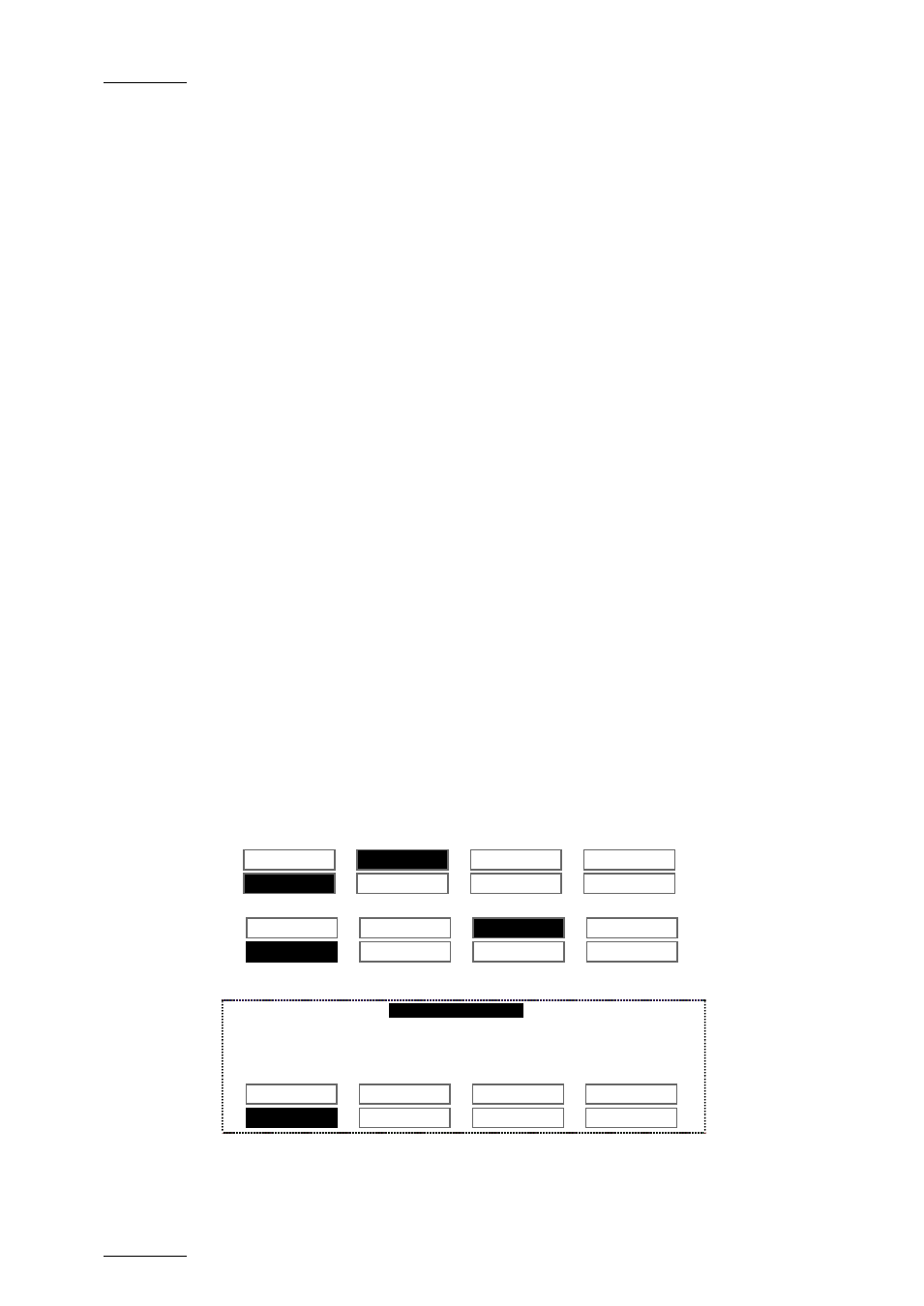
Issue 1.63.C
Epsio Version 1.63 – User’s Manual
EVS Broadcast Equipment – May 2011
40
I
MPACT OF
L
IGHT
C
ONDITIONS
As the chroma key depends on the light, it is recommended to configure the
chroma key 30 minutes before the match to get the closest to the light conditions
that will prevail during the match.
For a match during the day, you should perform two chroma key configurations:
one for light, one for dark, to allow you to cope with shadows on the playfield.
In case you have a bright light, but a large shadow across the field (for example
the top of the stadium roof structure), you can also make a chroma key matching
light and shadows, in which case the players would be under the graphics.
For a match during the night, you can configure a chroma key as soon as the sun
is down and the stadium lights are on.
R
ECOMMENDATIONS
You can define the chroma key:
•
in the chroma key edit screen on the LSM Remote Panel
•
in the CHROMA tag in Epsio.
It is recommended to configure the chroma key using the Remote Panel. For this
reason, we will provide minimal information on the chroma key definition using the
CHROMA tab in Epsio.
2.4.2 A
CCESSING THE
C
HROMA
K
EY
M
ENUS
O
N THE
LSM
R
EMOTE
P
ANEL
To access the Chroma Key edit screen on the LSM Remote Panel, proceed as
follows:
1. From the operational menu in PGM/PRV mode, press the SHIFT+D key to enter
the Epsio main menu:
Rst Cam
Local
Sync Prv
Epsio
Cam A
Cam B
The Epsio menu opens:
ChromaK
OSD
Graph
<--Calib
Calib -->
2. In the Epsio menu, press SHIFT+B to enter the Chroma Key edit screen.
Chroma key
Server
Edit Screen
F1: X
F5: X Transition
F2: Y
F6: Y Transition
F3: Width
F7: Black Level
F4: Height
F8: Toggle View
Auto
Save
Save As
Quit
Profile 1
Profile 2 Profile 3 Profile 4
You will configure the chroma key from this menu.
