Specific parameters, 3 how to create a graphic suite, How to create a graphic suite – EVS EPSIO Version 1.63 - May 2011 User's Manual User Manual
Page 62: Ow to, Reate a, Raphic, Uite
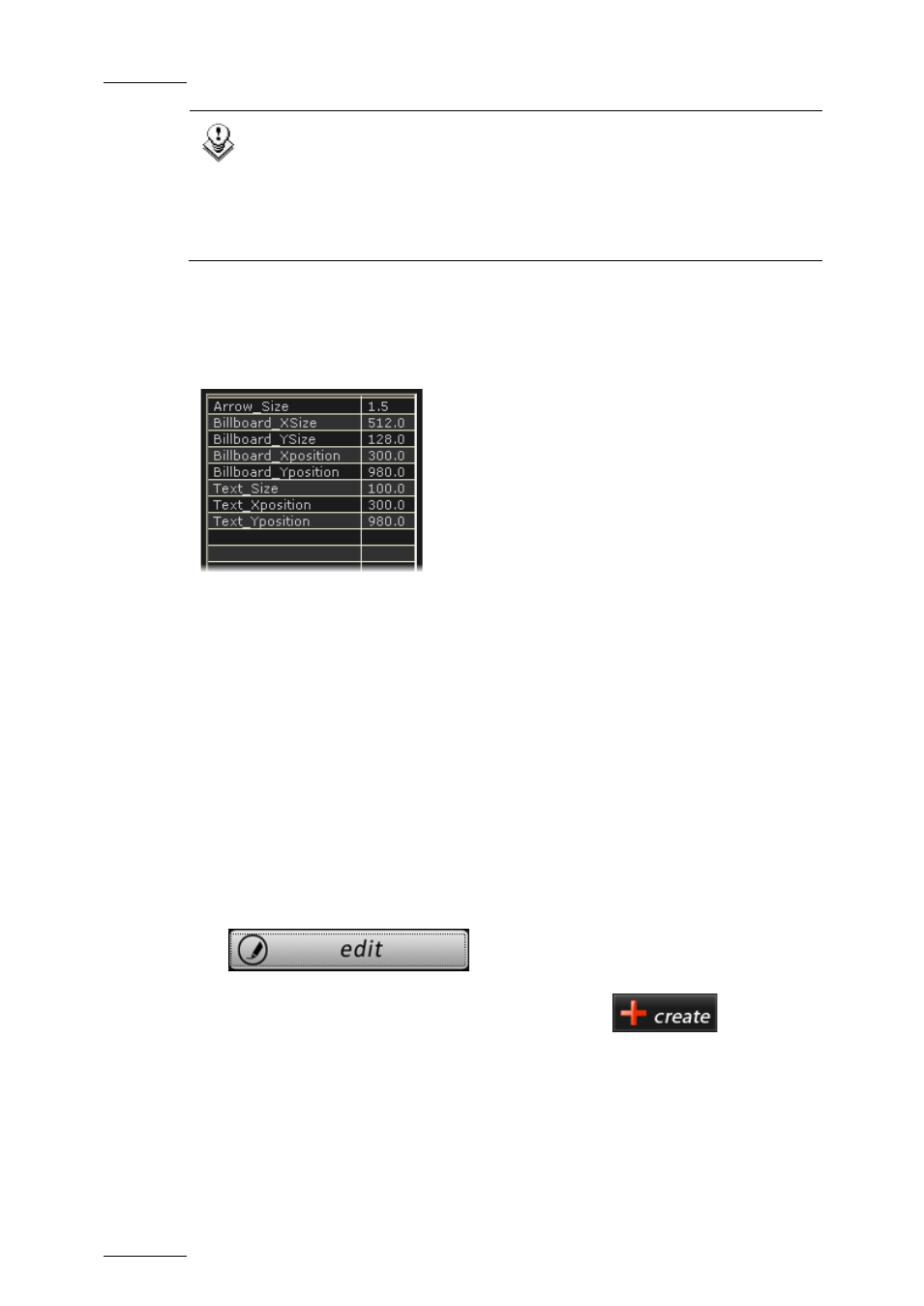
Issue 1.63.C
Epsio Version 1.63 – User’s Manual
EVS Broadcast Equipment – May 2011
56
Note
The fonts need to be copied to the C:\WINDOWS\Fonts directory for
them to be available in Epsio.
They are not saved in the graphic pack itself. They consequently
need to be available on any Epsio workstation where the graphic
pack using the specific font will be installed.
Specific Parameters
Other more specific parameters associated to the loaded target are displayed in a
table on the right:
You cannot modify the values directly in the table.
You can however click or double-click the values in the table, which displays
respectively a slider or a dialog box to enable you to modify the value.
For more information, refer to the section 2.5.4 ‘How to Customize a Graphic
2.5.3 H
OW TO
C
REATE A
G
RAPHIC
S
UITE
This procedure explains how to create a graphic suite to which you will associate
the predefined graphic packs you will need to create animations.
To create a graphic suite, proceed as follows:
1. In the TOOLS tab, Graphics area in Epsio, click the Edit radio button in the
Tools working mode area:
The Generic tab is displayed in the lower part of the Tools tab:
2. In the Graphic area in Epsio, Generic tab, click the
button.
3. In the Save As window, type the name you want to give to your graphic suite in
the File Name field, and click Save.
This creates a graphic suite (.egs file) you will associate the graphic packs to.
4. In the Generic tab, click the arrow in the Tool drop-down field,
