Central circle, Possible actions using the mouse, Additional tips – EVS EPSIO Version 1.63 - May 2011 User's Manual User Manual
Page 39: On ‘additional tips
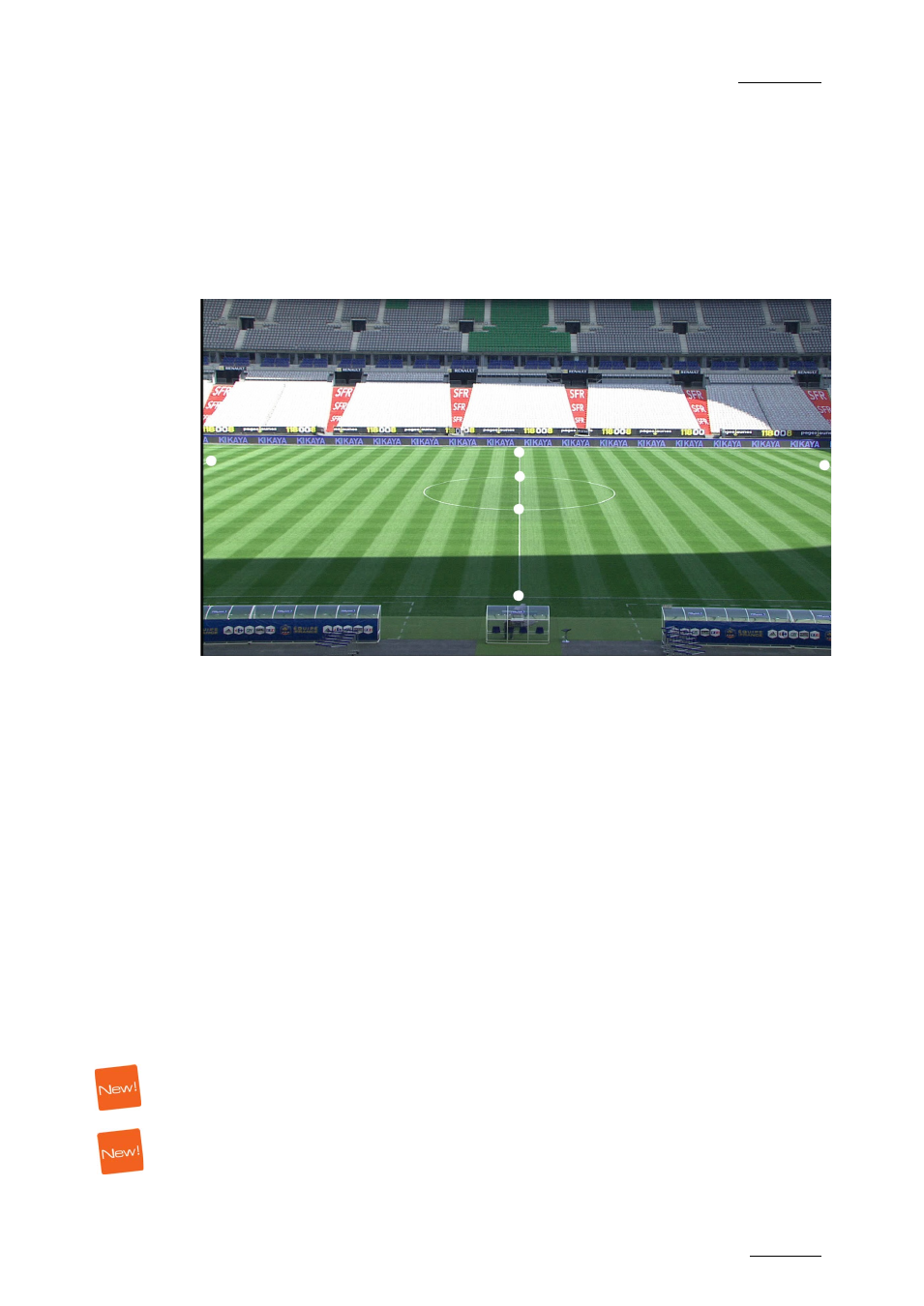
Epsio Version 1.63 – User’s Manual
EVS Broadcast Equipment – May 2011
Issue 1.63.C
33
Central Circle
The following virtual points are used as calibration points:
•
both intersections between the central line and the central circle
•
both upper ends of the 16-meter lines
•
intersections between the central line and the touchlines (if necessary)
P
OSSIBLE
A
CTIONS
U
SING THE
M
OUSE
Here are the possible actions you can perform in this step:
•
To select a virtual point, right-click on it.
•
To delete a virtual point, click on it.
•
To add a virtual point, press CTRL + click on the virtual field at the position
where the point should be added.
•
To remove a virtual point you have added, click on it.
A
DDITIONAL
T
IPS
Here are the following tips to help you in this step:
•
Once you have selected a virtual point, you can adjust its position in one of the
following ways:
o
Pressing the arrow keys on the keyboard for small increments
o
Pressing simultaneously SHIFT and the arrow keys on the keyboard for bigger
increments.
•
When the mouse pointer is close to a virtual point, a red circle surrounds it, and
the arrow keys on the keyboard are automatically activated to enable you to
adjust the point.
