How to select the material to autobackup, Selection shortcuts, Additional autobackup criteria – EVS Xfile Version 2.14 - January 2011 User Manual User Manual
Page 28: Archive status
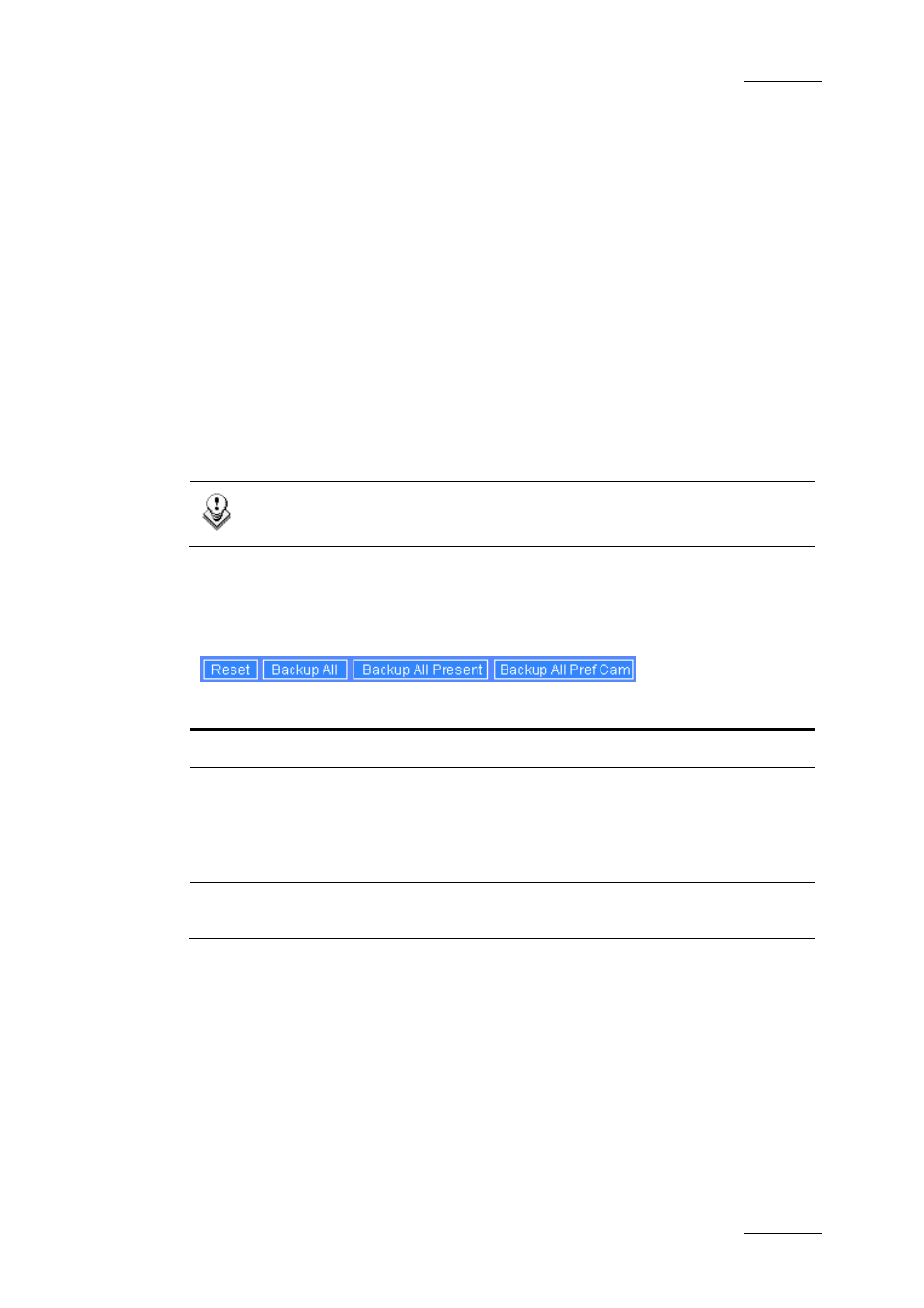
XFile Version 2.14 – User Manual
EVS Broadcast Equipment – January 2011
Issue 2.14.B
19
How to Select the Material to Autobackup
To select the material to autobackup, proceed as follows:
1. First select the server to backup. The selected line changes to dark blue.
2. Select the camera angles desired to be part of the autobackup process.
Selected cameras appear on a bright green background.
3. Select the PREF cams or Archive Flag criteria if desired.
4. Select the pages that you want to exclude from the autobackup process.
Excluded pages appear on a bright red background.
5. Click OK to confirm the selection and to close the XFile Config Session
window.
6. Click the Autobackup button in the main XFile window.
Note
For the AirBox and SpotBox servers, all cameras must be selected.
Selection Shortcuts
Different shortcuts are available to select cameras or systems with ease:
Shortcut button
Description
Reset
It clears all selections
Backup all
It selects all cameras and all pages of all systems.
New systems being connected will also be backed up.
Backup all Present
It selects all cameras and all pages of all systems
currently connected to the network.
Backup all PREF cam
It selects all preferential cameras and all pages of all
systems currently connected to the network.
Additional Autobackup Criteria
Archive status
The basic working of the XFile is to compare the content of its disks with the clips
present on the XNet. According to the result, the missing clips on disk will be
automatically backed up.
If several disks are required to back a complete session up, the Archive status
must be kept to avoid a second backup of same clips while changing the disks.
