Dell OptiPlex GX240 User Manual
Page 53
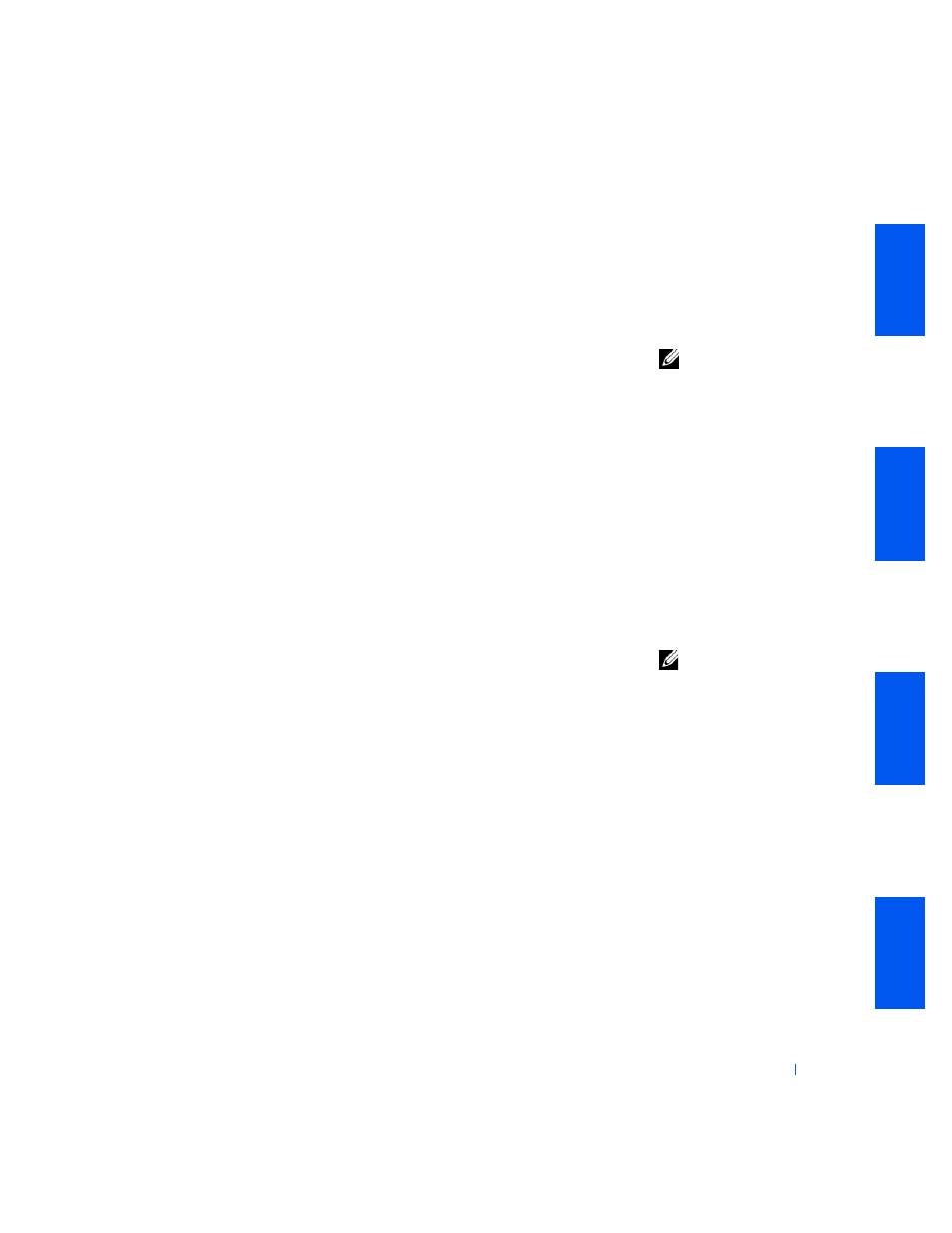
A d v a n c e d Fe a t u r e s
51
Changing the Boot Sequence During System Setup
1
Turn on your computer.
If your computer is already on, restart it.
2
When
F2 = Setup
appears in the upper-right corner of the screen,
press
NOTE:
This feature
changes the boot sequence
for one time only. On the
next start-up, the
computer boots according
to the devices specified in
system setup
. This is
helpful when you need to
change the boot devices
quickly. For example, you
can cause the computer to
boot from the CD drive to
run the
Dell Diagnostics
,
but the computer boots
from the hard drive when
the diagnostic tests are
complete.
The Boot Device Menu appears.
NOTE:
If you wait too
long and the Windows
logo appears, continue to
wait until you see the
Windows desktop. Then
shut down your computer
and try again.
O
ption settings:
•
Normal — The computer attempts to boot from the sequence of
devices specified in
system setup
.
•
Diskette Drive — The computer attempts to boot from the floppy
drive. If the computer finds a floppy in the drive that is not bootable,
an error message will appear. If no floppy is in the drive, an error
message appears.
•
Hard Drive — The computer attempts to boot from the primary hard
drive. If the computer does not find an operating system on the drive,
an error message appears.
•
IDE CD Drive — The computer attempts to boot from the IDE CD
drive. If the computer does not find a CD in the drive or if there is not
an operating system on the CD, an error message appears.
Changing the Boot Sequence in System Setup
1
Enter system setup
.
