Dell OptiPlex GX240 User Manual
Page 171
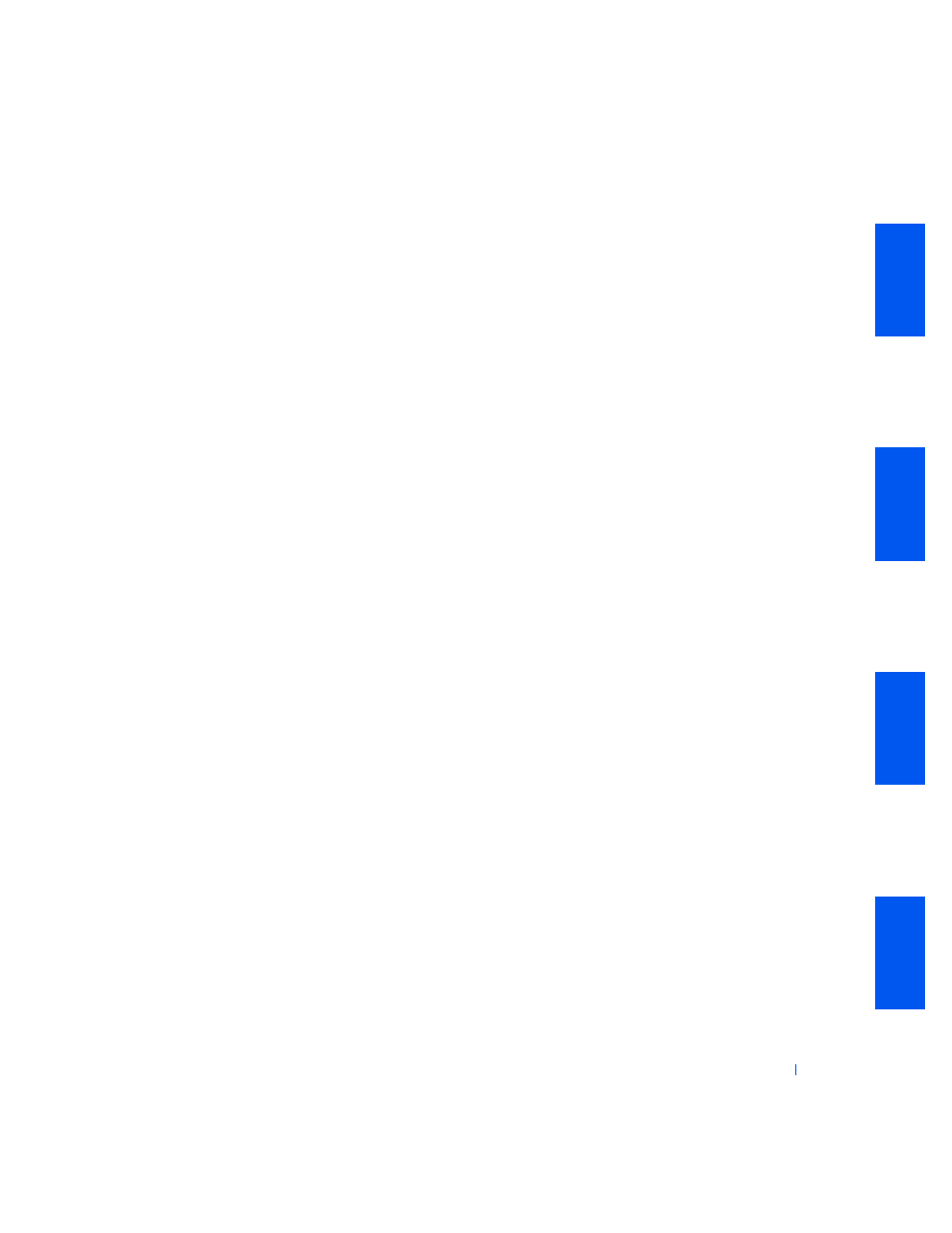
S o l v i n g Pr o b l e m s
169
If the problem still exists after you complete the basic checks, fill out the
"
Diagnostics Checklist
" as you perform the following steps:
1
Turn off nearby fans, lights, lamps, or other electrical devices.
Are the external speakers functioning properly?
Yes. One or more of those electrical devices was causing interference.
The problem is resolved.
No. Go to step 2.
2
Enter system setup and make sure that Sound under the Integrated
Devices option is set to On, then exit system setup properly to save the
information, and reboot the computer.
Is the device working properly?
Yes. The problem is resolved.
No. Go to step 3.
3
Run the Misc. PCI Devices tests in the
Dell Diagnostics
.
Did the tests complete successfully?
Yes. The controller is functioning properly. If the problem persists,
contact Dell
for technical assistance.
No.
Contact Dell
for technical assistance.
Printer Problems
Basic Checks:
•
Disconnect the cable from the computer and check the cable
connector for bent or broken pins. Check for damaged or frayed cables.
•
If the cable is not damaged, make sure that it is firmly connected to
the computer.
•
Test the electrical outlet: verify that the printer is connected to a
working electrical outlet.
•
Ensure that the printer is turned on.
•
Check for interference: electrical appliances on the same circuit or
operating in close proximity to the computer can cause interference.
•
See the documentation that came with the printer for the correct
parallel port mode. Enter
system setup
and verify that the appropriate
mode is selected in the Integrated Device menu.
