Dell OptiPlex GX240 User Manual
Page 174
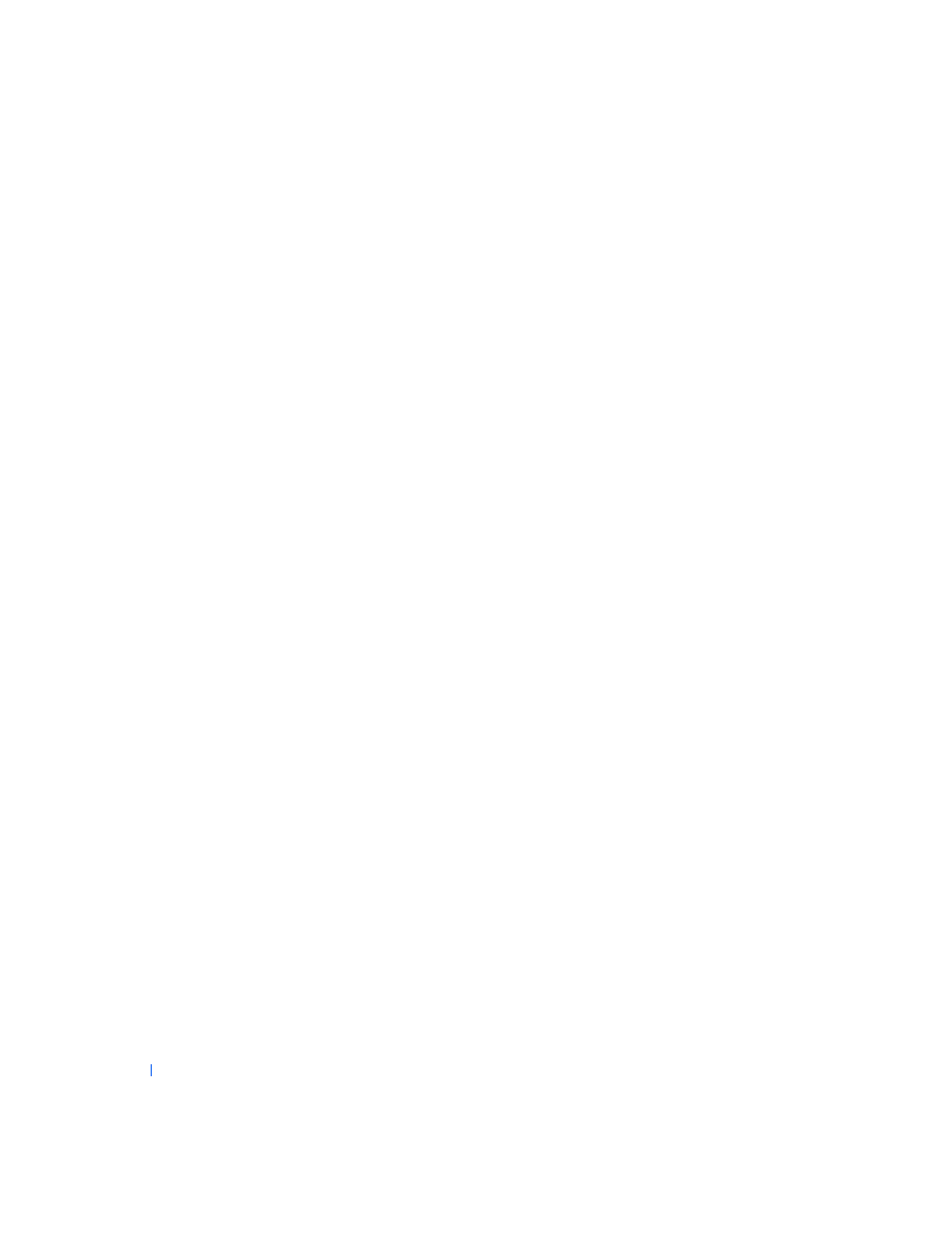
172
S o l v i n g Pr o b l e m s
www
.dell.com | support.dell.com
Yes. The problem is resolved.
No. Go to step 4.
4
Turn off the computer and the device, swap the device's cable with a
known working cable, and then turn on the computer and the device.
Is the device working properly?
Yes. You need a new device cable.
Contact Dell
for technical
assistance.
No. Go to step 5.
5
Turn off the computer and the device, swap the device with a
comparable working device, and then turn on the computer and the
device.
Is the device working properly?
Yes. You need a new device.
Contact Dell
for technical assistance.
No.
Contact Dell
for technical assistance.
Mouse Problems
Basic Checks:
•
Disconnect the cable from the computer and check the cable
connector for bent or broken pins. Check for damaged or frayed cables.
•
If the cable is not damaged, make sure that it is firmly connected to
the computer.
•
Reinstall the mouse driver for your operating system.
•
Restart the computer.
If the problem still exists after you complete the basic checks, fill out the
Diagnostics Checklist
as you perform the following steps:
1
If you are using a PS/2 mouse,
enter system setup
and make sure that
Mouse Port under the Integrated Devices option is set to On. Then
exit system setup properly to save the information, and reboot the
computer.
Is the device working properly?
Yes. The problem is resolved.
No. Go to step 2.
